How to prevent Kidlogger stopping by Google Play Protection?
Before installing the KidLogger application, it is necessary to perform some actions on the monitoring phone.
1. Disable security software check on Google Play Protect
How to do it:
launch Play Market app -> Google Play Menu -> Play Protect –– in the bottom, disable two options.

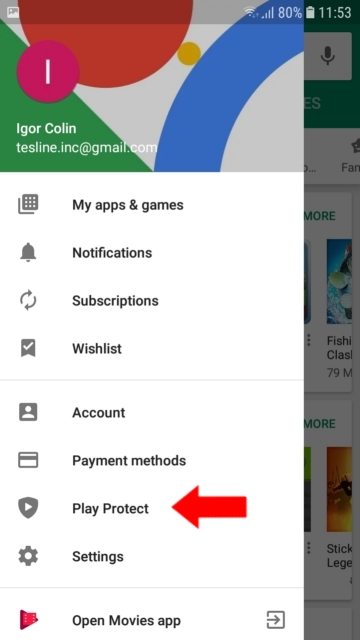
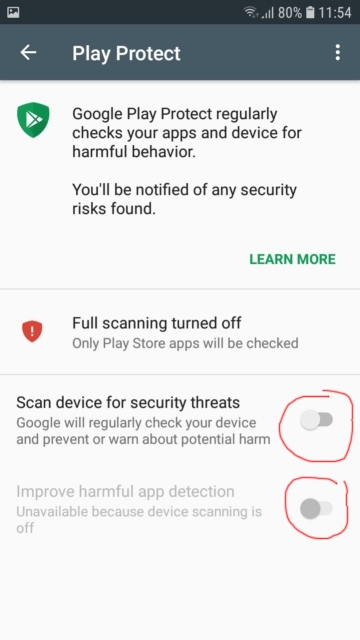
2. Turn off notifications from Play Protection and from Google service
In Android 8 and 9, it is not enough to disable Play Protection in Google Play, because after the disabling after a while, will appear a notification: “Protection is disabled” - Enable. A child will turn it on and the protection will immediately detect the installed monitoring application: “Delete the dangerous application” - Delete.
To prevent the arriving of such notifications you need to turn off the notifications in Google Play Store and Google Play services. How to do it:
Method 1.
Open Settings / Notifications
Find Google Play Store and Google Play Services in the list and disable notifications there.
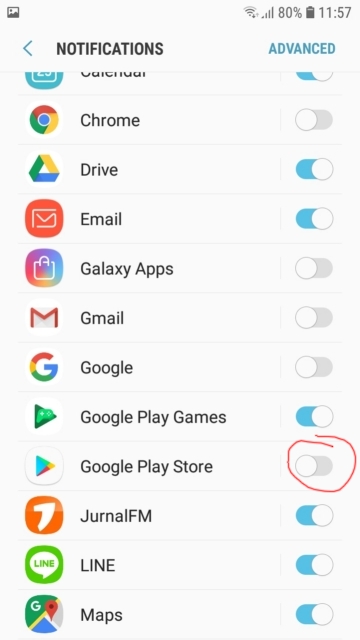
Method 2
Launch Settings / Applications, find Google Play Services - go there, move it up and open the Notifications. And turn off the main switch there.
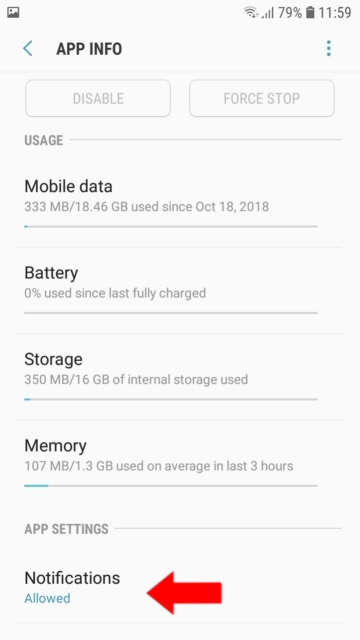
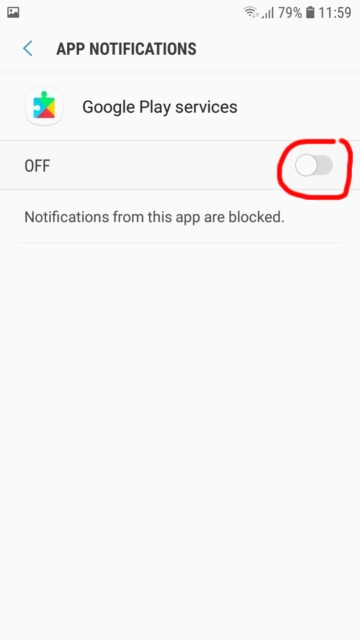
Now do the same for Google Play Store.

Here you can find tutorials, articles and announcements about KidLogger SAS: what new features we’ve implemented, how to install Kidlogger, and how to set up user monitoring for different platforms like Windows, Mac, Android.
We’re happy to hear any suggestions you might have about improving KidLogger.
“Never leave kids and employees unsupervised.”
Archive
News
- 11 Jun
- 05 Jun
- 08 May
- 01 Mar
- 08 Jan
- 19 Dec
- 16 Dec
- 30 Nov
- 31 Oct
- 26 Sep