Comment empêcher Google Play Protect d’arrêter Kidlogger ?
Avant d'installer l'application KidLogger, il est nécessaire d'effectuer certaines actions sur le téléphone de surveillance.
1. Désactivez la vérification des logiciels de sécurité dans Google Play Protect
Comment faire :
lancez l'application Play Market -> Menu Google Play -> Play Protect –– en bas, désactivez deux options.

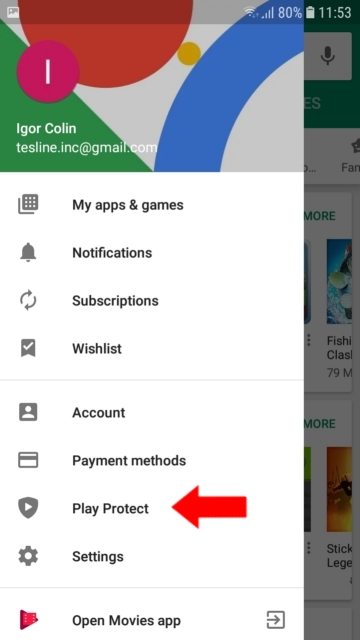
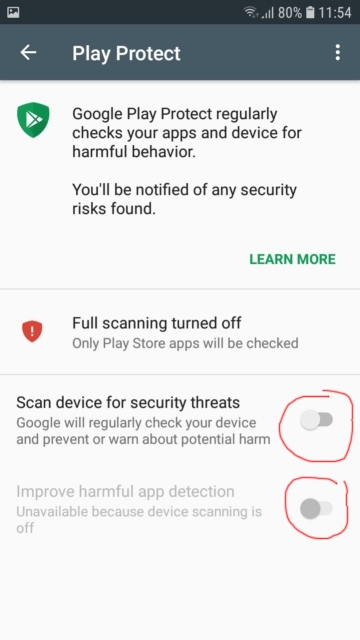
2. Désactivez les notifications de Play Protection et des services Google
Dans Android 8 et 9, il ne suffit pas de désactiver Play Protection dans Google Play, car après la désactivation, après un certain temps, une notification apparaîtra : « La protection est désactivée » - Activer. Un enfant l'allumera et la protection détectera immédiatement l'application de surveillance installée : « Supprimer l'application dangereuse » - Supprimer.
Pour éviter l'arrivée de telles notifications, vous devez désactiver les notifications dans le Google Play Store et dans les services Google Play. Comment faire :
Méthode 1.
Ouvrez Paramètres / Notifications
Trouvez Google Play Store et Google Play Services dans la liste et désactivez les notifications là.
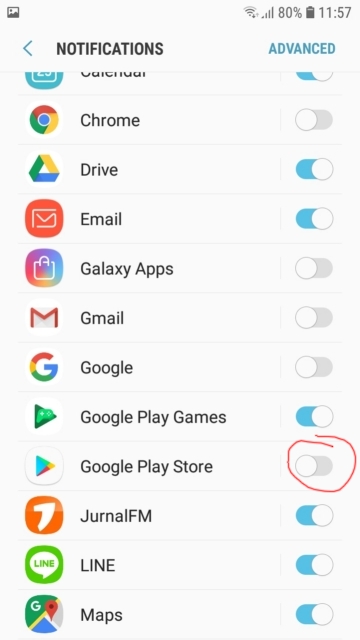
Méthode 2
Lancez Paramètres / Applications, trouvez Google Play Services - allez-y, faites défiler vers le haut et ouvrez les Notifications. Et désactivez le commutateur principal.
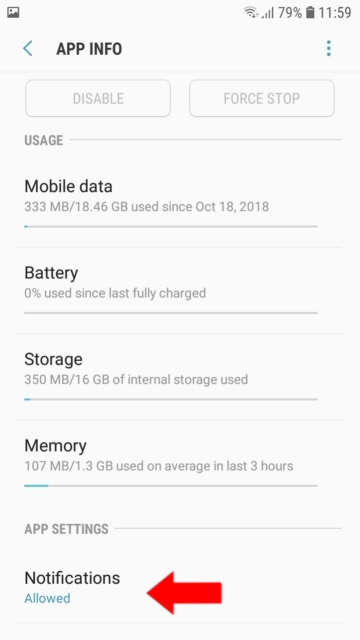
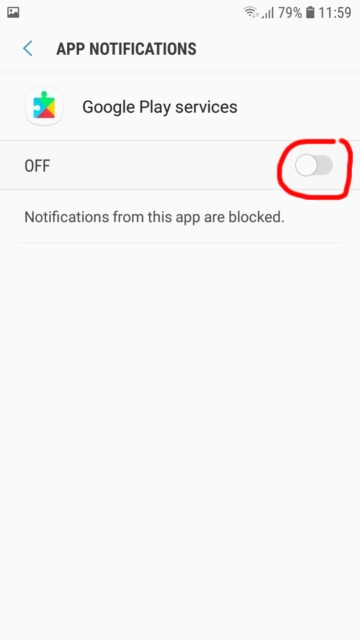
Maintenant faites de même pour le Google Play Store.

Vous trouverez ici des tutoriels, des articles et des annonces concernant KidLogger SAS : les nouvelles fonctionnalités que nous avons mises en œuvre, comment installer KidLogger, et comment configurer la surveillance des utilisateurs pour différentes plateformes comme Windows, Mac, Android.
Nous serions ravis de recevoir vos suggestions pour améliorer KidLogger.
« Ne laissez jamais les enfants et les employés sans surveillance. »
Archive
Dernières nouvelles
- 22 nov.
- 17 nov.
- 21 oct.
- 17 oct.
- 11 oct.
- 30 sept.
- 24 sept.
- 11 juin
- 05 juin
- 08 mai