Jak zapobiec zatrzymaniu Kidlogger przez Google Play Protect?
Przed zainstalowaniem aplikacji KidLogger konieczne jest wykonanie kilku czynności na monitorowanym telefonie.
1. Wyłącz sprawdzanie oprogramowania zabezpieczającego w Google Play Protect
Jak to zrobić:
uruchom aplikację Play Market -> Menu Google Play -> Play Protect –– na dole wyłącz dwie opcje.

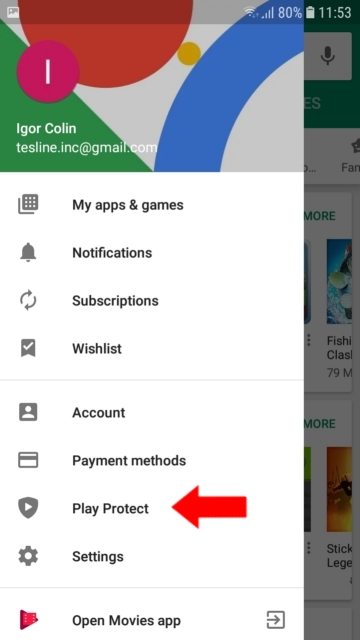
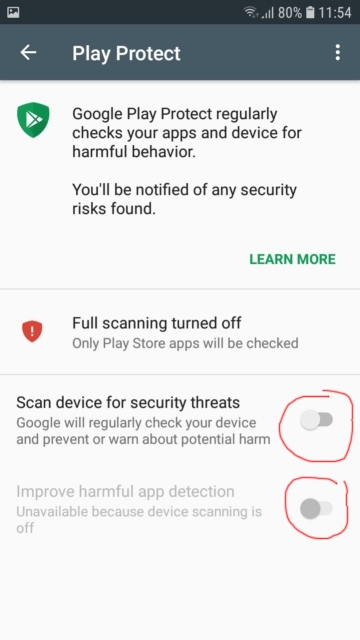
2. Wyłącz powiadomienia z Play Protection i usługi Google
W Androidzie 8 i 9 nie wystarczy wyłączyć Play Protection w Google Play, ponieważ po wyłączeniu po chwili pojawi się powiadomienie: „Ochrona jest wyłączona” - Włącz. Dziecko to włączy, a ochrona natychmiast wykryje zainstalowaną aplikację monitorującą: „Usuń niebezpieczną aplikację” - Usuń.
Aby zapobiec przybywaniu takich powiadomień, należy wyłączyć powiadomienia w Google Play Store i usługach Google Play. Jak to zrobić:
Metoda 1.
Otwórz Ustawienia / Powiadomienia
Znajdź Google Play Store i Google Play Services na liście i wyłącz tam powiadomienia.
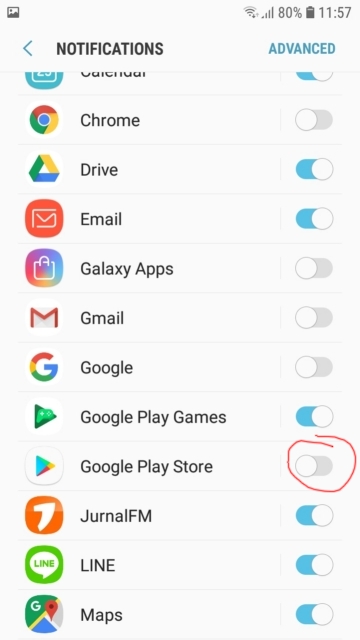
Metoda 2
Uruchom Ustawienia / Aplikacje, znajdź Google Play Services - wejdź tam, przesuń w górę i otwórz Powiadomienia. I wyłącz główny przełącznik tam.
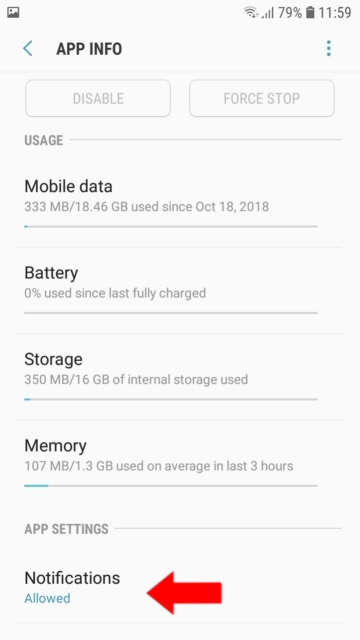
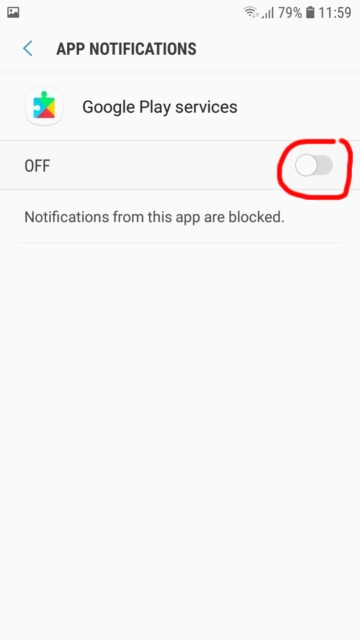
Teraz zrób to samo dla Google Play Store.

Tutaj znajdziesz samouczki, artykuły i ogłoszenia dotyczące KidLogger SAS: jakie nowe funkcje wdrożyliśmy, jak zainstalować KidLoggera oraz jak skonfigurować monitorowanie użytkowników na różnych platformach, takich jak Windows, Mac, Android.
Z chęcią wysłuchamy wszelkich sugestii dotyczących ulepszania KidLoggera.
„Nigdy nie zostawiaj dzieci i pracowników bez nadzoru.”
Archive
Najnowsze wiadomości
- 22 lis
- 17 lis
- 21 paź
- 17 paź
- 11 paź
- 30 wrz
- 24 wrz
- 11 cze
- 05 cze
- 08 maj