Hur förhindrar man att Kidlogger stoppas av Google Play Protect?
Innan du installerar KidLogger-appen måste vissa åtgärder vidtas på den övervakade telefonen.
1. Inaktivera kontroll av säkerhetsprogramvara i Google Play Protect
Så här gör du:
starta Play Market-appen -> Google Play-meny -> Play Protect –– längst ner, avmarkera två alternativ.

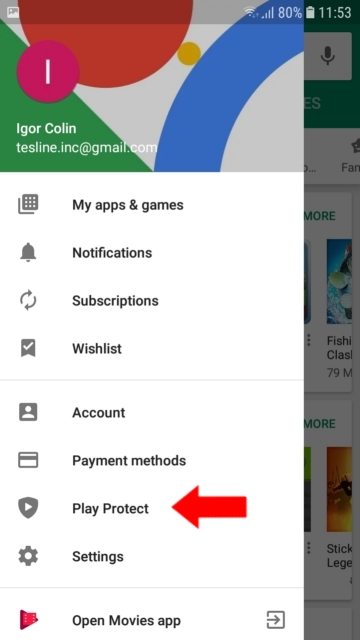
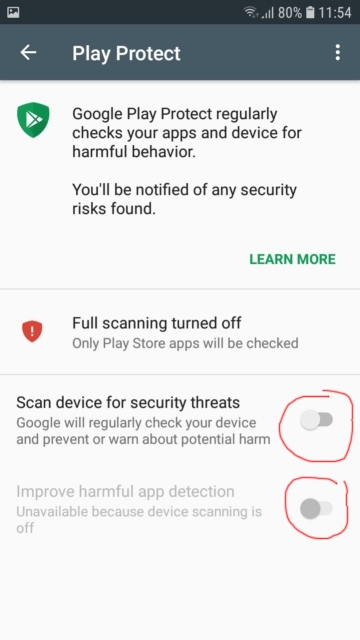
2. Stäng av meddelanden från Play Protection och från Google-tjänsten
I Android 8 och 9 räcker det inte att stänga av Play Protection i Google Play, eftersom efter avstängning, efter en stund, kommer en avisering att dyka upp: “Skyddet är avstängt” - Aktivera. Ett barn kommer att sätta på det och skyddet upptäcker omedelbart den installerade övervakningsapplikationen: “Radera den farliga applikationen” - Radera.
För att förhindra att sådana aviseringar kommer måste du stänga av meddelandena i Google Play Store och Google Play-tjänsterna. Hur man gör:
Metod 1.
Öppna Inställningar / Meddelanden
Hitta Google Play Store och Google Play Services i listan och stäng av meddelanden där.
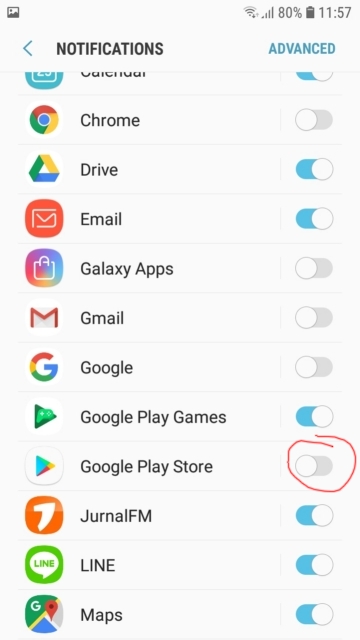
Metod 2
Starta Inställningar / Appar, hitta Google Play Services - gå dit, skrolla upp och öppna Meddelanden. Och stäng av huvudströmbrytaren där.
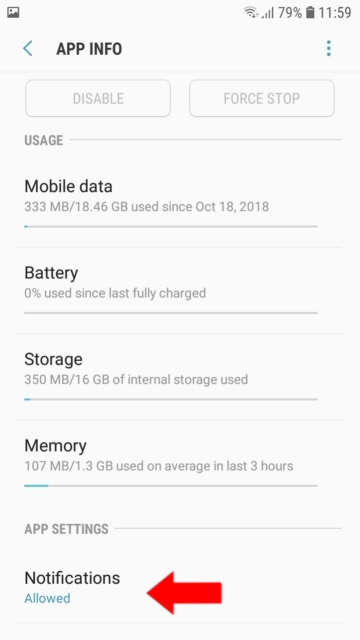
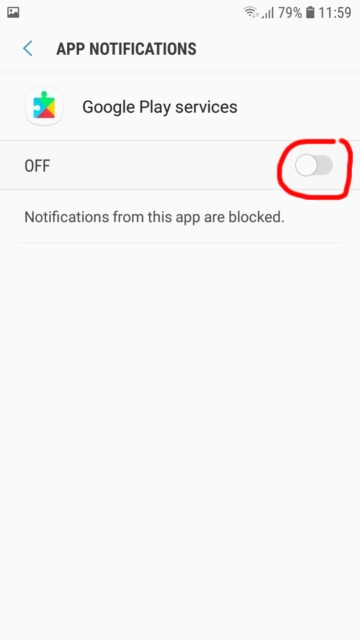
Gör nu likadant för Google Play Store.

Här hittar du handledningar, artiklar och meddelanden om KidLogger SAS: vilka nya funktioner vi har implementerat, hur man installerar KidLogger och hur man ställer in användarövervakning för olika plattformar som Windows, Mac, Android.
Vi uppskattar gärna dina förslag för att förbättra KidLogger.
"Lämna aldrig barn och anställda utan uppsikt."
Archive
Senaste nytt
- 22 nov
- 17 nov
- 21 okt
- 17 okt
- 11 okt
- 30 sep
- 24 sep
- 11 jun
- 05 jun
- 08 maj