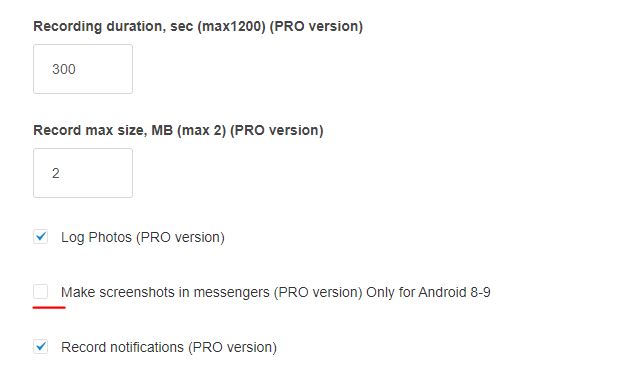Pemecahan Masalah Kidlogger PRO untuk Android
- Buka Pengaturan ponsel, Aplikasi, Sistem Android;
- Buka bagian Memori untuk aplikasi ini. Klik tautan atau tombol Hapus cache atau Hapus memori;
- Coba lagi untuk meluncurkan Sistem Android di Pengaturan, Aksesibilitas, Sistem Android, Pengaturan.
Terkadang program Kidlogger PRO dihapus oleh antivirus, atau hilang saat ponsel direset ke pengaturan pabrik. Tapi mungkin saja tidak ada koneksi ke Internet di ponsel anak.
Bagaimana kita bisa tahu dari jarak jauh apakah program KidLogger PRO masih berfungsi atau dinonaktifkan (dihapus)?
- Pasang program Kontrol jarak jauh di ponsel Anda sendiri. (Baca di sini)
- Klik tombol Konfigurasi.
- Masukkan nomor telepon anak Anda, nomor Anda, dan ID perangkat dari server.
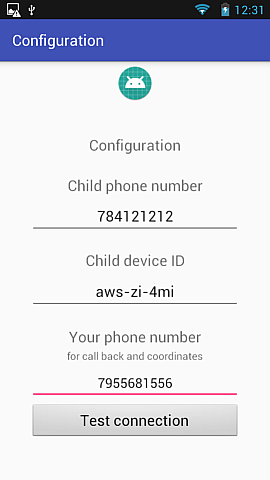
- Untuk menemukan ID perangkat, buka server Kidlogger.net di akun Anda dan temukan kode 8 karakter di bawah nama perangkat
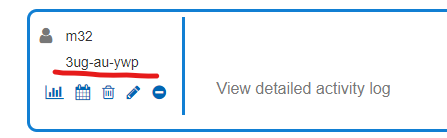
- Kemudian klik tombol Uji koneksi. Jika program Kidlogger PRO masih berjalan di ponsel anak, pesan Koneksi OK akan muncul dalam beberapa detik.
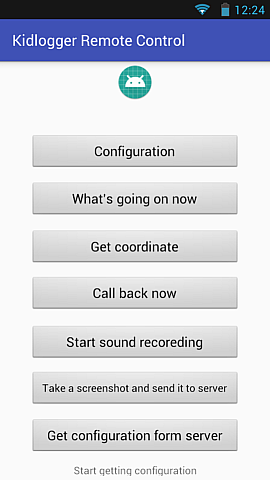
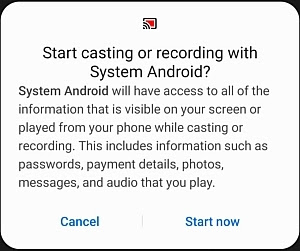
Untuk memastikan kerahasiaan, disarankan untuk menonaktifkan pembuatan tangkapan layar di ponsel ini. Anda dapat melakukan ini dari sisi server di halaman Pengaturan.
- Beberapa aplikasi yang tidak kompatibel diinstal di ponsel/tablet target: Anti-virus, pembersih memori, pengoptimal. Jika Anda melihat aplikasi seperti itu, coba tambahkan KidLogger PRO ke daftar pengecualiannya, jika tidak memungkinkan, hapus instalan aplikasi ini. Baca selengkapnya tentang anti-virus dan pengoptimal
- Ponsel kelebihan beban dengan aplikasi. Tidak ada memori kosong untuk meluncurkan layanan dan proses KidLogger. Copot pemasangan beberapa program besar atau lakukan pengaturan ulang pabrik pada ponsel (Pengaturan, Cadangkan dan reset, pengaturan ulang pabrik). Setelah reset, Anda harus menginstal KidLogger PRO dan modulnya lagi.
- Aplikasi pengoptimalan memori dan hemat daya yang disematkan. Saat aplikasi besar berfungsi, Android menghentikan proses latar belakang untuk memberikan daya dan memori. KidLogger PRO bekerja di latar belakang dan oleh karena itu dapat ditutup oleh sistem terlebih dahulu.
Cara menonaktifkan fitur hemat daya internal terkait KidLogger PRO dan modulnya di berbagai ponsel.
Anda perlu memeriksa apakah aplikasi Sistem Android dan Dukungan Android masih terpasang di ponsel target.
- Jika tidak, instal lagi aplikasi KidLogger PRO.
- Jika ya, hapus instalasinya dan instal lagi aplikasi KidLogger PRO.
Gunakan versi terbaru dan instruksi terbaru tentang cara menghapus/menginstal KidLogger PRO untuk Android.
Tetapi untuk menghapus instalasi KidLogger PRO, Anda harus terlebih dahulu menonaktifkan aplikasi Dukungan Android di Pengaturan, AKSESIBILITAS. Setelah Anda melakukannya, jendela Pengaturan/Aplikasi/Sistem Android dan Dukungan Android tidak akan pernah hilang. Setelah ini, Anda akan dapat menghapus instalasi Sistem Android dan Dukungan Android di Pengaturan/Aplikasi.
Ini berarti bahwa modul kedua dari program diinstal, tetapi dinonaktifkan dalam pengaturan telepon. Luncurkan Pengaturan di ponsel target, Aksesibilitas. Aktifkan Dukungan Android.
Dukungan Android memulai ulang program utama (bernama Sistem Android) jika tiba-tiba dinonaktifkan oleh sistem atau program lain. Ini juga membantu untuk mengambil tangkapan layar di media sosial. Ini juga mencatat teks yang diketik.
Sistem Android dapat menonaktifkan kedua modul KidLogger PRO (Sistem Android dan Dukungan Android) untuk menghemat daya. Dan setelah ini, Android tidak akan menyalakannya. Oleh karena itu, kami merekomendasikan untuk mengaktifkan kedua program ini agar tidak menghemat daya baterai. Ini biasanya dilakukan di Pengaturan Telepon, Program (aplikasi), menu, Akses khusus, abaikan pengoptimalan baterai. Kedua program (Sistem Android dan Dukungan Android) harus diaktifkan.
Ini berarti bahwa izin penting untuk program KidLogger PRO tidak diaktifkan. Anda perlu membuka pengaturan telepon, Aksesibilitas, layanan yang diinstal, dan pilih Sistem Android. Anda perlu mengaktifkan program ini di tempat ini.
Jika Anda melihat pesan berikut:
Sistem Android termasuk dalam pengoptimalan baterai
Dukungan Android termasuk dalam pengoptimalan baterai
Ini berarti bahwa salah satu dari dua modul (dan mungkin keduanya) dapat dihentikan oleh sistem Android kapan saja.
Untuk mencegahnya, luncurkan Pengaturan di ponsel target, Aplikasi, Menu, akses khusus,
- Temukan opsi Abaikan pengoptimalan baterai atau yang serupa.
- Izinkan aplikasi Sistem Android dan Dukungan Android untuk tidak menghemat daya baterai.
Jika Anda melihat pesan berikut:
Tampilkan di atas tidak diizinkan untuk Sistem Android
Tampilkan di atas tidak diizinkan untuk Dukungan Android
Ini berarti bahwa satu atau dua modul (dan mungkin keduanya) dikonfigurasi secara tidak benar.
Untuk memperbaikinya, luncurkan Pengaturan di ponsel target, Aplikasi, Menu, akses khusus,
- Temukan opsi "Tampilkan di atas" atau yang serupa.
- Izinkan aplikasi Sistem Android dan Dukungan Android bekerja di atas aplikasi lain.
Ini berarti bahwa modul Dukungan Android tidak terpasang. Modul ini membaca penekanan tombol, pesan di messenger, alamat web, dan mengambil tangkapan layar. Ini juga memulai ulang modul utama jika dihentikan oleh sistem atau oleh program lain. Jika Dukungan Android tidak diinstal, instal, silakan. Unduh dari halaman unduhan KidLogger PRO.
Jadikan aktif di Pengaturan/Aksesibilitas di ponsel target.
Konfigurasikan agar berfungsi di bagian atas dan tidak menghemat daya.