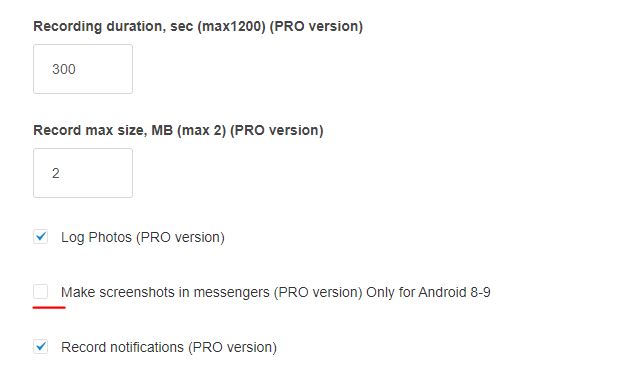La ricerca e risoluzione dei problemi con Kidlogger PRO per Android
- Apri le Impostazioni del telefono, Applicazioni, Sistema Android;
- Apri la sezione Memoria per questa applicazione. Clicca sul link o sul pulsante Cancella cache o Cancella memoria;
- Prova a riavviare il Sistema Android nelle Impostazioni, Accessibilità, Sistema Android, Impostazioni.
Può accadere che il programma Kidlogger PRO venga rimosso da un antivirus, o scompaia quando il telefono viene ripristinato alle impostazioni di fabbrica. Ma forse non c'è semplicemente connessione a Internet sul telefono del bambino.
Come possiamo sapere a distanza se il programma KidLogger PRO sta ancora funzionando o se è disabilitato (rimossa)?
- Installa il programma di Controllo remoto sul tuo telefono. (Leggi qui)
- Clicca sul pulsante Configurazione.
- Inserisci il numero di telefono del tuo bambino, il tuo numero e l'ID del dispositivo dal server.
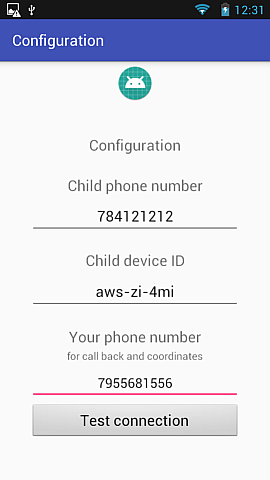
- Per trovare l'ID del dispositivo, vai sul server Kidlogger.net nel tuo account e trova il codice di 8 caratteri sotto il nome del dispositivo
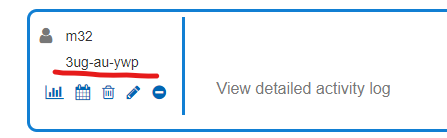
- Poi clicca sul pulsante Testa connessione. Se il programma Kidlogger PRO è ancora attivo sul telefono del bambino, dopo qualche secondo apparirà il messaggio Connessione OK.
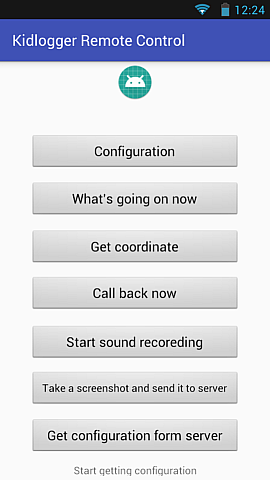
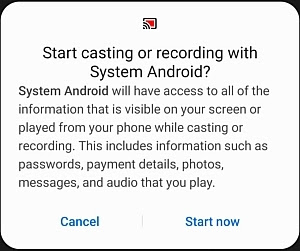
Per garantire la riservatezza, si consiglia di disattivare la cattura dello screenshot su questo telefono. Puoi farlo dal lato server nella pagina delle Impostazioni.
- Alcune applicazioni incompatibili sono installate sul telefono/tablet di destinazione: Antivirusi, pulitori di memoria, ottimizzatori. Se vedi un'applicazione del genere, prova ad aggiungere KidLogger PRO alla sua lista di eccezioni, se non è possibile, disinstalla questa applicazione. Leggi di più sugli antivirus e ottimizzatori
- Il telefono è sovraccarico di applicazioni. Nessuna memoria libera per avviare i servizi e i processi di KidLogger. Disinstalla alcuni grandi programmi o esegui un ripristino delle impostazioni di fabbrica del telefono (Impostazioni, Backup e ripristino, ripristino delle impostazioni di fabbrica). Dopo il ripristino, devi reinstallare KidLogger PRO e i suoi moduli.
- Applicazioni integrate di ottimizzazione della memoria e risparmio energetico. Quando un grande programma è in esecuzione, Android interrompe i processi in background per fornirgli potenza e memoria. KidLogger PRO funziona in background e quindi può essere chiuso prima dal sistema.
Devi controllare se le app Sistema Android e Supporto Android sono ancora installate sul telefono di destinazione.
- Se no, reinstalla l'app KidLogger PRO.
- Se sì, disinstallale e reinstalla l'app KidLogger PRO.
Utilizza l'ultima versione e le istruzioni più recenti su come disinstallare/installare KidLogger PRO per Android.
Tuttavia, per disinstallare KidLogger PRO, è necessario prima disattivare l'app Supporto Android nelle Impostazioni, ACCESSIBILITÀ. Dopo averlo fatto, le finestre delle Impostazioni/App/System Android e Supporto Android non scompariranno mai. Dopo questo sarai in grado di disinstallare il Sistema Android e il Supporto Android nelle Impostazioni/App.
Ciò significa che il secondo modulo del programma è installato, ma disabilitato nelle impostazioni del telefono. Avvia le Impostazioni sul telefono di destinazione, Accessibilità. Attiva Supporto Android.
Supporto Android riavvia il programma principale (chiamato Sistema Android) se viene improvvisamente disabilitato dal sistema o da un altro programma. Aiuta anche a catturare screenshot nei social media. Registra anche il testo digitato.
Il sistema Android può disabilitare entrambi i moduli di KidLogger PRO (Sistema Android e Supporto Android) per risparmiare energia. E dopo questo, Android non li riattiva. Pertanto, raccomandiamo di abilitare entrambi questi programmi per non risparmiare energia della batteria. Questo di solito viene fatto nelle Impostazioni del telefono, Programmi, (applicazioni), menu, Accesso speciale, ignorare l'ottimizzazione della batteria. Entrambi i programmi (Sistema Android e Supporto Android) devono essere attivi.
Ciò significa che un permesso importante per il programma KidLogger PRO non è attivato. Devi aprire le impostazioni del telefono, Accessibilità, servizi installati e selezionare Sistema Android. Devi attivare questo programma in questo punto.
Se vedi i seguenti messaggi:
Sistema Android incluso nell'ottimizzazione della batteria
Supporto Android incluso nell'ottimizzazione della batteria
Ciò significa che uno dei due moduli (e probabilmente entrambi) potrebbe essere bloccato dal sistema Android in qualsiasi momento.
Per prevenire ciò, avvia le Impostazioni sul telefono di destinazione, Applicazioni, Menu, accesso speciale,
- Trova l'opzione Ignora ottimizzazione della batteria o qualcosa di simile.
- Consenti alle app Sistema Android e Supporto Android di non risparmiare energia della batteria.
Se vedi i seguenti messaggi:
Comparire in alto non è consentito per Sistema Android
Comparire in alto non è consentito per Supporto Android
Ciò significa che uno o entrambi i moduli (e forse entrambi) sono configurati erroneamente.
Per risolverlo, avvia le Impostazioni sul telefono di destinazione, Applicazioni, Menu, accesso speciale,
- Trova l'opzione "Comparire in alto" o qualcosa di simile.
- Consenti alle app Sistema Android e Supporto Android di funzionare sopra le altre app.
Ciò significa che il modulo Supporto Android non è installato. Questo modulo legge i tasti premuti, i messaggi nei messenger, gli indirizzi web e cattura screenshot. Riavvia anche il modulo principale se viene fermato dal sistema o da altri programmi. Se il Supporto Android non è installato, ti preghiamo di installarlo. Scaricalo dalla pagina di download di KidLogger PRO.
Attivalo nelle Impostazioni/Accessibilità sul telefono di destinazione.
Configuralo per lavorare in alto e per non risparmiare energia.