Risoluzione dei problemi nel Kidlogger per Windows
- Google Chrome può riconoscere l'app KidLogger come file pericoloso e bloccare il download.
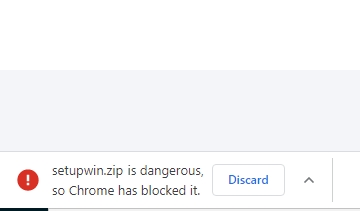
- Apri il Menu del browser Chrome e vai alla sezione Download;
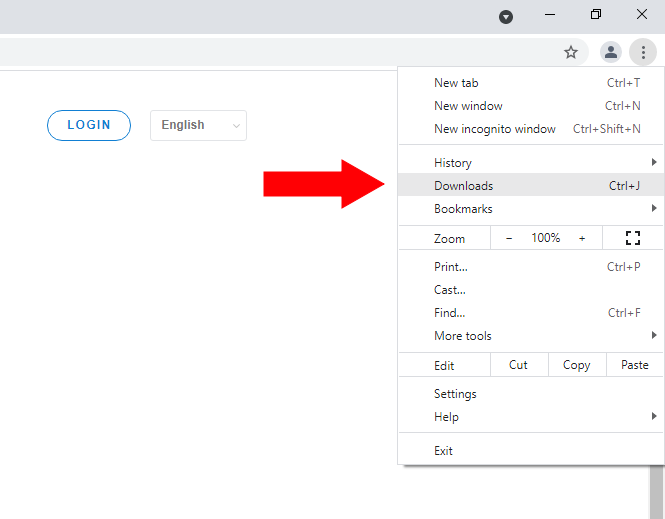
- Clicca su "Mantieni file pericoloso".
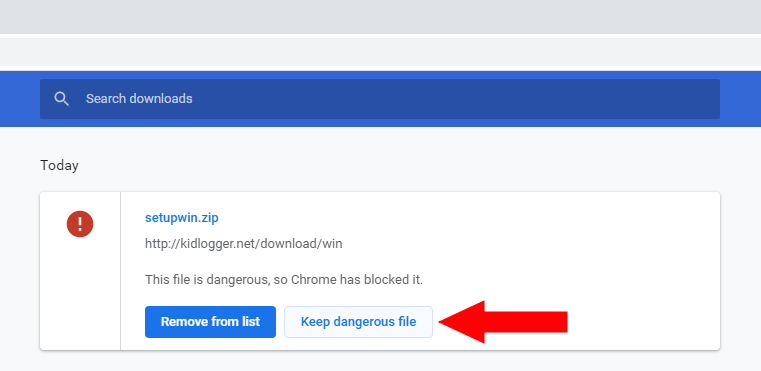
- L’app antivirus potrebbe non sapere che è sul computer del tuo bambino. Quindi, il programma di monitoraggio può essere riconosciuto come spyware;
- Vai al menu Impostazioni del tuo software antivirus. Disattiva temporaneamente la protezione in tempo reale;
- Scarica l’app KidLogger sul tuo computer. Installala e collegala al tuo account;
- Trova la lista delle esclusioni nelle impostazioni del programma antivirus. Aggiungi la cartella di lavoro del programma KidLogger. Di default si trova in C:\Program Files\KidLogger;
- Riattiva la protezione in tempo reale.
- Questo capita spesso quando il programma viene lanciato senza permessi da amministratore. In quel caso, KidLogger non ha abbastanza autorità per tracciare altri utenti.
- Devi disinstallare KidLogger dalla sua cartella di lavoro (eseguendo il file Unins000.exe come amministratore) e reinstallarlo seguendo le istruzioni.
- Se hai collegato l’agente KidLogger usando l’ID dispositivo anziché l’email, l’app traccerà solo l’utente corrente. Accedi all’account dell’utente desiderato e avvia KidLogger da lì. Collega poi l’app al tuo account online usando email o ID dispositivo.
Se KidLogger non riceve la conferma della crittografia, funzionerà in modalità limitata. I genitori non vedranno screenshot, indirizzi web, testi né registrazioni audio.
- Dopo aver collegato KidLogger al server, devi riavviare il computer. Questo assicura che tutti gli account siano disconnessi.
- Dopo il riavvio e il nuovo accesso dell’utente, apparirà una finestra di richiesta per la conferma della crittografia.
- Avvia l'agente KidLogger sul computer target e clicca su “Connetti al tuo account”. Apri la scheda Formato. Clicca su Apri log di risoluzione. Copia il file report-USERNAME.txt e invialo al nostro supporto tecnico.
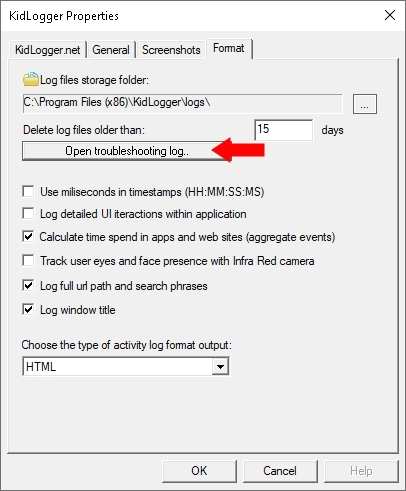
- Potrebbe esserci un livello troppo alto di soglia per il microfono. Accedi al tuo account e apri la pagina delle impostazioni. Se hai due o più dispositivi, scegli quello necessario nell’elenco.
- Trova l’opzione “Soglia registrazione audio” e abbassa il valore.
- Salva le impostazioni e riavvia il computer.
- Apri le Opzioni dell’app KidLogger. Nella scheda Generale, seleziona l’opzione “Traccia qualsiasi utente su questo PC”.
- Apri la cartella Programmi\KidLogger. Deve esserci il file lame_enc.dll. Alcuni programmi antivirus lo possono cancellare o bloccare. In quel caso, reinstalla KidLogger e aggiungilo alle eccezioni del tuo antivirus.
- KidLogger registra tutti i caratteri digitati dall’utente, anche quelli sbagliati e successivamente cancellati. Usa la clipboard della tastiera e non riesce a distinguere dove finisce una riga e ne inizia una nuova. Talvolta due righe vengono unite. Stiamo migliorando l’app e speriamo presto di separare frasi diverse.
- KidLogger non registra tutta la clipboard, ma solo i primi 50 caratteri.
- Ora tutte le impostazioni devono essere modificate dal server.
- Accedi al tuo account e vai alla pagina delle impostazioni. Scegli il dispositivo desiderato dall’elenco.
- Modifica le impostazioni. Clicca Salva;
- Riavvia il computer target;
- Esegui KidLogger come amministratore e ferma il monitoraggio.
- Chiudi l’applicazione.
- Riavviala come amministratore e controlla tutti gli utenti visibili nella finestra principale.
- Riprendi il monitoraggio.
Se è un dispositivo Windows:
Accedi al computer come l’utente il cui dispositivo virtuale è stato cancellato. Apri la cartella C:\Program Files (x86)\KidLogger ed esegui kidlogger_user.exe. Clicca su “Connetti al server”. Inserisci l'email registrata e clicca Connetti. Sul pannello comparirà un nuovo dispositivo virtuale.
Verifica se l’app KidLogger è ancora installata sul computer target. Dovrebbe trovarsi in C:\Program Files (x86)\KidLogger.
Se non è presente, reinstallala.
Se è presente, esegui KidLogger.exe come amministratore e clicca Avvia.
Aggiungi anche la cartella di lavoro di KidLogger alle eccezioni di Windows Defender o di altro antivirus installato: