KidLogger PRO pada Ponsel POCO
Di antara pelanggan kami, pengguna ponsel POCO tidak terlalu banyak. Bukan karena ponsel ini buruk; sebenarnya ponsel ini cukup bagus meskipun bukan dari kelas premium. Namun, ponsel ini memiliki beberapa keanehan yang membuat instalasi perangkat lunak pemantauan menjadi lebih sulit. Di satu sisi, beberapa pengaturan berada di tempat yang tidak biasa untuk Android, dan di sisi lain, semua aplikasi menggunakan skema penghematan daya adaptif. Ini berarti sistem Android dapat menonaktifkan semua aplikasi latar belakang jika dinilai daya atau memori tidak mencukupi, sehingga menyebabkan gangguan pada perangkat lunak kontrol orang tua.
Ketika sampai pada bagian "Abaikan optimasi baterai", kita akan melihat jendela dengan empat opsi. Kita harus memilih opsi pertama, yaitu "Tidak ada pembatasan".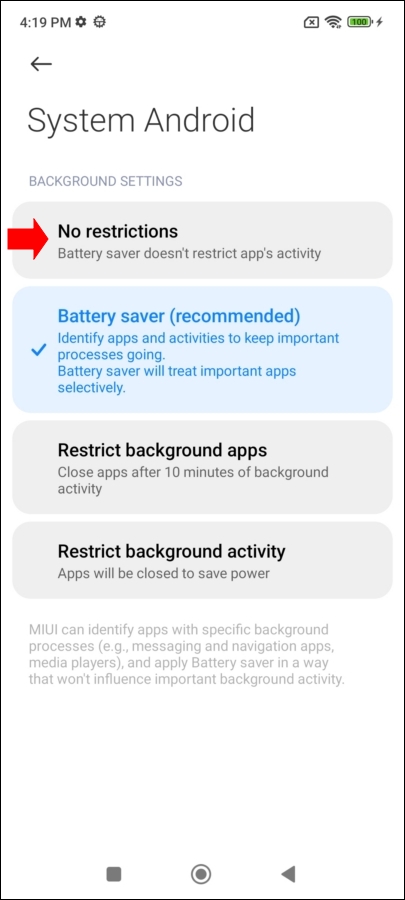
Untuk Android Support, tombol ini tidak berfungsi, jadi Anda harus masuk secara manual ke Pengaturan → Aplikasi → Support Android → Cari Penghematan Baterai dan pilih "Tidak ada pembatasan".
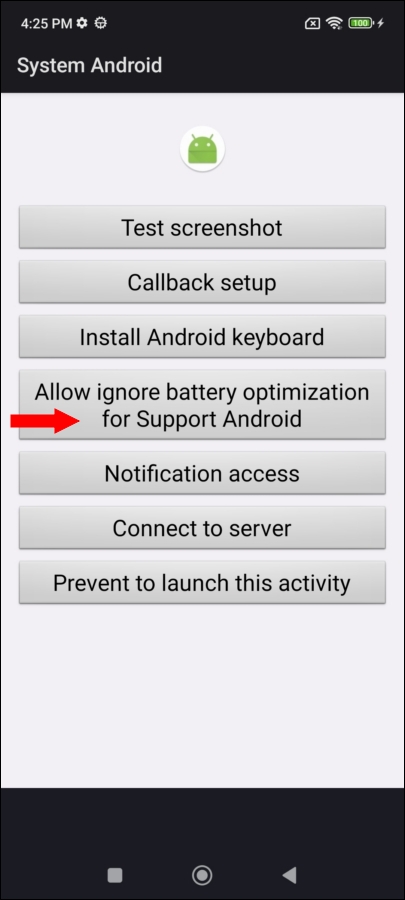
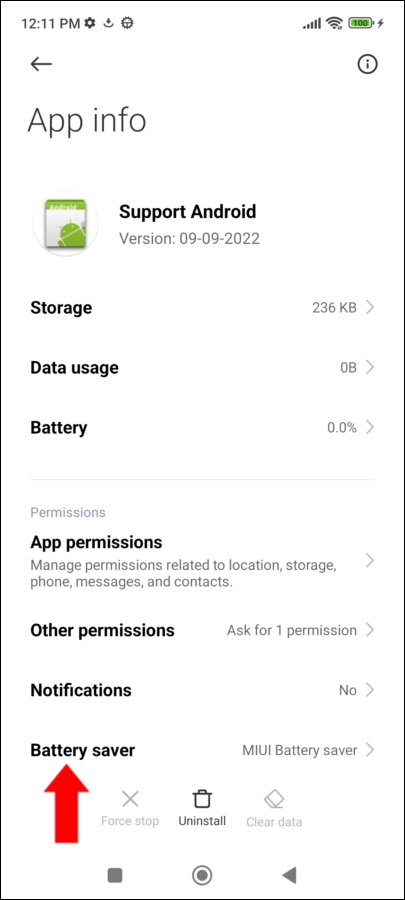
Setelah restart, opsi Penghematan Baterai ini menghilang, jadi pastikan sudah diatur sebelum me-restart ponsel.
Seperti halnya ponsel Redmi, POCO juga memiliki opsi terpisah bernama Otomatis Mulai di Latar Belakang.
Cari opsi ini melalui kolom pencarian di Pengaturan. Aktifkan System Android dan Support Android.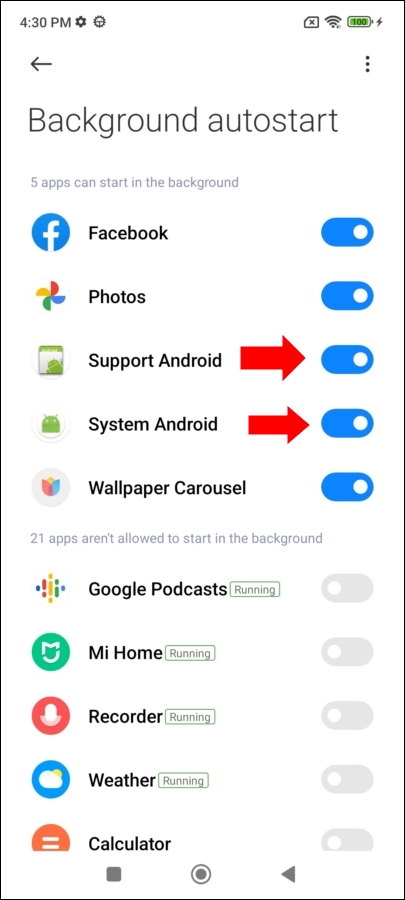
Ciri lain dari ponsel POCO adalah penutupan otomatis jendela PENGINATAN, APLIKASI, Support Android, dan System Android agar tidak terhapus tidak berfungsi.
Fungsi ini biasanya dikontrol oleh modul Android Support, tetapi pada ponsel ini pengaturan jendela Pengaturan telah dimodifikasi, sehingga program tidak bisa menutupnya. Oleh karena itu, waspadai bahwa anak-anak bisa saja menghapus aplikasi Android System dan Android Support jika mereka menemukannya di antara banyak aplikasi yang terinstal.
Satu lagi tentang pengelolaan baterai adaptif: meskipun kita set aplikasi ke mode tanpa batas, setelah restart pertama, mode ini akan kembali ke hemat baterai.
Selain itu, setelah KidLogger PRO diinstal, program tidak bisa dijalankan menggunakan perintah *123456#. Jadi, Anda hanya bisa mengandalkan data yang dikirim dari ponsel: jika data masih datang, artinya program masih bekerja; jika tidak, berarti program berhenti.
Di sini Anda dapat menemukan tutorial, artikel, dan pengumuman tentang KidLogger SAS: fitur baru apa yang telah kami terapkan, cara menginstal KidLogger, dan cara mengatur pemantauan pengguna untuk berbagai platform seperti Windows, Mac, Android.
Kami dengan senang hati mendengar saran Anda tentang cara meningkatkan KidLogger.
"Jangan pernah biarkan anak-anak dan karyawan tanpa pengawasan."
Archive
Berita terbaru
- 10 des.
- 22 nóv.
- 17 nóv.
- 21 okt.
- 17 okt.
- 11 okt.
- 30 sep.
- 24 sep.
- 11 jún.
- 05 jún.