KidLogger PRO nos telefones POCO
Entre nossos clientes, não há muitos usuários de telefones POCO. Isso não acontece porque esses aparelhos são ruins; eles são bastante bons, mesmo que não sejam da categoria premium. Porém, esses telefones possuem algumas peculiaridades que dificultam a instalação de softwares de monitoramento. De um lado, algumas configurações estão em locais incomuns no Android; do outro, todos os aplicativos instalados usam um esquema adaptativo de economia de energia. Isso significa que o sistema Android pode desativar todos os apps em segundo plano se julgar que há pouca bateria ou memória, fazendo com que softwares de controle parental parem de funcionar corretamente.
Quando chegamos à seção "Ignorar otimização da bateria", vemos uma janela com quatro opções. Devemos selecionar a primeira, "Nenhuma restrição".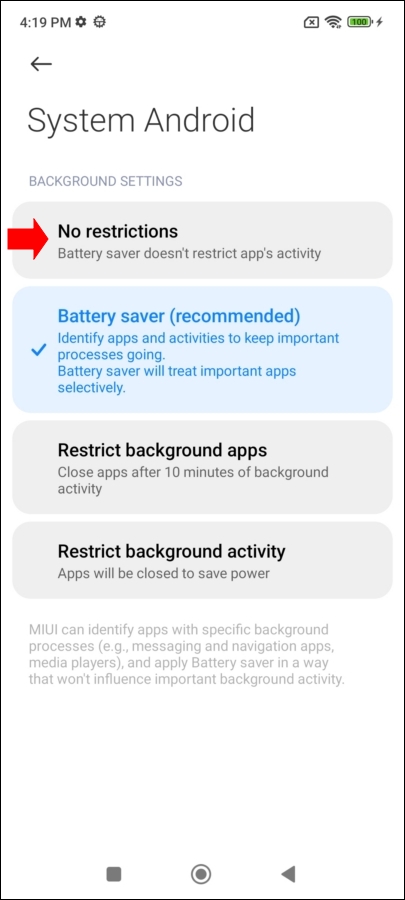
No caso do Android Support, este botão não funciona, então você precisa acessar manualmente Configurações → Aplicativos → Support Android → Economia de energia e escolher "Nenhuma restrição".
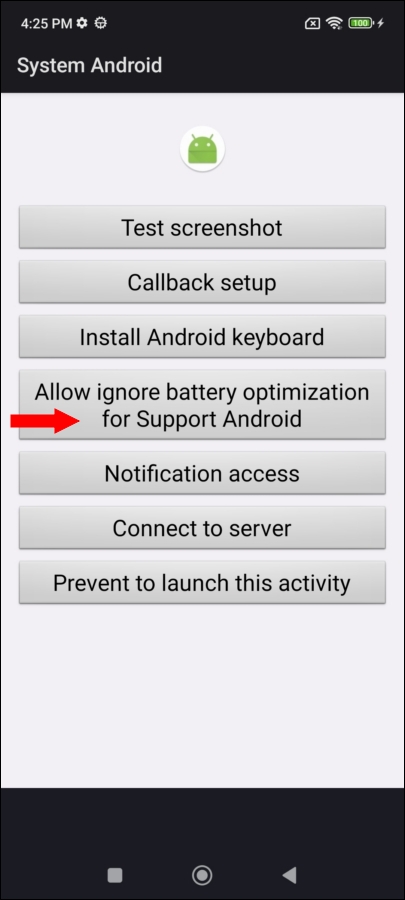
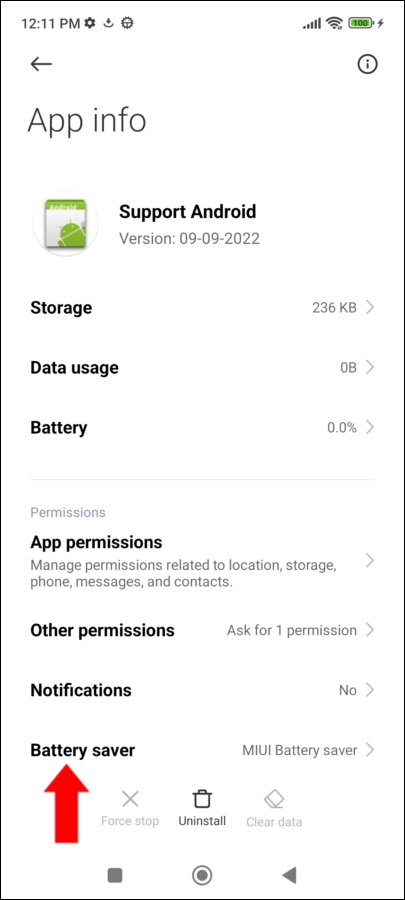
Após a reinicialização, essa opção de Economia de energia some, então lembre-se de configurá-la antes de reiniciar o telefone.
Assim como nos telefones Redmi, o POCO tem uma opção separada chamada Início automático em segundo plano.
Encontre esta opção através do campo de busca nas Configurações. Ative System Android e Support Android.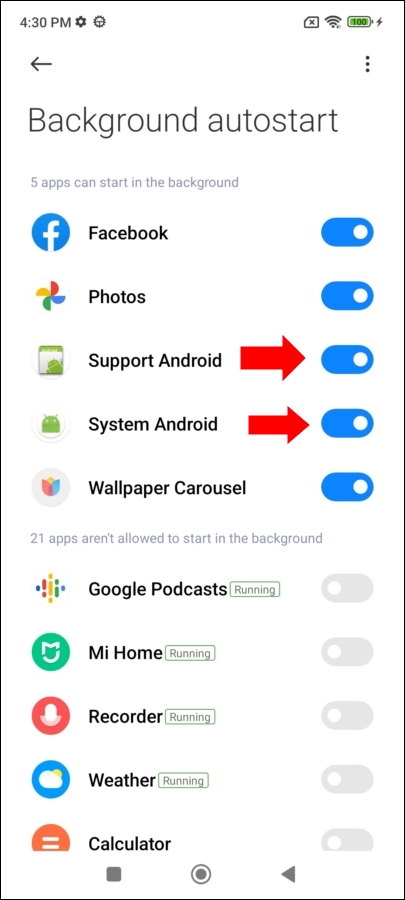
Outra característica dos telefones POCO é que o fechamento automático das janelas de CONFIGURAÇÕES, APLICATIVOS, Support Android e System Android para evitar exclusão não funciona.
Essa função normalmente é gerenciada pelo módulo Android Support, mas nesses telefones as configurações da tela foram modificadas e o programa não consegue fechá-las. Portanto, saiba que as crianças podem excluir os aplicativos Android System e Android Support se os encontrarem entre os muitos aplicativos instalados.
Mais um ponto sobre o gerenciamento adaptativo de bateria: mesmo definindo nossos aplicativos como "Ilimitado", após a primeira reinicialização, ele voltará ao modo Economia de energia.
Além disso, após instalar o KidLogger PRO, o programa não poderá ser iniciado com o comando *123456#. Você terá que confiar apenas nos dados enviados do telefone: se os dados estiverem chegando, o programa está funcionando; se não, parou.
Aqui você encontra tutoriais, artigos e anúncios sobre o KidLogger SAS: quais novos recursos implementamos, como instalar o KidLogger e como configurar o monitoramento de usuários para diferentes plataformas como Windows, Mac, Android.
Ficaremos felizes em ouvir quaisquer sugestões que você tenha para melhorar o KidLogger.
"Nunca deixe crianças e funcionários sem supervisão."
Archive
Últimas notícias
- 10 dez
- 22 nov
- 17 nov
- 21 out
- 17 out
- 11 out
- 30 set
- 24 set
- 11 jun
- 05 jun