Aplicación de Control Remoto para KidLogger PRO. La aplicación para padres.
Hemos publicado una aplicación de control remoto para KidLogger PRO para Android. Esta aplicación está diseñada para padres que han instalado la aplicación KidLogger PRO en el teléfono de su hijo. Puede mostrar lo que está sucediendo con el niño en tiempo real.
Instala la herramienta de control remoto KidLogger aquí.
En la ventana principal, puedes ver varios comandos.
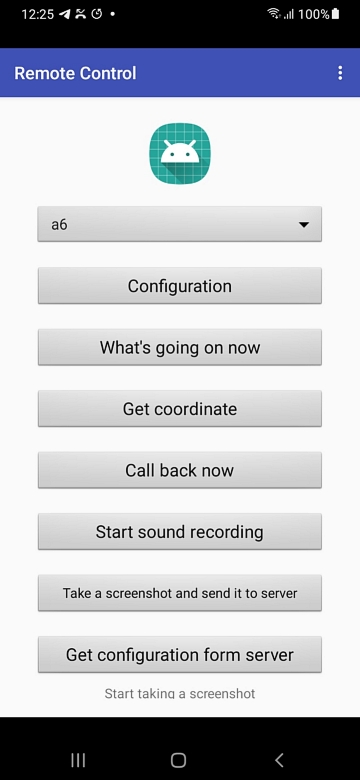
Primero, necesitas configurar la aplicación y establecer una conexión entre tu teléfono y el de tu hijo. Haz clic en el botón Configuración y escribe el nombre de tu hijo, el número, el ID del dispositivo y tu propio número de teléfono. Ambos teléfonos deben poder enviar mensajes SMS. La nueva versión permite controlar varios teléfonos.
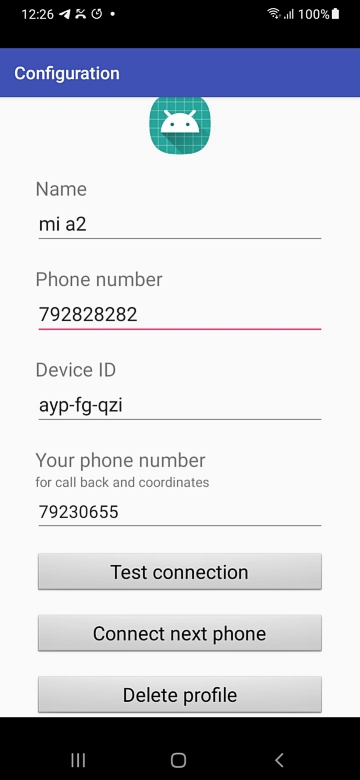
Haz clic en Probar conexión para establecerla con el teléfono del niño. Si la aplicación KidLogger PRO (desde la versión 1.6.112) está activa, la conexión estará correcta.
- El comando ¿Qué está pasando? te informará qué aplicación está actualmente activa en el teléfono objetivo.
- Obtener coordenadas te informará sobre las coordenadas actuales del teléfono. Los servicios de ubicación deben estar habilitados en el teléfono objetivo. Al hacer clic en el enlace en el cuadro de información, podrás ver la ubicación del teléfono objetivo en Google Maps. Importante: el teléfono objetivo puede estar en modo de espera. Para despertarlo, haz clic en Llamar de vuelta ahora, pero no respondas la llamada.
- Llamar de vuelta ahora - el teléfono objetivo llamará automáticamente a tu teléfono, y podrás escuchar lo que está sucediendo alrededor del teléfono. Importante: esta llamada solo se realizará si el teléfono objetivo no está en modo activo. Nota: debes realizar el comando Configuración de llamada de vuelta en el teléfono objetivo para elegir la aplicación Teléfono para realizar la llamada de vuelta. De lo contrario, no funcionará.
- Iniciar grabación de sonido - la aplicación KidLogger PRO comenzará a grabar el sonido circundante y lo enviará cuando aparezca la conexión a Internet.
- Tomar una captura de pantalla y enviarla al servidor - el teléfono objetivo tomará una captura de pantalla y la enviará al servidor cuando haya conexión a Internet.
- Obtener configuración del servidor - Si cambias los ajustes para este dispositivo en el servidor y necesitas aplicarlos inmediatamente, haz clic en este botón.
Estamos esperando tus propuestas: ¿qué otras funciones te gustaría que agregáramos a este programa?
Utiliza nuestro formulario de contacto para compartir tus ideas.
Importante:
1. El envío de comandos costará dinero (un comando = un SMS), dependiendo de tu tarifa local.
2. Los mensajes SMS no se guardan en la memoria del teléfono. Hemos desarrollado un procedimiento especial para aumentar la confidencialidad.
3. No se recomienda que KidLogger PRO esté instalado en el teléfono de los padres junto con la aplicación KidLogger Remote Control.
Video: KidLogger PRO Control Remoto para Padres
Si este video no se reproduce, míralo en YouTube
Solución de problemas:
No hay conexión.
Lo más importante en el control remoto es la configuración.
1. No debe haber instalada la aplicación KidLogger en tu teléfono. Solo aplicaciones de control remoto.
2. En el teléfono objetivo debe estar instalada la última versión de KidLogger Pro;
3. En el teléfono objetivo, la aplicación KidLogger PRO debe estar conectada al sitio KidLogger.net.
4. En ambos teléfonos debe haber la posibilidad de enviar y recibir SMS.
5. La aplicación de control remoto para padres y KidLogger Pro en el teléfono objetivo deben tener autorización para enviar y recibir mensajes SMS.
6. Inicia la aplicación de control remoto y haz clic en Configuración. Escribe tu número de teléfono y el número del teléfono del niño (primero sin prefijo, pero si no hay conexión, intenta con prefijo). Escribe el ID del dispositivo. Puedes verlo en tu panel de control debajo del nombre del dispositivo.
Haz clic en Probar conexión. Si no sucede nada, verifica los números de teléfono.
Aquí puedes encontrar tutoriales, artículos y anuncios sobre KidLogger SAS: qué nuevas funciones hemos implementado, cómo instalar KidLogger y cómo configurar la supervisión de usuarios para diferentes plataformas como Windows, Mac, Android.
Nos encantaría escuchar cualquier sugerencia que tengas para mejorar KidLogger.
"Nunca dejes a los niños y empleados sin supervisión."
Archive
Últimas noticias
- 22 nov.
- 17 nov.
- 21 oct.
- 17 oct.
- 11 oct.
- 30 sept.
- 24 sept.
- 11 jun.
- 05 jun.
- 08 may.