Application de Contrôle à Distance pour KidLogger PRO. L'application pour les parents.
Nous avons publié une application de contrôle à distance pour KidLogger PRO pour Android. Cette application est conçue pour les parents qui ont installé l'application KidLogger PRO sur le téléphone de leur enfant. Elle peut montrer ce qui se passe avec l'enfant en temps réel.
Installez l'outil de contrôle à distance KidLogger ici.
Dans la fenêtre principale, vous pouvez voir plusieurs commandes.
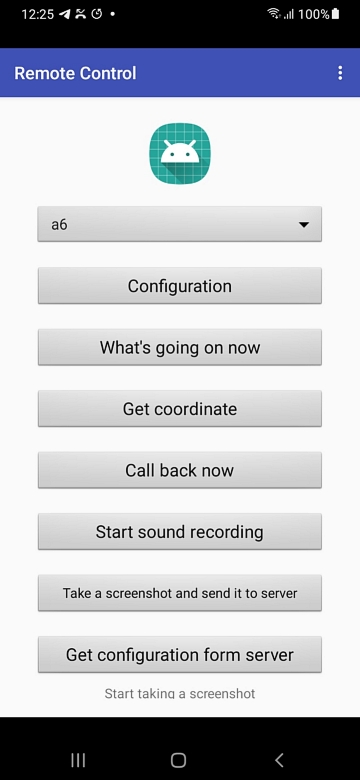
Tout d'abord, vous devez configurer l'application et établir une connexion entre votre téléphone et celui de votre enfant. Cliquez sur le bouton Configuration et entrez le nom de votre enfant, son numéro, l'ID de l'appareil et votre propre numéro de téléphone. Les deux téléphones doivent être en mesure d'envoyer des SMS. La nouvelle version permet de contrôler plusieurs téléphones.
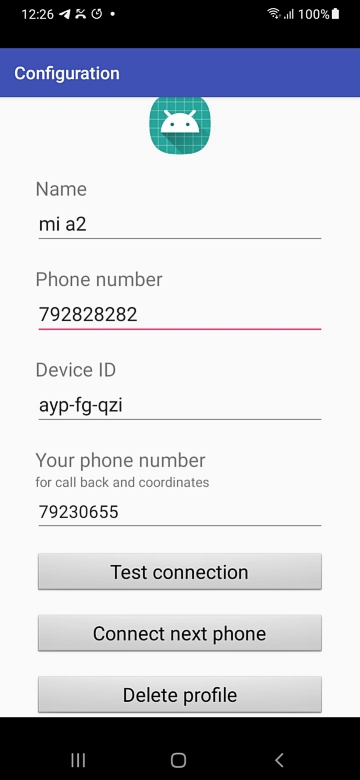
Cliquez sur Tester la connexion pour la configurer avec le téléphone de l'enfant. Si l'application KidLogger PRO (à partir de la version 1.6.112) est active, la connexion sera correcte.
- La commande Que se passe-t-il vous informera de l'application actuellement active sur le téléphone cible.
- Obtenir les coordonnées vous informera des coordonnées actuelles du téléphone. Les services de localisation doivent être activés sur le téléphone cible. En cliquant sur le lien dans la boîte d'informations, vous pouvez voir la position du téléphone cible sur Google Maps. Important : le téléphone cible peut être en mode sommeil. Pour le réveiller au préalable, cliquez sur Rappeler maintenant, mais ne répondez pas à l'appel.
- Rappeler maintenant - le téléphone cible appellera automatiquement votre téléphone, et vous pourrez entendre ce qui se passe autour du téléphone. Important : cet appel ne sera effectué que si le téléphone cible n'est pas en mode actif. Remarque : vous devez exécuter la commande Configuration du rappel sur le téléphone cible pour choisir l'application Téléphone pour passer un appel de retour. Sinon, cela ne fonctionnera pas.
- Commencer l'enregistrement audio - l'application KidLogger PRO commencera à enregistrer le son environnant et l'enverra lorsque la connexion Internet sera disponible.
- Prendre une capture d'écran et l'envoyer au serveur - le téléphone cible prendra une capture d'écran et l'enverra au serveur lorsque la connexion Internet sera établie.
- Obtenir la configuration du serveur - Si vous avez modifié les paramètres de cet appareil sur le serveur et que vous devez les appliquer maintenant, cliquez sur ce bouton.
Nous attendons vos propositions : quelles autres fonctionnalités souhaitez-vous que nous ajoutions à ce programme.
Utilisez notre formulaire de contact pour partager vos idées.
Important :
1. L'envoi de commandes vous coûtera de l'argent (une commande = un SMS), selon votre tarif local.
2. Les messages SMS ne sont pas enregistrés dans la mémoire du téléphone. Nous avons élaboré une procédure spéciale pour augmenter la confidentialité.
3. Il n'est pas recommandé d'installer KidLogger PRO sur le téléphone des parents avec l'application KidLogger Remote Control.
Vidéo : KidLogger PRO Contrôle à distance pour les parents
Si cette vidéo ne se lit pas, regardez-la sur YouTube
Dépannage :
Pas de connexion.
La chose la plus importante dans le contrôle à distance est la configuration.
1. Il ne doit pas y avoir d'application KidLogger installée sur votre téléphone. Uniquement des applications de contrôle à distance.
2. La dernière version de KidLogger Pro doit être installée sur le téléphone cible;
3. L'application KidLogger PRO sur le téléphone cible doit être connectée au site KidLogger.net.
4. Les deux téléphones doivent avoir la possibilité d'envoyer et de recevoir des SMS.
5. L'application de contrôle à distance pour les parents et KidLogger Pro sur le téléphone cible doivent être autorisées à envoyer et à recevoir des messages SMS.
6. Lancez l'application de contrôle à distance et cliquez sur Configuration. Tapez votre numéro de téléphone et le numéro de téléphone de votre enfant (d'abord sans indicatif, mais s'il n'y a pas de connexion, essayez avec l'indicatif). Inscrivez l'ID de l'appareil. Vous pouvez le voir dans votre tableau de bord sous le nom de l'appareil.
Cliquez sur Tester la connexion. Si rien ne se passe, veuillez vérifier les numéros de téléphone.
Vous trouverez ici des tutoriels, des articles et des annonces concernant KidLogger SAS : les nouvelles fonctionnalités que nous avons mises en œuvre, comment installer KidLogger, et comment configurer la surveillance des utilisateurs pour différentes plateformes comme Windows, Mac, Android.
Nous serions ravis de recevoir vos suggestions pour améliorer KidLogger.
« Ne laissez jamais les enfants et les employés sans surveillance. »
Archive
Dernières nouvelles
- 22 nov.
- 17 nov.
- 21 oct.
- 17 oct.
- 11 oct.
- 30 sept.
- 24 sept.
- 11 juin
- 05 juin
- 08 mai