KidLogger on MacOS 11.2.2 Big Sur
KidLogger for macOS is compatible with Mac OS X 11.2.2! Here we provide an instruction on how to configure it on a new operating system for MAC.
After unpacking the package, the KidLogger program (KidLogger.app object) should be moved to the Applications folder. If you run the program from the Downloads folder, it will only work until the first reboot.
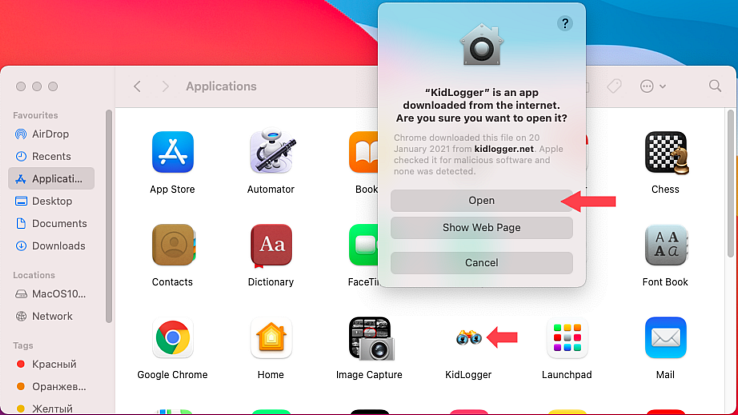
When you start it for the first time, appears a warning that the program was downloaded from the Internet and no dangerous code was found in it. You need to click the Open button.
In order to connect the program to the KidLogger server or view the settings, press the Options button.
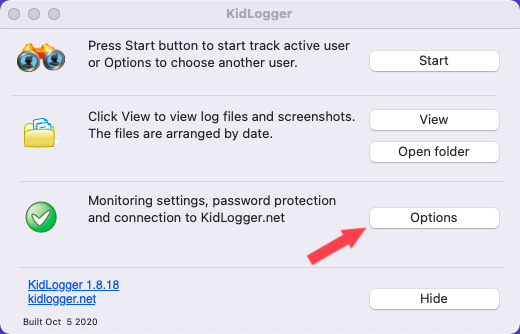
KidLogger options were significantly changed. The settings that you have to set up from the server side are now read-only.
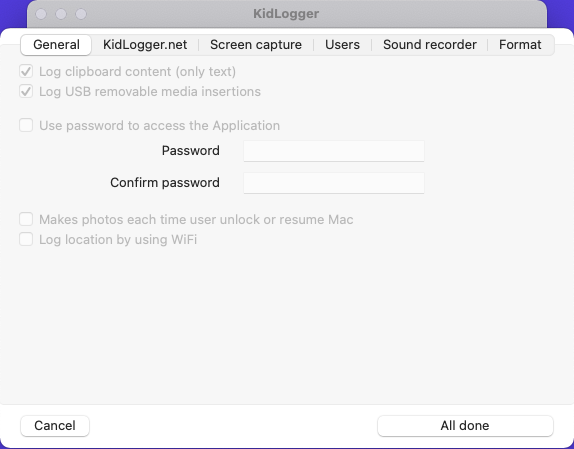
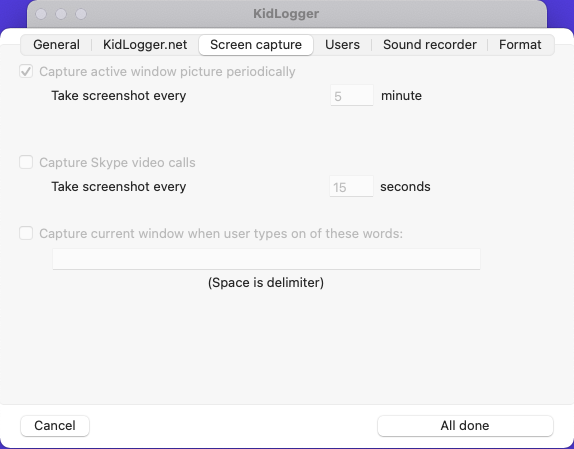
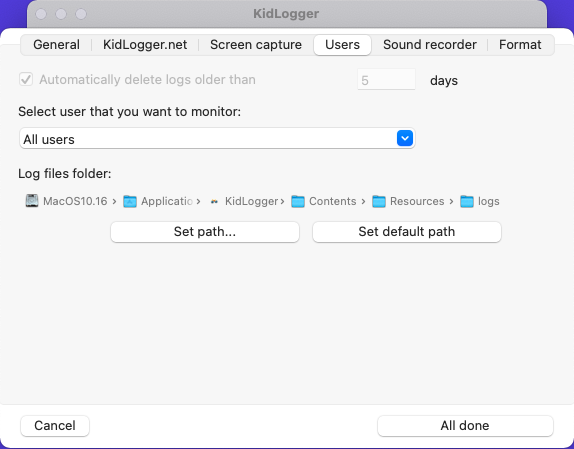
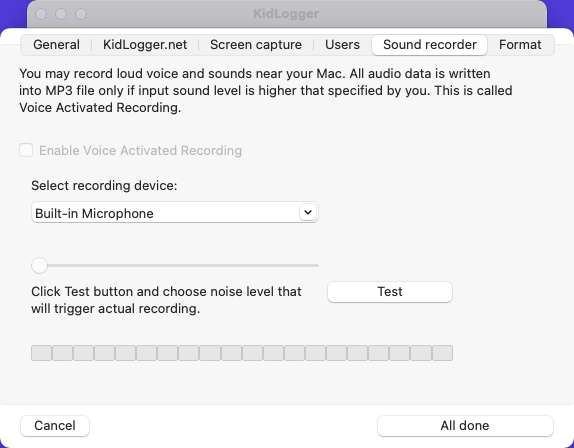
On the Format tab, some options are for scientific purposes only. For example, if you enable the use of milliseconds in timestamps, the server will not display the time correctly on the logs page. If you enable the display of logs in CSV format, then the logs on the server will not be displayed at all.
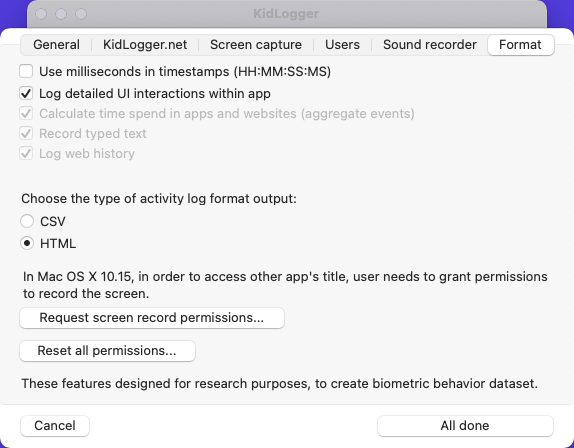
The program connects to the account, as usual, on the KidLogger.net tab. After connecting, press the “All done” button and start monitoring with the Start button. The system will ask you to enter the administrator password.
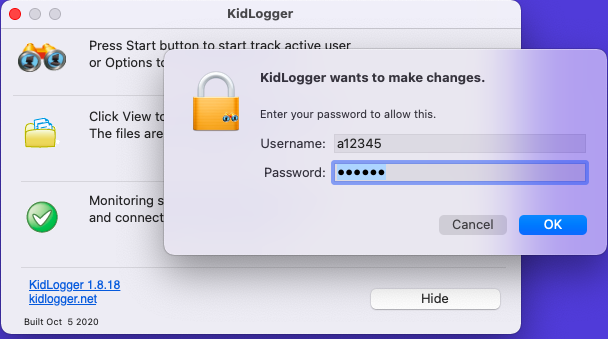
Immediately after starting, the System will ask for permission to access the computer's camera and microphone for the KidLogger program. You should click OK in both cases.
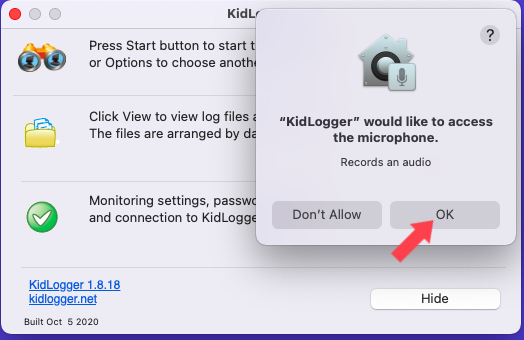
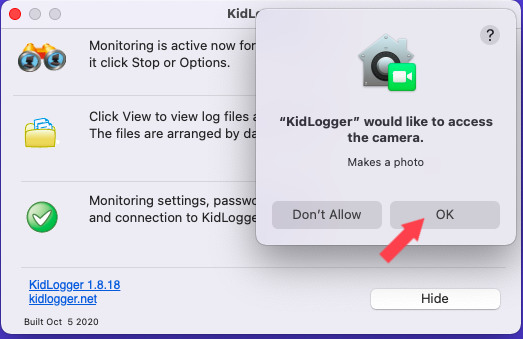
At any time after monitoring starting, the system may inform you that KidLogger wants to record the contents of the screen. You need to click the Open System Preferences button.
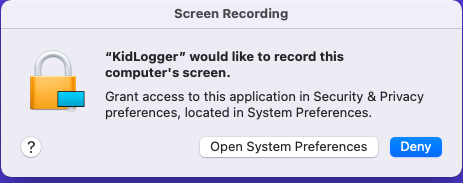
On the Security & Privacy section, on the Privacy tab, you need to find the Screen Recording line. If there is no KidLogger program on the right, you need to click on the lock, enter the administrator password and then click the plus button in the middle.
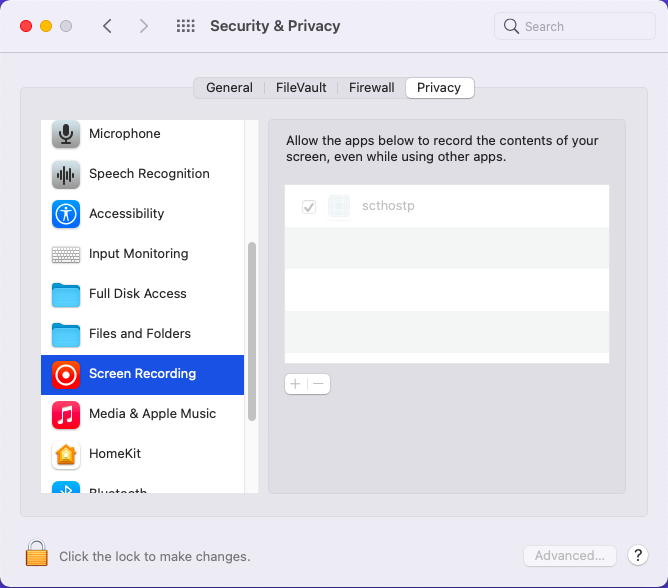
In the search box, find Applications and select the KidLogger application.
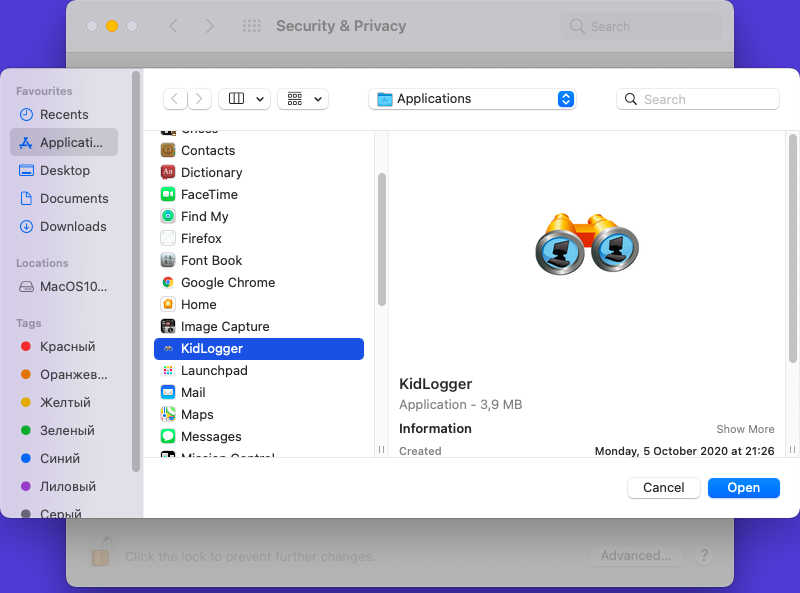
If appears a warning that KidLogger must be restarted, click Quit & Reopen
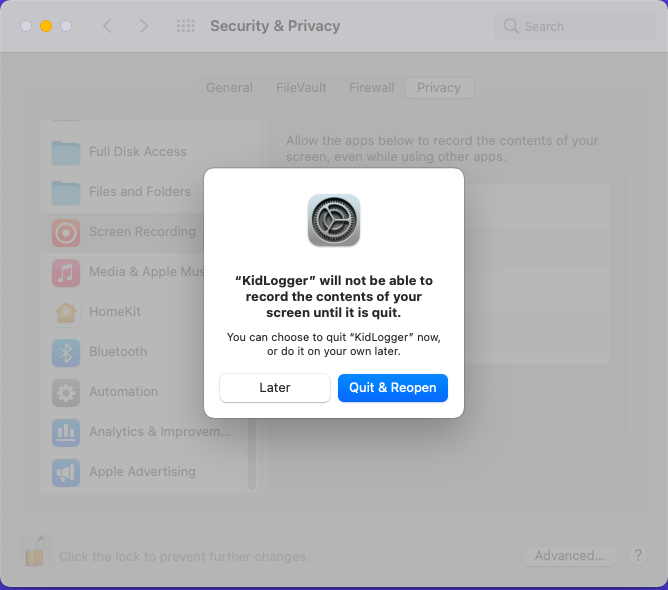
Text monitoring
In order to track the text typed by the user, you need to open System Preferences, Security & Privacy, the Privacy tab. If there is no KidLogger application on the right, then you need to unlock the settings with a lock and press the + button. Find the KidLogger application in the Applications folder.
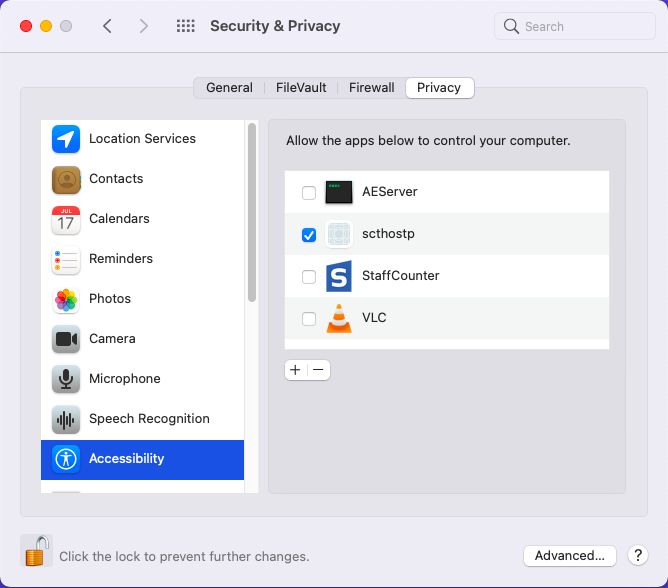
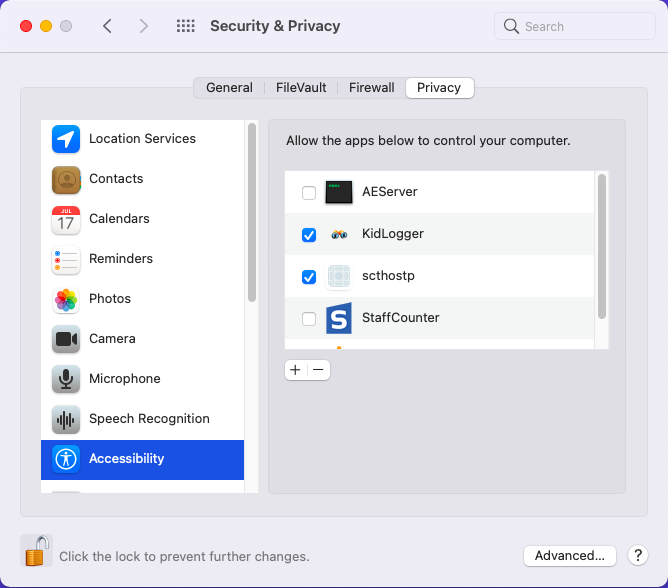
Restart the KidLogger if the system requires it.
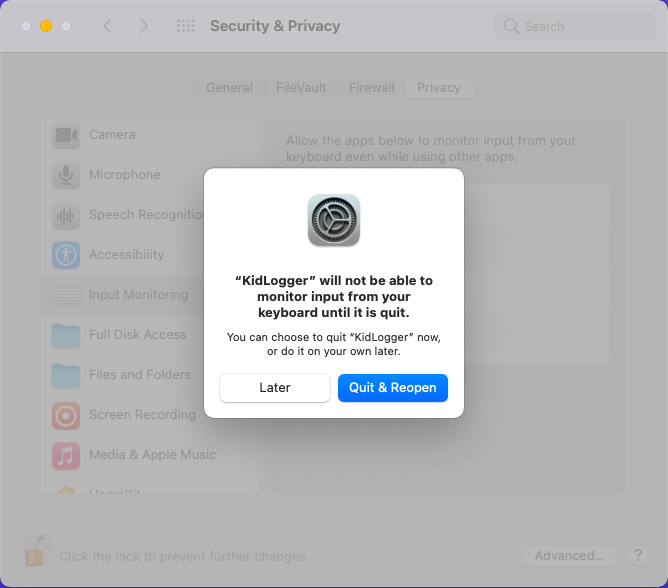
How to configure monitoring of Web addresses.
Open the settings window, the Security & Privacy section. Privacy tab. Find the Automation item and check the box next to the KidLogger application.
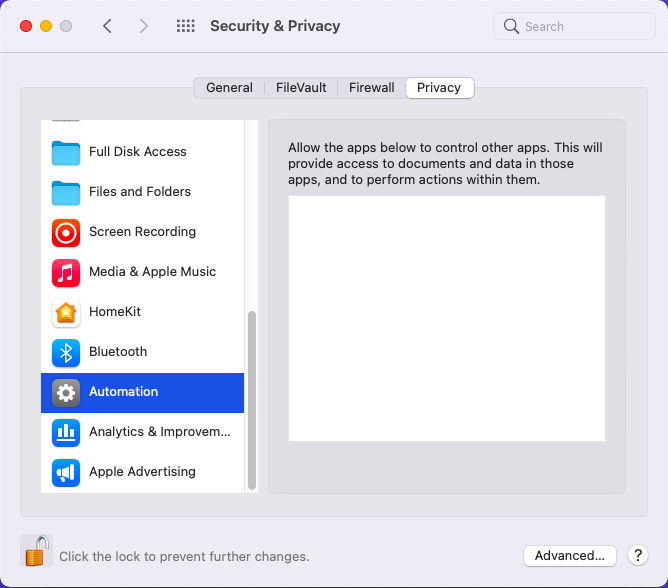
If there is no KidLogger application in this window, as in the screenshot above, then launch the Google Chrome and Safari browsers. The system will ask us whether we allow KidLogger access to the data of these browsers. Of course, we have to answer OK.
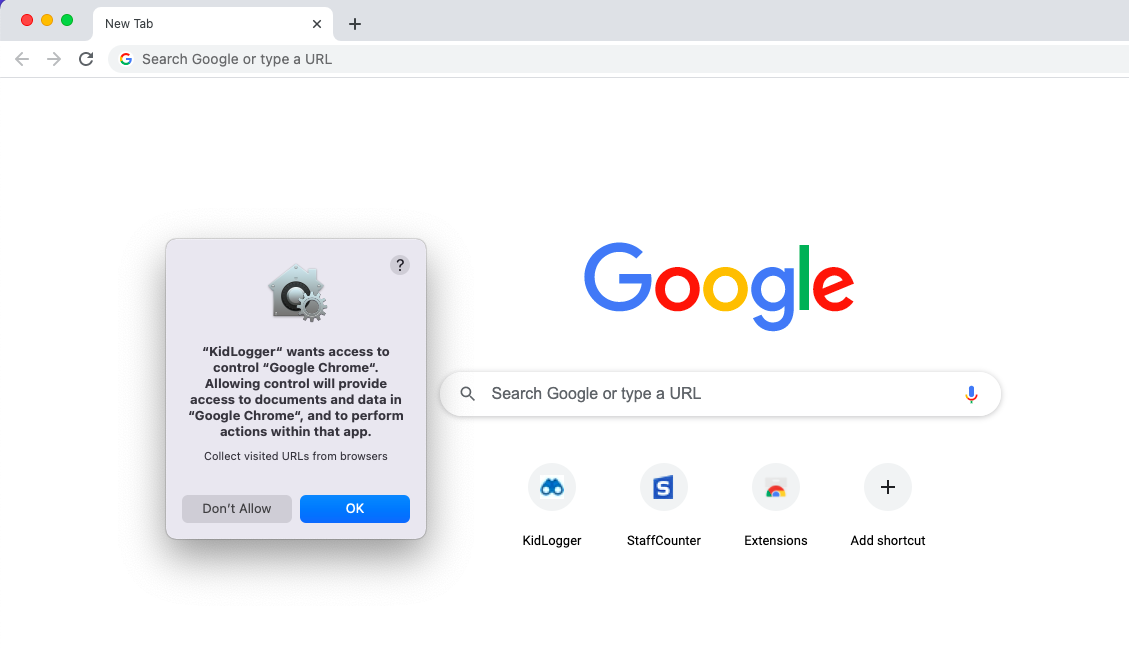
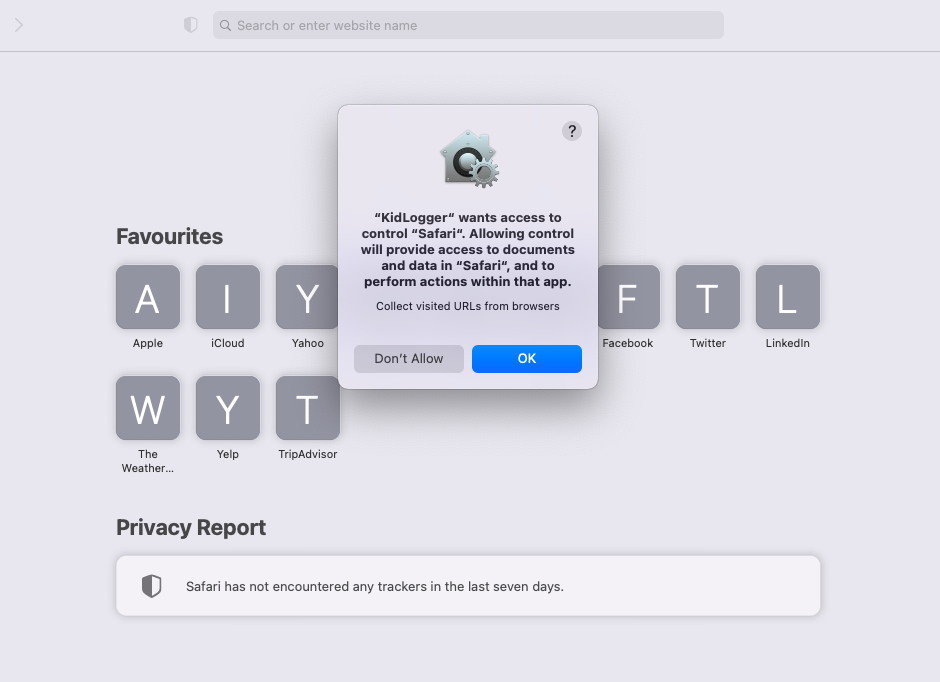
Tu nájdete návody, články a oznámenia o KidLogger SAS: aké nové funkcie sme zaviedli, ako nainštalovať KidLogger a ako nastaviť monitorovanie používateľov pre rôzne platformy ako Windows, Mac, Android.
Radi si vypočujeme akékoľvek návrhy na zlepšenie KidLoggera.
„Nikdy nenechávajte deti a zamestnancov bez dozoru.“
Archive
Najnovšie správy
- 10 dec
- 22 nov
- 17 nov
- 21 okt
- 17 okt
- 11 okt
- 30 sep
- 24 sep
- 11 jún
- 05 jún