How to use server Kidlogger.net
KidLogger.net creates detailed time tracking and productivity reports available online anytime, It also keeps user activity journal, screenshots and media files for you to see it online anytime.
- Registered users can connect the Computer or Mobile device with KidLogger app to KidLogger.net and monitor the user’s activity online.
- Registered users can use our support system for free.
- The registration is confidential and free of charge. We do not share your e-mail address with anyone.
- Visit /signup
- Fill in the information, verification code on the picture and your valid email.
Attention, it is important: To this e-mail address will be sent all the notifications from Kidlogger.net site. If you want to use hidden monitoring tools, this e-mail address MUST NOT be used anywhere on target phone or computer.
- Check your email and open a message from KidLogger.net, click the confirmation link.
- Now log into your user account on Kidlogger.net site.
- Download the Kidlogger monitoring agent onto the child computer or smartphone from the Download page;
- Install the Kidlogger monitoring agent on the child computer or smartphone, according to the instruction;
- Connect the Kidlogger agent to your user account, using your email address.

- Confirm the encryption if it is enabled in your account.

- Login your account on Kidlogger.net service. In the Dashboard page, you will get a list of monitored Computers/Phones.
Click on device name, and you will see chronological log data, came from it.
Here you can select the date and time, and the type of activity from the filter. (applications, web, messages etc.) - On the right, in Analytics, you can select the Screenshots, - these are the screenshots and photos. Users with Standard and PRO accounts can view also:
- statistics of used applications,
- messages,
- the number of typed symbols in different applications,
- Web-statistics,
- daily usage statistics,
- Analytics of file and folder using.
- to hear and to download the Voice records
- to trace the user location (Maps)
- Users with Standard and PRO accounts can use a backup section to download the archive of all log files.
- Using the "My Devices" list, you can quickly change to another device from your profile.
- In Basic and Standard subscription, you can monitor up to 5 computers\mobiles.
- In Professional user accounts, you can monitor up to 10 computers\mobiles. To monitor more computers, please use StaffCounter.net service.
- Install KidLogger monitoring application to the target computers or phones:
- Open Settings (Preferences) → Connect to KidLogger.net
- Enter your Kidlogger.net email and click OK (Connect). Then activate monitoring by clicking "Start"
- Done. Now you may log in at KidLogger.net to review user activity reports.
- Users of Standard and Professional accounts can send reports to their e-mail address separately from each connected device. Standard users can send only one report from each device per day, Users of Professional account - up to 5 reports.
- To configure this option, login your user account on Kidlogger.net, Click Reports icon near the name of a virtual device.
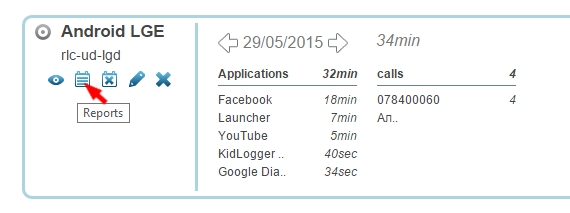
- In the next window you can specify, what data you want to see, your mail address and when the report must arrive. Check is Active option and click Add Report

- You can send the reports from different devices at different time, to different addresses and with different type of information.
- In the next window you can see when the last report was sent, info about this report, and you can edit or remove it.
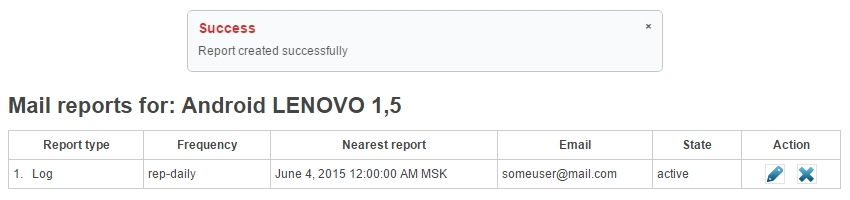
- Users with Standard or Professional profiles can download a backup copy of all uploaded log files. To do this, you will find a download link for the archive below the analytics table on the device page.
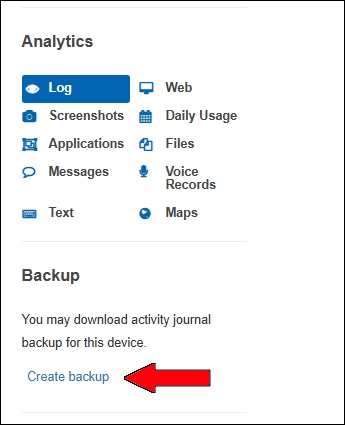
- When creating a backup, the server requests some time to prepare the package. During processing, the server displays Preparing for downloading..., and once the package is ready, it shows the link Ready to Download.
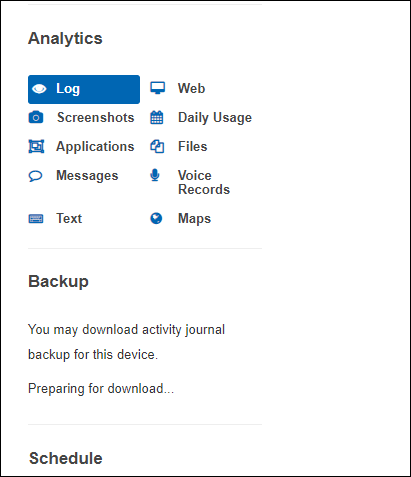
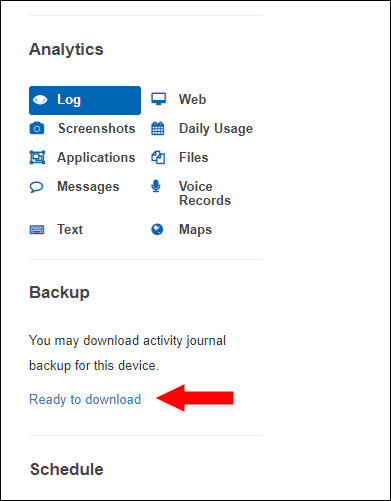
On the download page, you can either download or delete created backup files. 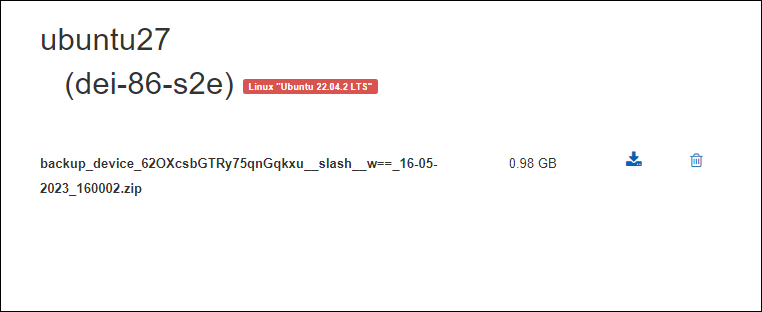
The backup file will be stored in your account for 5 days. To create a new backup within this period, you must first delete the old file.
- If you want to upgrade your account to Standard or Professional, click on Upgrade button;
- Select the type of profile and click on Buy button. Choose a tariff, payment system and fill-in the data of Billing-info;
- After the payment, you will receive a confirmation letter from our site. If it doesn't arrive in 24 hours, use our contact form on the Support page, to report the problem. Tell us please your order ID.
- Login your account on Kidlogger.net service.
- On the Dashboard page in upper part find a link Prolong
- After the payment, you must receive a confirmation letter from our site. If it doesn't arrive in 6 hours, use our contact form on the Support page, to report the problem. Tell us please your order ID.
- Login your account on Kidlogger.net service.
- Click on your name on the upper-right part of the window. Insert your new password in fields “Password” and “Confirm Password”
- Click on “Update profile”
- Log in and click on your name in the upper-right part of the window.
- Click on Delete profile button.
- Please, leave feedback, your opinion is very important to us.
Troubleshooting for Kidlogger.net Service