KidLogger dashboard new style
In this article we would like to tell you about operator panel (dashboard) designed to assist you while managing the monitored devices. As you have noticed, we made some changes to your KidLogger.net dashboard:
- The icon of the device activity (activity indicator) shows that the user is working now by computer or using his phone (the log files from the device were sent to KidLogger.net server no more than 5 minutes ago)
- Your dashboard doesn’t contain any Log Size column any more – Not to burden our users with extra information we removed this column. It was previously designed to show the size of all log files in 3gp, Mp3, jpg and html formats available for the device. This figure doesn’t make any difference now.
- We have updated the Last Upload column – now it shows the date and time of Activity Journal upload. Thus, you can find out when was the last time the user was active.
- Now all first registered KidLogger.net users have a possibility to overview a Tutorial for each platform. If you haven’t yet added any of your devices into your monitoring dashboard, the website will help you with it. KidLogger.net will provide you with accessible and illustrative articles and tutorial video clips for all supported platforms to assist you with installing and setting up the monitoring software.
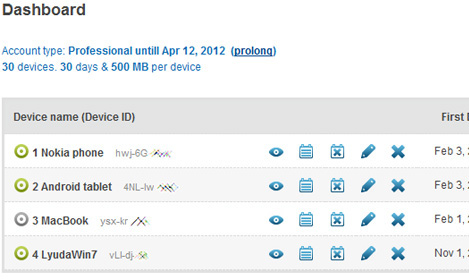
Icons of the device activity
In a list of devices each of the devices has its own Activity Icon. The Icon is of green color if the user is active, i.e. the device is on and the user is working by it. If the Activity Icon is gray it means that either the computer is off, or the user is not active.
You should bear in mind that by default the upload interval is 5 minutes (or less) which guarantees that the Activity Icon will indicate the actual status of the device. If you increase this interval the Activity Icon might give you the wrong status.
In case your device is phone or tablet
The green Activity Icon shows that the device is most likely to be active since it sent the activity journal to the server no more than 5 minutes ago. From our own experience we know that the Internet access is not always available on mobile devices (for power saving purposes Wi-Fi antenna or GSM Internet can be disconnected temporarily) so, KidLogger.net uploads the targeted Activity Journal when it’s possible. It means that there are cases when the upload moment doesn’t coincide with that one when the user is active. And vice versa, if the Activity Icon is gray it doesn’t necessarily mean that the phone is switched off at the moment.
If you want to view the active hours of the target phone (the device you monitor), you’d better take advantage of the Daily view analytics. It will show you:
- A number of active hours
- How many hours the phone was not active
- The average number of active hours (in case you overview the activity of several days).
- Though this value is approximate, the inaccuracy is minor.
Here you can find tutorials, articles and announcements about KidLogger SAS: what new features we’ve implemented, how to install Kidlogger, and how to set up user monitoring for different platforms like Windows, Mac, Android.
We’re happy to hear any suggestions you might have about improving KidLogger.
“Never leave kids and employees unsupervised.”
Archive
News
- 10 Dec
- 22 Nov
- 17 Nov
- 21 Oct
- 17 Oct
- 11 Oct
- 30 Sep
- 24 Sep
- 11 Jun
- 05 Jun