How to install KidLogger PRO for Android (1.6.143+ )
1. Install the Android PRO apk file.
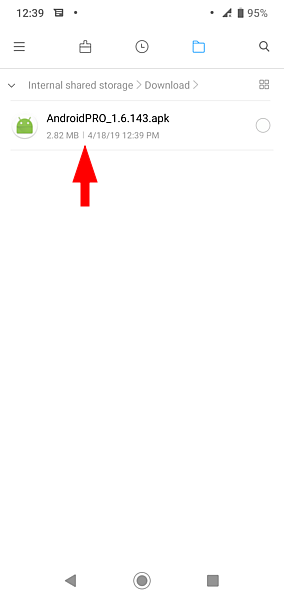
2. Open installed application
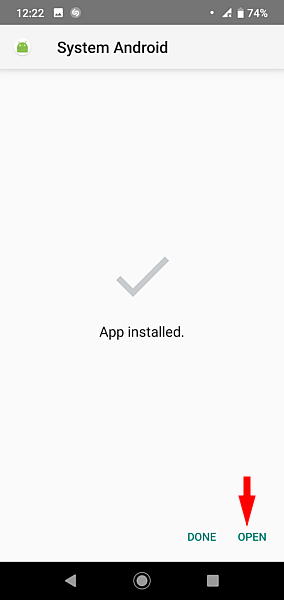
3. Here you have to click all these buttons from the top to the bottom to configure and connect the application to your account. Click Allow usage data access. Permit access for System Android. Click the image to enlarge.
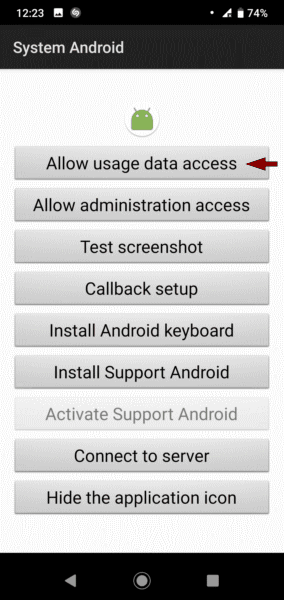
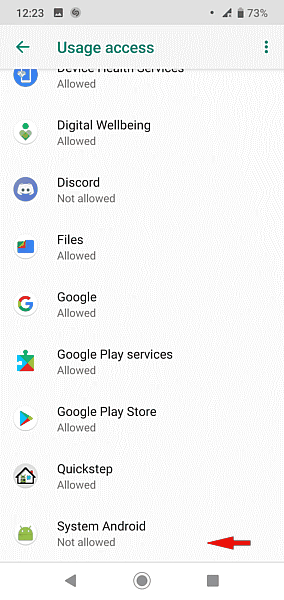
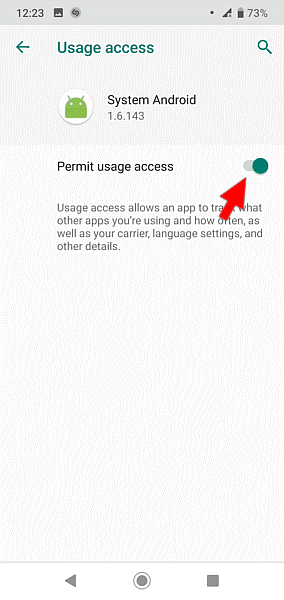
4. Go back and click Allow Administration access.
Allow it in the settings of the device. Click the image to enlarge.
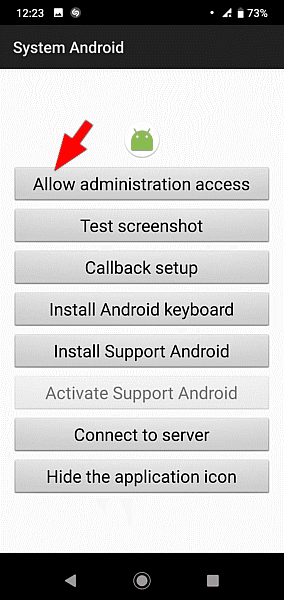
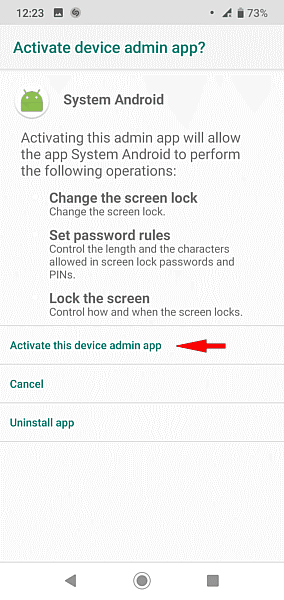
5. Click Test Screenshot.
Configure the phone not to ask again and click Start. Click the image to enlarge.
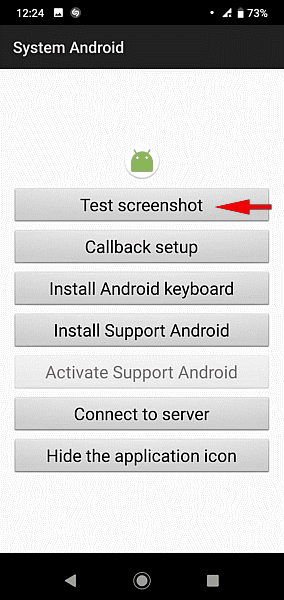
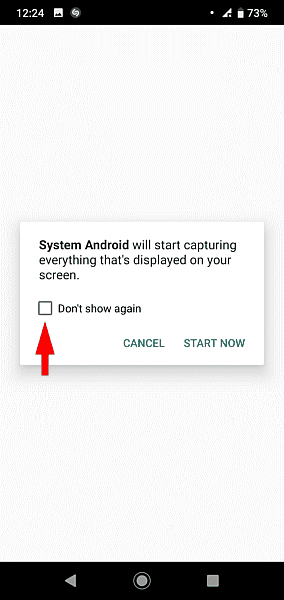
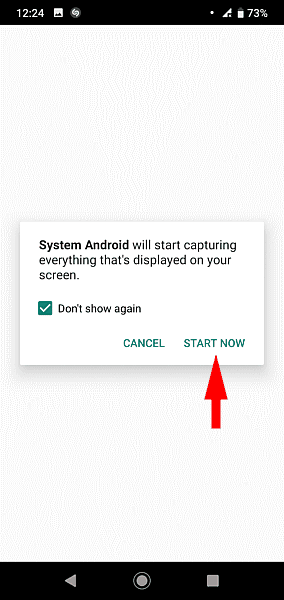
6. Click Callback setup (since 1.6.143).
Write a number of your phone and click Test call.
Choose Phone application and Always. Click the image to enlarge.
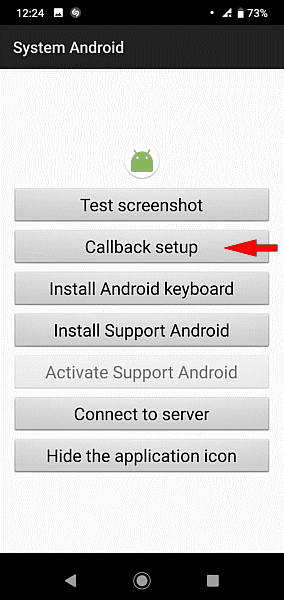
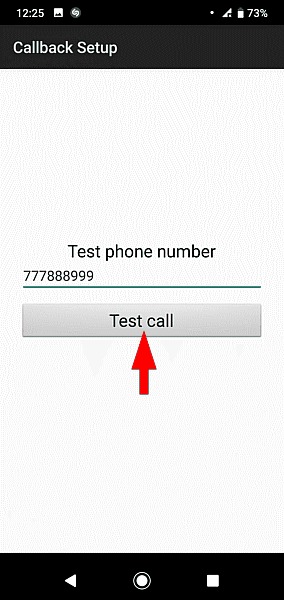
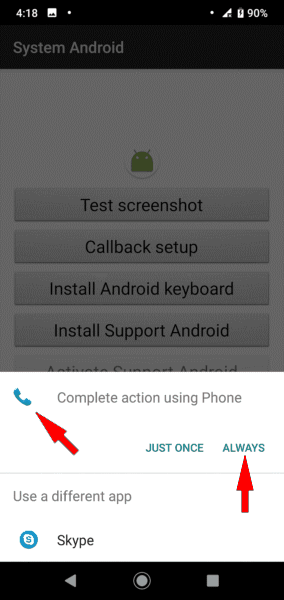
7. Go back and Click Install Support Android.
Allow the system to install apps from this source. Click the image to enlarge.
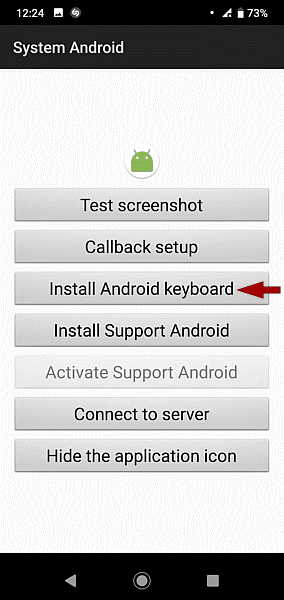
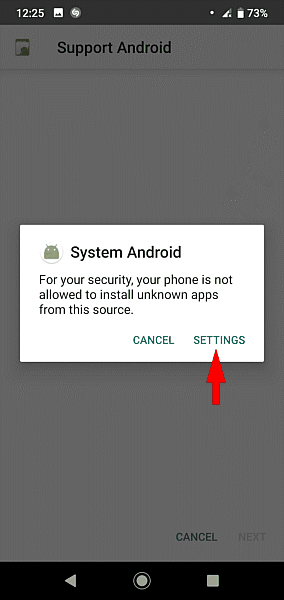
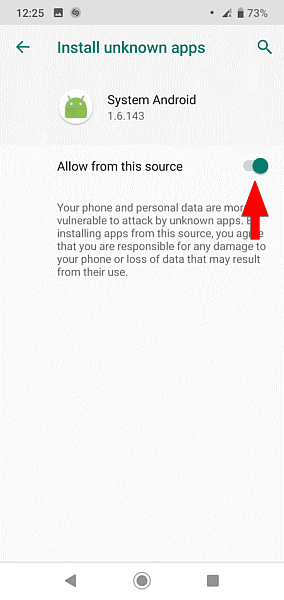
8. Click Install
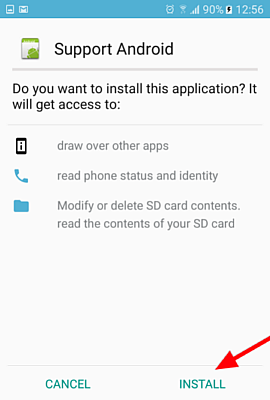
9. Go back and click Activate Support Android.
Switch Support Android on. Click the image to enlarge.
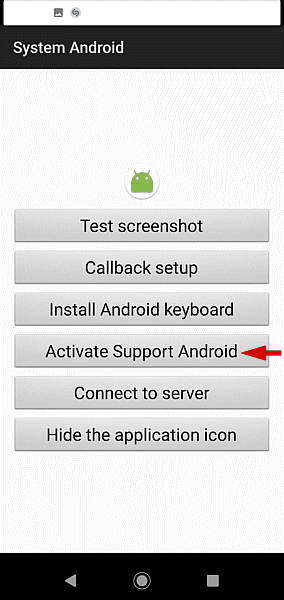
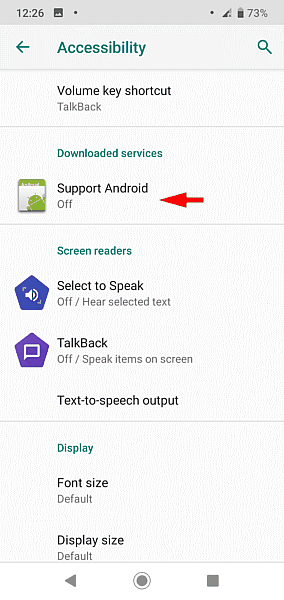
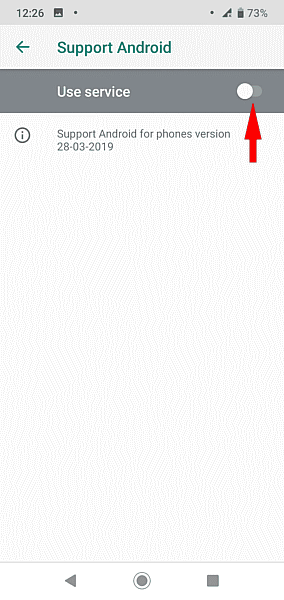
10. Go back and click Connect to Server.
Choose ""Your account". Write there your e-mail address and click OK. Click the image to enlarge.
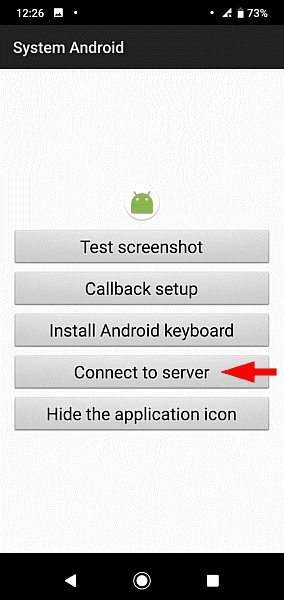
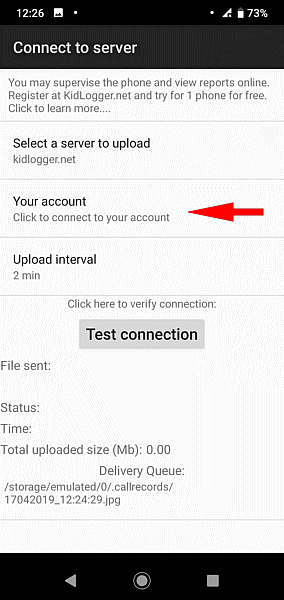
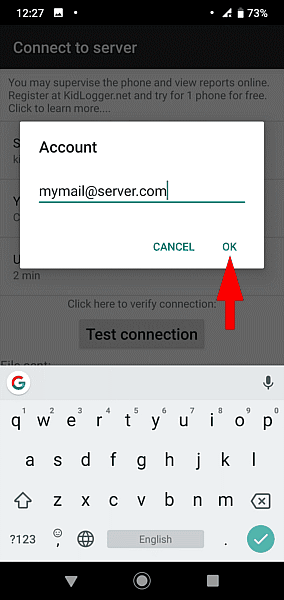
11. Go back and click Hide the application icon
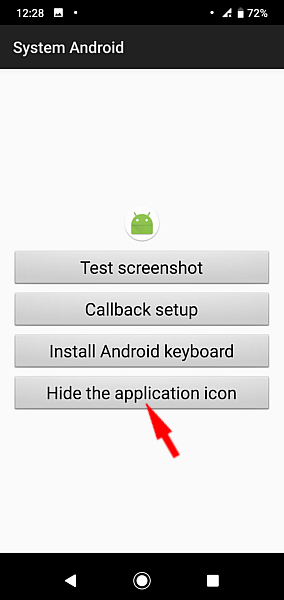
In Android 10 you need to manually remove the System Android icon from the screen.
12. Delete the packages if you don't need them anymore.
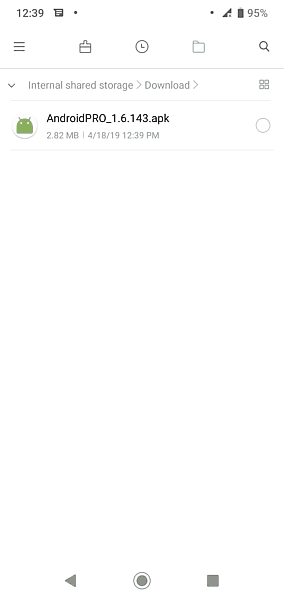
13. In the list of installed applications these two
modules are named System Android and Support Android.
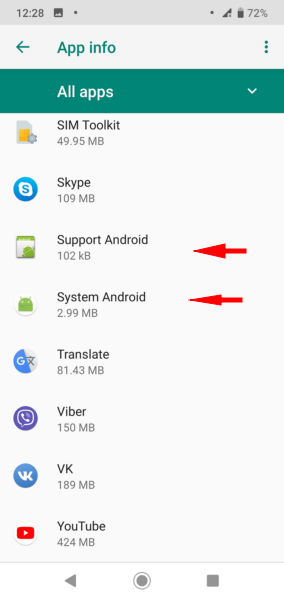
14. Important! For Android 6 and newer
Read, please how to disable embedded power-saving apps regarding Kidlogger PRO>>
Read, please how to prevent KidLogger from being stopped by Google Play Services>>
Part 1. Downloading the application.
Part 2. Configuring the application.
Part 3. Protecting the application against power-saving.
Part 4. Monitoring features.
Part 5. Configuring the application from the server.
Part 6. Configuring the application on Huawei P9, Android 8.
Part 7. Configuring the application on Samsung J5, Android 8.