Comparison: Parental Controls in Windows 10, Mac, Android and KidLogger.net
The present-day world makes us deeply concerned about the child protection in cyberspace. Internet is a huge source of information which is real hard to filter into useful or harmful. Everyone has got his own level of usefulness. And of course it’s different with adults and children. It should be kept in mind that children are very curious (investigative) and after visiting a web page with unwanted content or any adult website they will never leave that page by themselves. The psychologists consider the pictures with violence or porno content to be harmful for the child’s psyche. It’s very important to keep an eye on your kid to prevent it from getting totally internet addicted. Here are some warning symptoms of possible internet addiction: your child spends too much time by the computer, he tells you about his virtual friends and has almost no friends in real life.
Most often, parents have no time to check what their kids watch or what they do by the computer. “Parental Control Programs” are right here to help them with it. Such programs can be divided into two types:
- Active Control
- Passive Control
Active Control is intended to set time limit on the computer, websites filter and applications restrictions as well as for online games.
Website filters are divided into:
«Block Lists» - the websites blocked and forbidden for using. The advantage here is that the websites are already filtered and there is no need for parents to waste their time and sort the web pages out. The disadvantage here is that the database gets quickly out of date, and it takes time for the database to be updated.
«Allow Lists» - the websites selected by parents manually. The advantage here is that the parents themselves choose the websites to be visited. The disadvantage here is excessive strictness, which is unacceptable from the point of view of child psychology. «Forbidden fruit is the sweetest». And you also can lose the chance to find out what are the things your child is most curious about in the “buttery of the internet!”
Passive Parental Control implies monitoring with the purpose of further education. You can explain to your kid what kind of internet information is good or bad for him. You can also schedule the best hours for computer use. Try to do that together with your child. This is the most difficult approach, and it is mainly based on trust. With this approach, you can use the programs intended to inform you about his/her doing wrong in the webspace or by computer. You can take advantage of the following set of rules for child’s online safety.
Parental Control Features are now integrated into most operating systems such as Windows, Mac OS X, Android. There are also the programs that suggest both the Active control and the Passive one.
In Windows 7 “Parental Control” feature is (built-in by default, and it’s free of charge)
In Windows 7 you can set time limits on computer usage for your children and increase their online safety without monitoring every step of your kid personally.
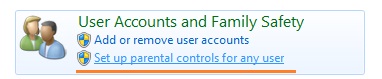
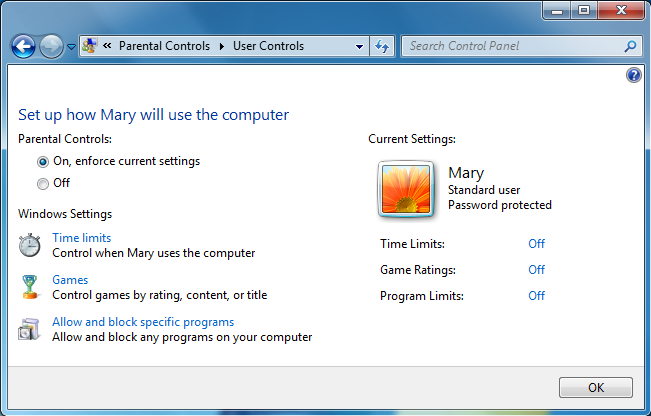
Parental Control feature enables you to specify the hours your child can spend by computer, and also set up a list of programs and computer games they can access (and usage time allowed). Besides, Parental Control and Windows Media Center can help you block access to viewing unwanted TV-programs and movies.
Parental control for Android from Google>>
Mac OS X Parental Controls
Mac OS X Parental Controls is a component of the Mac OS X operating system and is free for all Mac computer owners. As in Windows OS, Parental Control here also restricts access to the applications and time spent by computer, it filters inbox and outbox correspondence and iChat messages (friends in chat).
It also provides the settings for computer usage schedule, and user activity journals showing you the way your Mac was used. You can also specify the websites to be allowed or forbidden.
As on Windows, the Mac Parental Control system is adjusted for each specific user. You are supposed to create user accounts (with limited privileges), and after that you set up the restrictions for each particular user account.
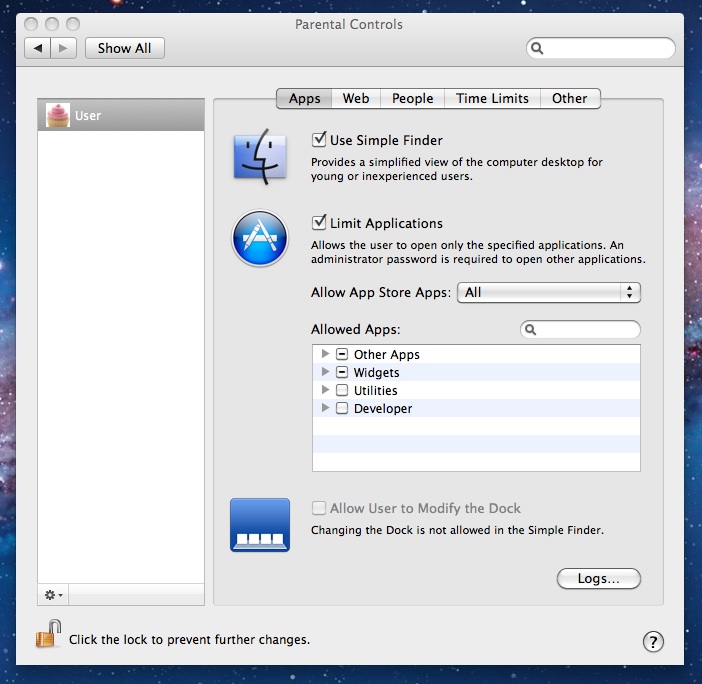
In the tab (Others) you can set Control Panel restrictions (Add Printer, DVD-recording).
KidLogger Online service offers two types of profiles (free and charged-premium)
This kind of service allows you to keep track of your child’s activity in cyberspace and guide him when necessary.
And what is especially great about this service is that it can be provided for both desktop PCs and mobile devices. Today, among notebooks and desktop PCs, smartphones and tablet computers become extremely popular means of communication with people of different ages.
With KidLogger service, there is no reason to worry about your child safety since our service will take care of the above-mentioned devices as well.
KidLogger monitors the user activities and builds up a general picture of a kid’s virtual life. With this in mind, parents will draw a certain conclusion and try to correct their child’s behavior. The application runs in the background and belongs to user activity monitoring systems. It gathers the necessary data and analyzes all your child online activity (the app is available for Windows, macOS and mobile phones on the basis of Android and Nokia). You can register your personal account at KidLogger.net to monitor computers and mobile phones of your kids. KidLogger not only gives you a general report on your kid’s activity, but can also analyze all his/her online actions within a certain period of time and identify some regularities:
- The most frequently visited websites
- The most frequently used apps and files
- A list of Skype and phone contacts he prefers (including SMS messages)
- How much time he spends by PC per week, per month (here only the active time is to be considered, only when your child uses it)
- A list of keywords typed
- Travel path data through the city (using the phone GPS)
This program also allows you to use more advanced features for remote control, such as: saving the PC screenshots, sound recordings during Skype or phone talks.
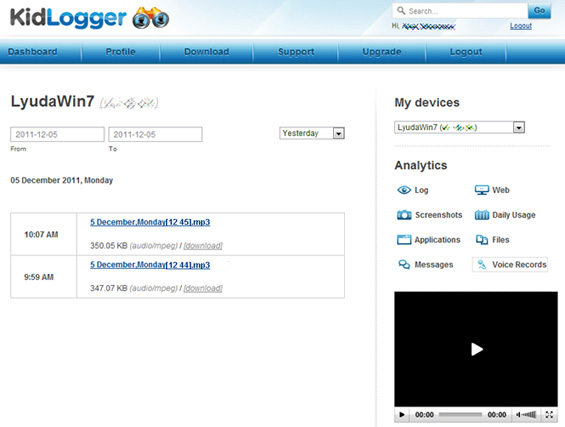
The good news is that the application supports the Windows and Mac platforms and the mobile phones based on Android as well.
A free of charge registration allows you to monitor up to 5 computers (or phones), view the entire user activity journal and screenshots on a PC.
Summing up
Parental Control strategies mentioned above can become of great assistance to you, but it also calls for a great deal of patience, tact and educational potential from your part. Try to be more friendly and inventive while explaining to your child how he/she should behave in the webspace. Find the most appropriate time and way to inform your kid about online safety rules to be considered in the future.
What is better - a friendly dialogue or categorical restrictions? It’s up to you to decide. It’s your choice and your personal strategy, since every child requires an individual approach. Furthermore, it depends on how strict you are with your kids and what are the priorities targeted in your family. Monitoring will help you to discover your child’s hobbies, likes and dislikes and show you if there is any trouble to take care of immediately. In the following article, we will instruct you on how to arrange effectively the Active Parental Control on your computer or mobile phone and apply one of the monitoring system programs to track your child online activity.
Comparission table of the built-in parental control and KidLogger.net service
| Feature | Parental control Windows | Parental control MAC | Parental control Android | KidLogger.net service |
| Monitoring used apps | - | + | + |
+ |
| Monitoring visited sites | - | + | - | + |
| Schedule of device using | + | + | + | only for Android |
| Recording ambient sound | - | - | - | + |
| Recording phone calls | - | + | ||
| Blocking inappropriate content | + | + | + | for Windows and macOS |