Cara Mengaktifkan Enkripsi End-to-End (E2EE)
KidLogger adalah solusi pemantauan pertama di dunia yang menawarkan enkripsi end-to-end (E2EE). Semua data yang dikumpulkan dari perangkat anak dienkripsi langsung di perangkat itu sendiri dan hanya dapat didekripsi oleh pemilik akun. Berbeda dengan enkripsi SSL, yang melindungi data saat transit, E2EE memastikan bahwa data tetap terenkripsi bahkan setelah mencapai server cloud KidLogger. Data tersebut tetap terenkripsi di semua instance database, lingkungan eksekusi, dan algoritma pemrosesan dalam infrastruktur cloud kami.
Saat Anda masuk ke akun KidLogger Anda, data dikirim dalam bentuk terenkripsi aslinya dan didekripsi secara real-time langsung di browser web Anda menggunakan JavaScript dan fitur kriptografi bawaan browser. Panduan ini menjelaskan cara menginstal atau memperbarui Agen KidLogger dan mengaktifkan fitur E2EE.
Kami dengan senang hati mengumumkan bahwa enkripsi end-to-end sekarang tersedia dalam mode eksperimental untuk akun pengguna baru. Seperti alat pelacakan waktu lainnya, KidLogger mencatat seberapa sering dan berapa lama setiap aplikasi, dokumen, atau situs web digunakan, menghitung total waktu, dan mengatur hasilnya menjadi laporan. Yang baru adalah bahwa dengan E2EE, data ini sekarang sepenuhnya terenkripsi — bahkan dari server KidLogger sendiri.
Untuk mencobanya, unduh versi terbaru Agen KidLogger untuk Windows dengan dukungan E2EE dan ikuti langkah-langkah berikut.
Langkah 1: Aktifkan Enkripsi di Profil Anda
Pergi ke halaman Profil Anda dan klik "Aktifkan Enkripsi." Perhatikan bahwa pengaturan ini hanya berlaku untuk perangkat baru — tidak akan memengaruhi perangkat atau data yang sudah ada.
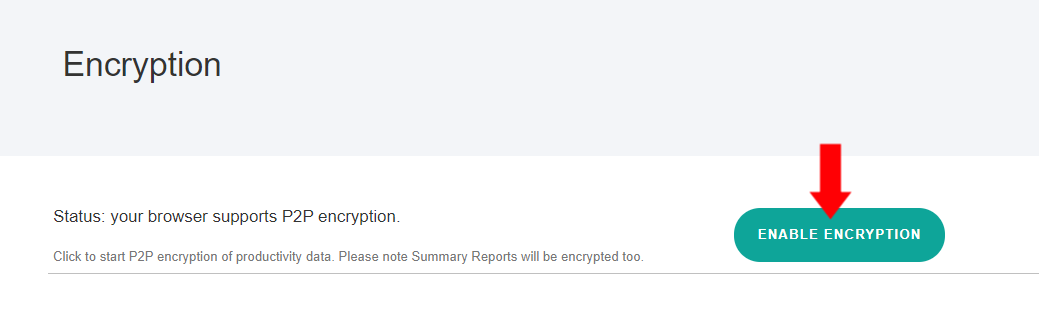
Kemudian klik "Backup Kunci" untuk mengunduh file aman yang berisi Kunci Enkripsi Utama Anda. File ini penting untuk akses data offline dan pemulihan akun jika Anda lupa kata sandi.
Langkah 2: Instal Agen KidLogger Baru
Untuk pembaruan: cukup instal ulang di atas versi saat ini.
Untuk instalasi baru: instal versi baru dan jalankan KidLogger untuk menghubungkannya ke akun Anda. Pelajari cara menghubungkan perangkat.
Awalnya, perangkat yang baru ditambahkan hanya akan mengunggah data aktivitas anonim dalam bentuk tidak terenkripsi. Anda perlu mengonfirmasi enkripsi untuk perangkat tersebut di profil akun Anda, seperti yang dijelaskan pada langkah berikutnya.
Langkah 3: Konfirmasi Perangkat untuk Data Terenkripsi
Setelah menginstal atau memperbarui Agen, kunjungi kembali Dashboard Anda. Anda akan melihat notifikasi yang meminta Anda untuk mengonfirmasi enkripsi untuk perangkat baru. Ikuti tautan konfirmasi.
Di halaman Profil Anda, di bagian Enkripsi, centang kotak untuk perangkat baru dan klik "Konfirmasi Enkripsi."
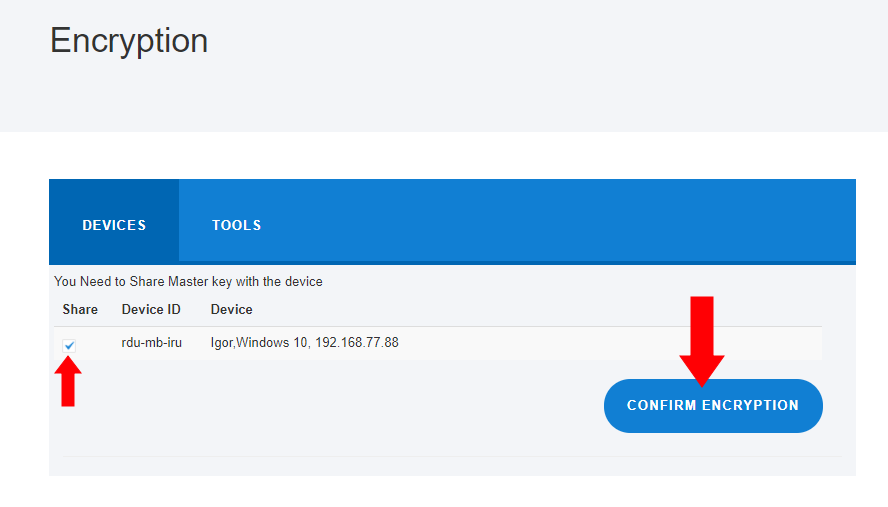
Selesai. Dalam waktu satu jam, Agen KidLogger di perangkat akan menerima konfirmasi dan mulai mengumpulkan serta mengenkripsi data aktivitas berdasarkan pengaturan Anda.
Langkah 4: Lihat Dashboard dan Laporan Terenkripsi
Meskipun data Anda terenkripsi, Dashboard dan laporan Anda akan tampak hampir tidak berubah. Hal ini dimungkinkan oleh dekripsi real-time yang dilakukan di browser web Anda menggunakan Web Crypto API, yang didukung oleh sebagian besar browser modern seperti Chrome, Firefox, Opera, dan Safari. JavaScript khusus kami berjalan di browser Anda dan secara otomatis mendekripsi semua konten terenkripsi yang diterima dari server KidLogger.
Bagaimana E2EE Mempengaruhi Pelacakan Waktu?
Data terenkripsi mempertahankan struktur yang sama dengan data tidak terenkripsi. Misalnya, KidLogger awalnya dapat mencatat “winword.exe” atau “gmail.com” untuk menghitung waktu yang dihabiskan di aplikasi.
Dengan enkripsi diaktifkan, nilai-nilai ini diubah menjadi token terenkripsi seperti “w6Wd4SSxgK9EqmHuR4EAWw==” atau “UssM8UxGazi4kDxn5JDO4g==”.
Setiap akun menggunakan kunci enkripsi unik, sehingga input yang sama (misalnya, nama aplikasi atau situs web) selalu menghasilkan token terenkripsi yang sama. Konsistensi ini memungkinkan KidLogger melacak penggunaan secara akurat sambil memastikan privasi data.
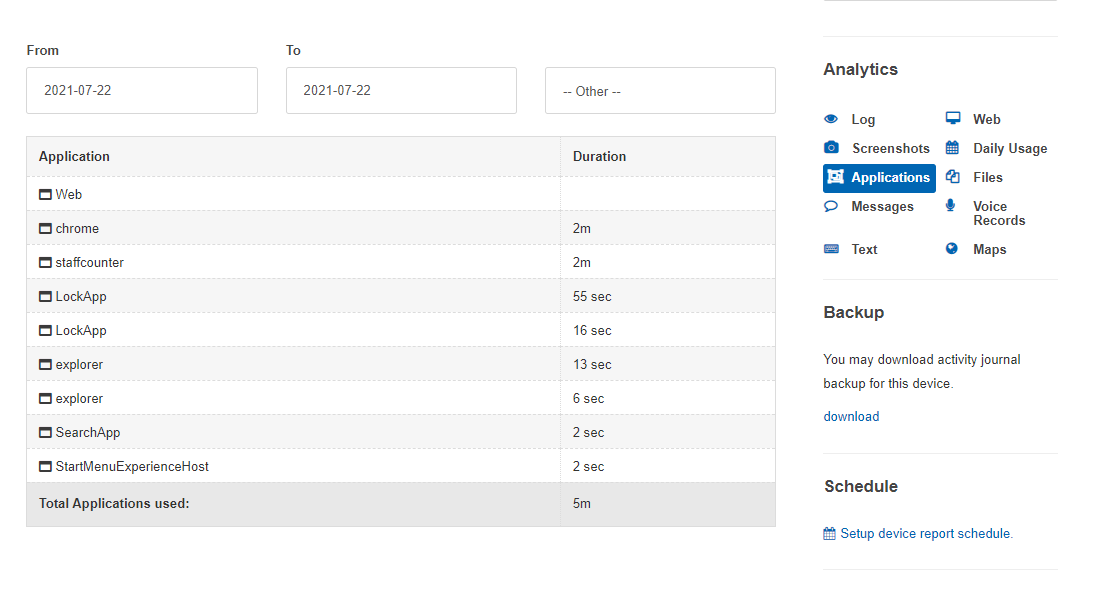
Laporan Email Terenkripsi
Semua laporan email yang dikirim ke akun Anda akan berisi data terenkripsi. Kami sedang mengembangkan plugin browser yang akan memungkinkan dekripsi laporan KidLogger di klien email berbasis web apa pun seperti Gmail atau Outlook.
Cadangan Terenkripsi
Anda dapat mengunduh cadangan lengkap data untuk perangkat atau grup tertentu. Ini termasuk log aktivitas terperinci dan tangkapan layar. Jika enkripsi diaktifkan, cadangan juga akan dienkripsi. Untuk melihatnya, Anda perlu menggunakan plugin browser SafeJKA.
Catatan Teknis
Fitur E2EE bersumber terbuka dan diimplementasikan dalam file jsec.js, yang tersedia di kidlogger.net. Fitur ini menggunakan Web Crypto API dan sepenuhnya berjalan di memori browser Anda. Server KidLogger hanya menangani penyimpanan dan pertukaran kunci — mereka tidak melakukan enkripsi apa pun sendiri.
Ringkasan Implementasi E2EE KidLogger
- Setiap akun pengguna dan setiap Agen yang diinstal menghasilkan pasangan kunci RSA sendiri (2048-bit).
- Pemilik akun juga menghasilkan kunci AES 256-bit acak yang disebut Master Key.
- Master Key dienkripsi dengan kata sandi akun menggunakan PBKDF dan AES-256, lalu disimpan di server sebagai blob terenkripsi.
- Master Key juga dienkripsi dengan RSA-SHA1 dan dikirim ke perangkat Agen melalui layanan KidLogger.
- Agen menggunakan Master Key untuk mengenkripsi semua data sensitif: nama aplikasi, judul jendela, URL, penekanan tombol, isi clipboard, teks obrolan, nama dokumen, tangkapan layar, foto, dan rekaman audio.
- Metadata non-sensitif (misalnya, timestamp, durasi, jenis tindakan) tetap tidak terenkripsi untuk memungkinkan pembuatan laporan.
- Kata sandi tidak pernah dikirim ke server KidLogger dalam teks biasa.
- Setelah E2EE diaktifkan, tidak dapat dinonaktifkan.
- KidLogger tidak menyimpan atau mengakses kunci pribadi, hanya kunci publik dan data terenkripsi.
- Kami sedang bekerja untuk lebih meningkatkannya dengan hanya menyimpan kunci enkripsi di memori browser pada perangkat tepercaya. Plugin browser SafeJKA sedang dikembangkan untuk menerapkan model autentikasi aman dan kepemilikan kunci ini.
