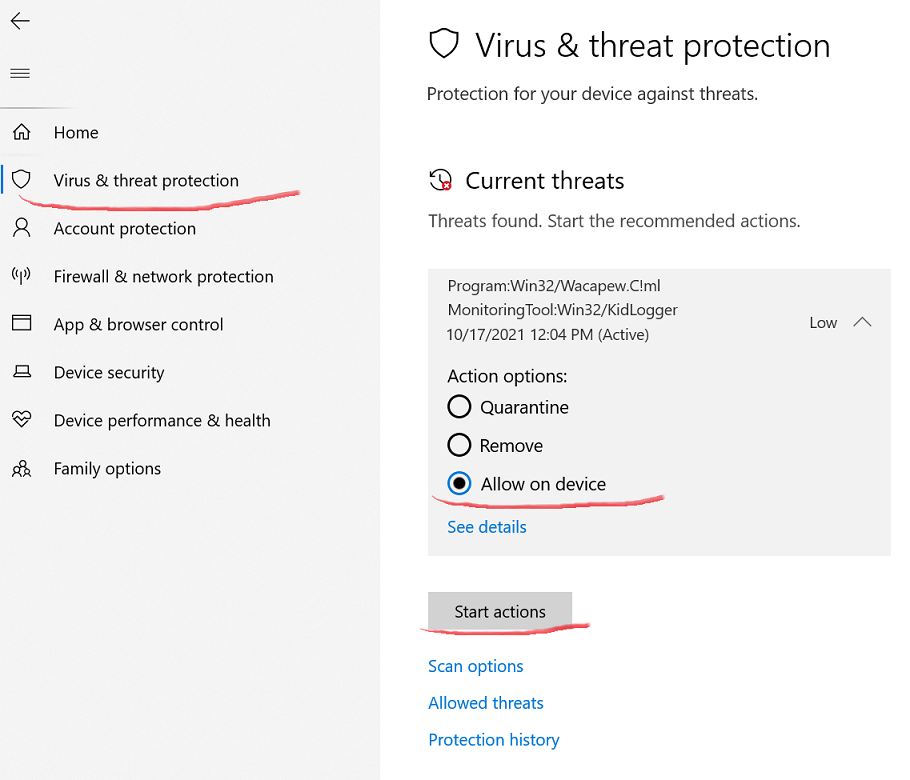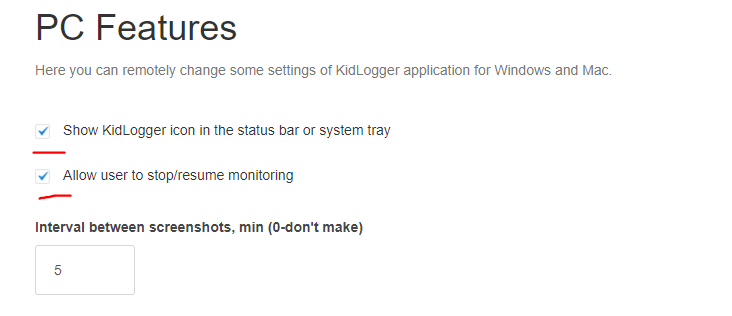KidLogger update for Windows 10, PUA defender
For the last year, cyber-criminals succeeded in a few significant cyberattacks by using weaknesses in Windows operating system, and so-called “supply chain” attack approaches.
As a response, since September 2021, for the latest Windows 10 version (20H2), Microsoft turned ON by default protection against potentially unwanted apps (PUA) by blocking them when downloading files. Windows defender flagged KidLogger Setup as PUA due to functionality like screenshots, screen reading and key logging. At the same time, Symantec Endpoint protection also labeled SafeJKA code signature as “WS. Reputation” flag. We have modified product setup and submitted an application of False-Positive detection to both organizations. To change the KidLogger reputation level in Windows Defender cloud-based Threat intelligence, we also have released an extra update.
For now, we assure you, it is absolutely safe to install KidLogger Setup file. If you encounter difficulties downloading setup file – use “Allow on this Device” option in Windows Threat protection dialog.
Potential Unwanted Apps and reputation based score
Potential Unwanted Apps (PUAs) are not considered malware, but they can be harmful in other ways. These apps typically include adware and other unwanted programs that accompany apps that you download from the internet.
The potentially unwanted apps (PUAs) mostly come bundled with the primary app downloaded by the user, and they’re not necessarily dangerous. According to Microsoft, these apps are considered PUAs: Adware, Torrent (Enterprise PCs only), miners, bundling software, marketing software, and apps with poor industry reputation. Many software vendors of Parental Control apps, “employee monitoring” and time-tracking systems received PUA flags automatically due to the presence of screenshotting, key logging, or screen-reader features. Artificial Intelligence (AI) algorithms in Windows Defender cloud consider these features as potentially dangerous or “unwanted”.
In Order to keep KidLogger application running on your Windows computer, you need to confirm it in Widows Threat protection dialog:
- Find KidLogger app in the list,
- click See details and ensure it is Kidlogger.exe application,
- select “Allow on Device”
- Then click Start Action button.
What's new in KidLogger for Windows
We have removed some features to make KidLogger even more safe and transparent as a Parental Control application. Now, your kids will be able to check themselves on how much time they spend on each particular website or application.
What's new:
- Added KidLogger icon in notification area (near system clock);
- The notification icon has a menu with “Pause monitoring” and “Show Time report” commands;
- Notification icon has a list of items that will be collected during time tracking: Websites, Apps, screenshots, Skype, keystrokes, Audio. This list reflects the settings installed remotely from the server side;
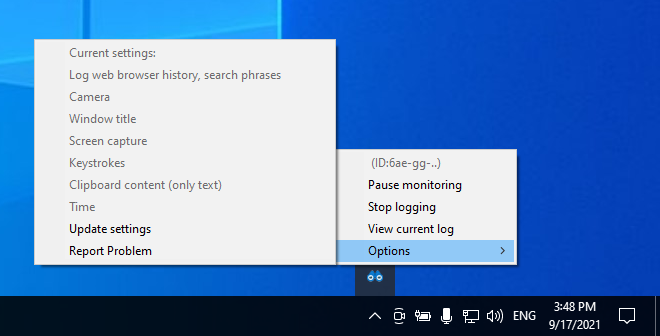
- Removed hidden installation option;
- Removed the option to record ambient sounds;
- Removed the option to record typed keystrokes;
- Added new options to the dashboard settings at kidlogger.net – Allow to show KidLogger icon, allow to pause time tracking;
Secure software development and operations (DevSecOps)
During the last year, we at SafeJKA company make more efforts to change internal software development and distribution practices to deliver safe software products.
- Company IT infrastructure changed to be more plain and flat, omitting dependencies from centralized systems like Windows Active Directory where it is not needed.
- Additional secure development practices were introduced on software developer's computers.
- Setup package release done on separate virtual environment.
- Some external software packages are used in a separate virtual environment with alternative safeguards like AV of other brands.
- External software components are re-build from source code.
- Code signature for all binaries by SafeJKA SRL code signing certificate.
- Constant integrity monitoring of release distribution host.
Här hittar du handledningar, artiklar och meddelanden om KidLogger SAS: vilka nya funktioner vi har implementerat, hur man installerar KidLogger och hur man ställer in användarövervakning för olika plattformar som Windows, Mac, Android.
Vi uppskattar gärna dina förslag för att förbättra KidLogger.
"Lämna aldrig barn och anställda utan uppsikt."
Archive
Senaste nytt
- 10 dec
- 22 nov
- 17 nov
- 21 okt
- 17 okt
- 11 okt
- 30 sep
- 24 sep
- 11 jun
- 05 jun