Como configurar o KidLogger no Xiaomi, Redmi, Oppo e Poco para um funcionamento estável
Por que o KidLogger não funciona no Xiaomi, Redmi, Oppo e Poco?
Nossos usuários já notaram há muito tempo a parada do programa Kidlogger nos telefones Xiaomi Redmi, Oppo e Poco.
Isso se deve ao fato de que, nos telefones Android de orçamento, a MIUI fecha os processos em segundo plano para economizar recursos.
Recentemente, encontramos uma maneira de ancorar alguns programas em segundo plano para evitar que o sistema os feche.
Como desativar a economia de energia para o KidLogger?
ou
Configurações de inicialização automática e processos em segundo plano
- Configurações / Gerenciar aplicativos / System Android / Permissões / Iniciar em segundo plano → Ativado;
ou
- Configurações / Configurações adicionais / Acessibilidade / Aplicativos baixados / Support Android -> desativar.
- Configurações / Aplicativos / Permissões / Inicialização em segundo plano / System Android -> ativar;
- Faça o mesmo para Support Android.
- Configurações / Aplicativos / Gerenciar aplicativos / System Android / Economizador de bateria -> Sem restrições
- Faça o mesmo para Support Android.
- Configurações / Configurações adicionais / Acessibilidade / Aplicativos baixados / Support Android -> ativar.
Recomendações adicionais para um funcionamento estável
1. Clique no ícone "Segurança" na tela inicial.
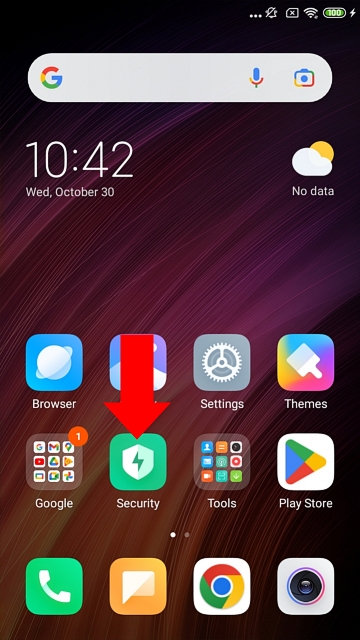
2. Role a página para baixo.
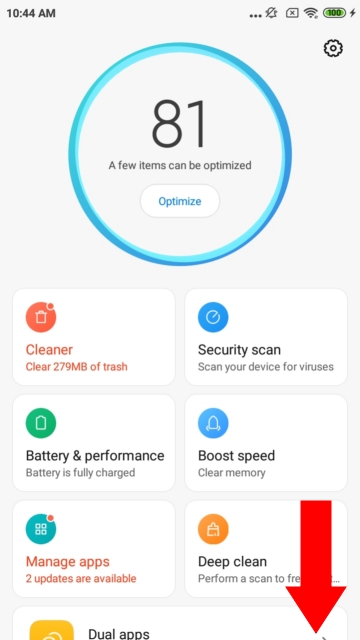
3. Clique no ícone Proteção de Aplicativos.
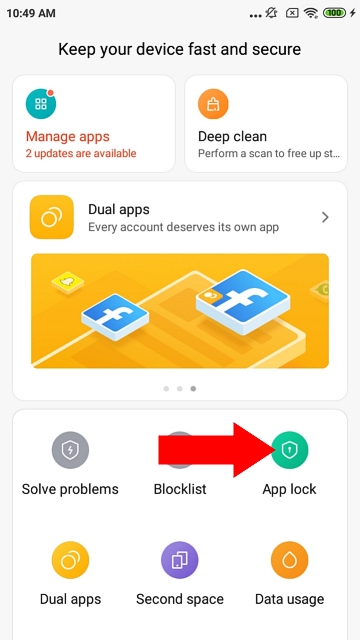
4. Ative o System Android e o Support Android.
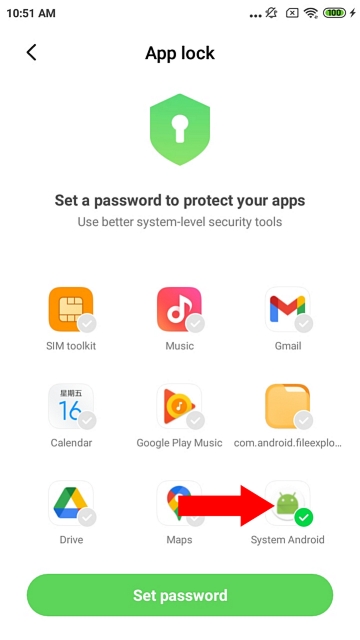
5. No aplicativo "Segurança", clique no ícone "Configurações"
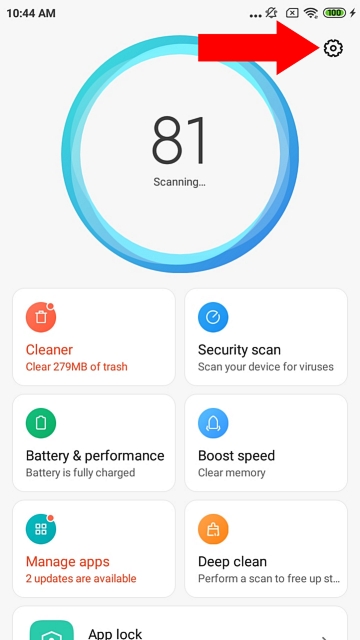
6. Clique no link Acelerar
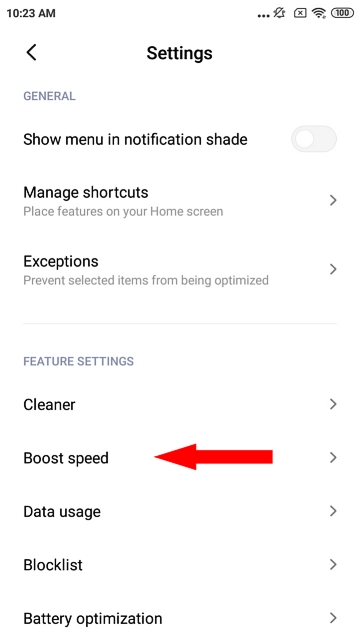
7. Clique em "Aplicativos Fixos".
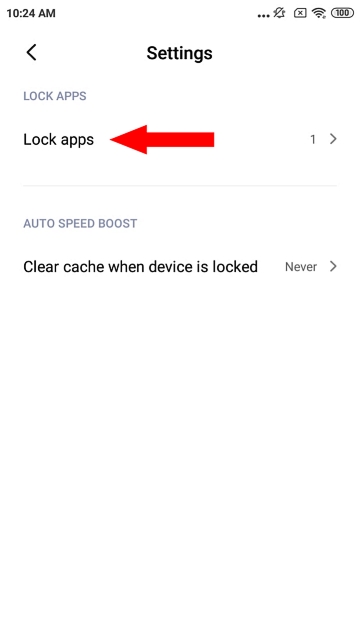
8. Ative o System Android e o Support Android.
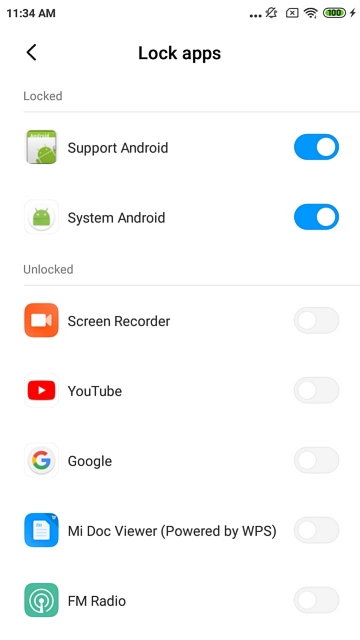
Aqui você encontra tutoriais, artigos e anúncios sobre o KidLogger SAS: quais novos recursos implementamos, como instalar o KidLogger e como configurar o monitoramento de usuários para diferentes plataformas como Windows, Mac, Android.
Ficaremos felizes em ouvir quaisquer sugestões que você tenha para melhorar o KidLogger.
"Nunca deixe crianças e funcionários sem supervisão."
Archive
Últimas notícias
- 10 dez
- 22 nov
- 17 nov
- 21 out
- 17 out
- 11 out
- 30 set
- 24 set
- 11 jun
- 05 jun