Alterações na acessibilidade no Android 13
Você pode ter notado que no Android 13 e 14, o acesso à seção "Acessibilidade" foi alterado.
Após instalar o programa KidLogger PRO, você abre as Configurações, vai até Acessibilidade e percebe que o programa System Android está inativo.
Por que isso acontece?
O Google dificultou o acesso das aplicações às funcionalidades de acessibilidade, pois elas permitem acesso à tela, ao microfone e à câmera. Esse acesso pode possibilitar que apps espiões monitorem os usuários, leiam mensagens e escutem conversas telefônicas. No entanto, nosso aplicativo KidLogger não é um app espião. Por isso, precisamos conceder manualmente permissões para que os programas System Android e Support Android funcionem dentro do grupo Acessibilidade.
Como fazer isso:
Antes recomendávamos aos usuários irem à lista de apps instalados, encontrarem o System Android, abrirem o menu (três pontos) e executarem o comando "Permitir configurações limitadas". Essa ação deveria ser confirmada com senha ou digital.
Mas se você for diretamente para Configurações → Aplicativos → System Android, não verá o menu de três pontos.
Primeiro, você deve tocar no app System Android em Configurações → Acessibilidade.
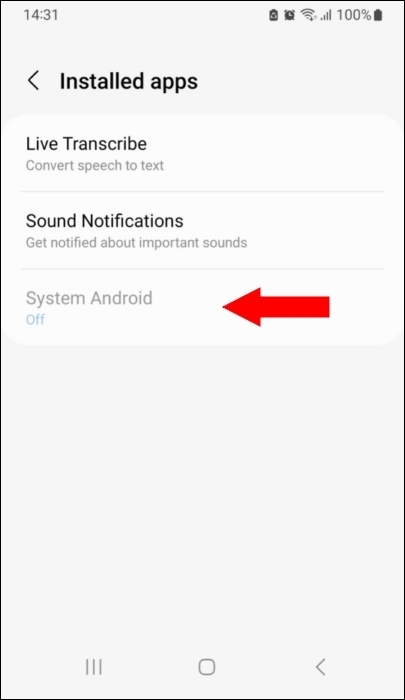
Depois disso, será exibida uma mensagem informando que algumas opções estão restritas e devem ser liberadas em Configurações → Aplicativos. Toque em OK para que o Android entenda que você reconhece a importância desta ação.
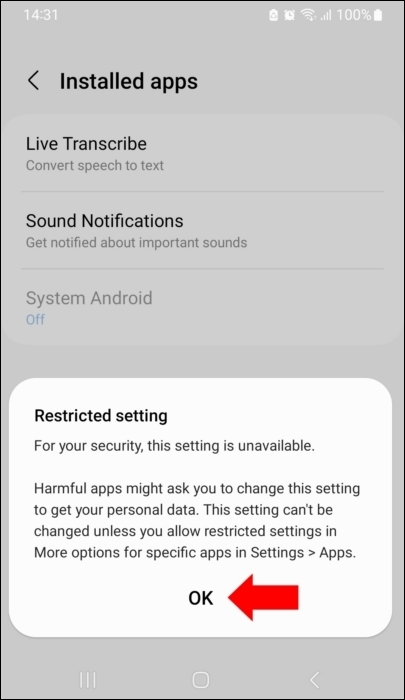
Só então você poderá abrir Configurações → Aplicativos → System Android, abrir o menu e ativar as configurações limitadas.
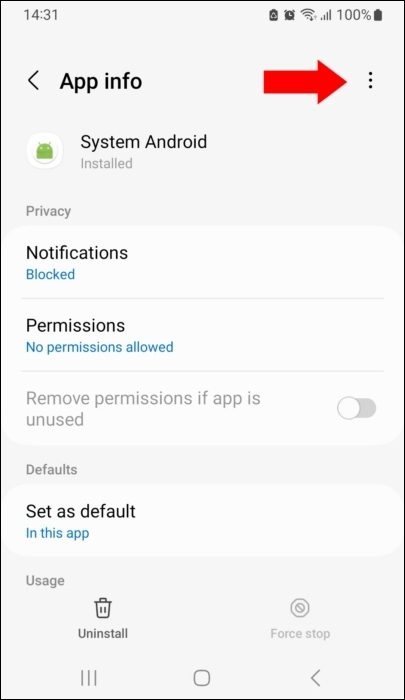
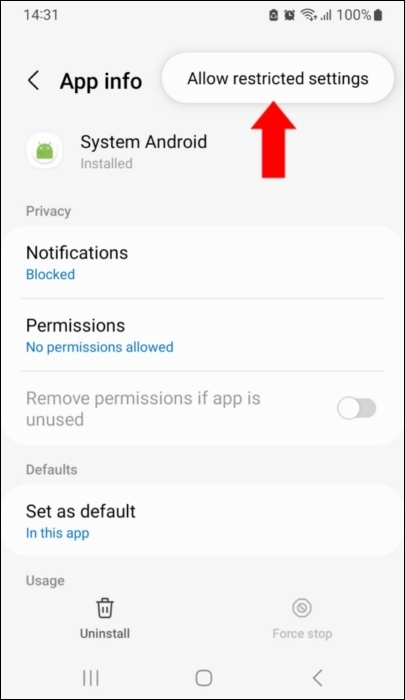
Após este passo, o app System Android ficará ativo em Configurações → Acessibilidade.
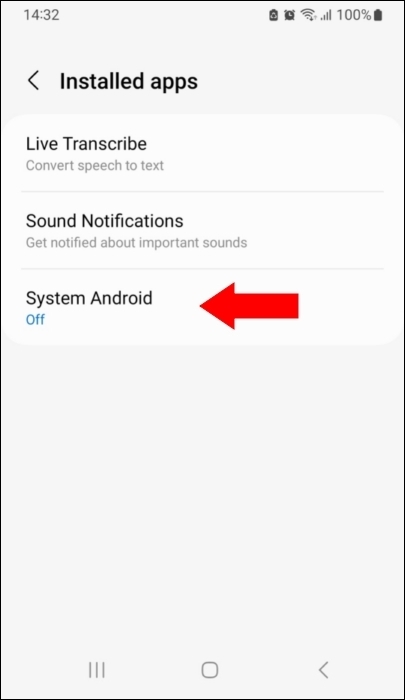
Após instalar o segundo componente, Support Android, siga os mesmos passos:
Vá primeiro para Acessibilidade → Support Android e selecione este app.
Em seguida, acesse Configurações → Aplicativos → Support Android, libere as configurações limitadas, insira sua senha e retorne à seção Acessibilidade para ativar o Support Android.
Aqui você encontra tutoriais, artigos e anúncios sobre o KidLogger SAS: quais novos recursos implementamos, como instalar o KidLogger e como configurar o monitoramento de usuários para diferentes plataformas como Windows, Mac, Android.
Ficaremos felizes em ouvir quaisquer sugestões que você tenha para melhorar o KidLogger.
"Nunca deixe crianças e funcionários sem supervisão."
Archive
Últimas notícias
- 10 dez
- 22 nov
- 17 nov
- 21 out
- 17 out
- 11 out
- 30 set
- 24 set
- 11 jun
- 05 jun