How to configure the Kaspersky Antivirus not to stop the KidLogger for Windows
Kaspersky Antivirus protects your computer from various threats such as viruses, spyware, ransomware, banners, and others. But program developers are not supposed to know all existing parental control programs and add them to the exclusion list. Therefore, the parents themselves need to add the KidLogger program to the list of exceptions.
In this article, we will describe in detail the entire process of adding KidLogger to the exception list of the Kaspersky Small Office Security 8.
Now we have to add the KidLogger working folder and its main modules to the list of exclusions of the Kaspersky antivirus.
To do this, open the Kaspersky and click the Settings button in the lower-left corner
Find the Additional section in its settings, and inside it – Threats and Exclusions.
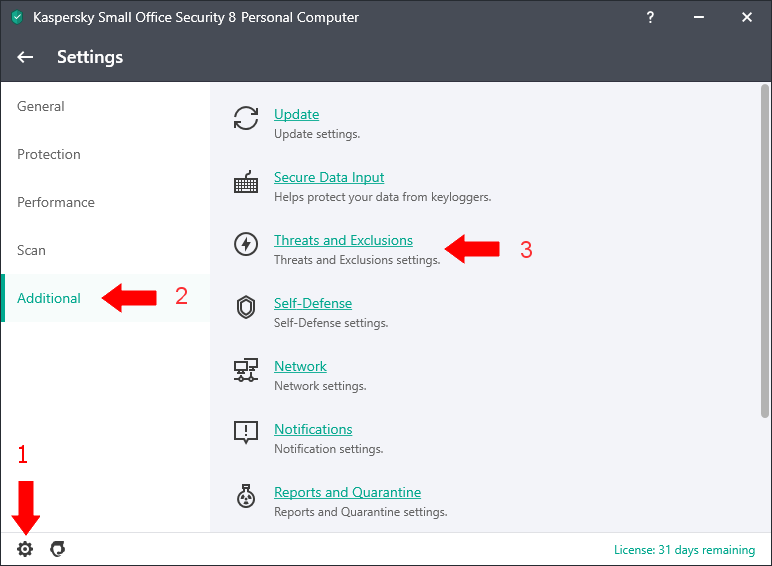
Click Manage Exclusions
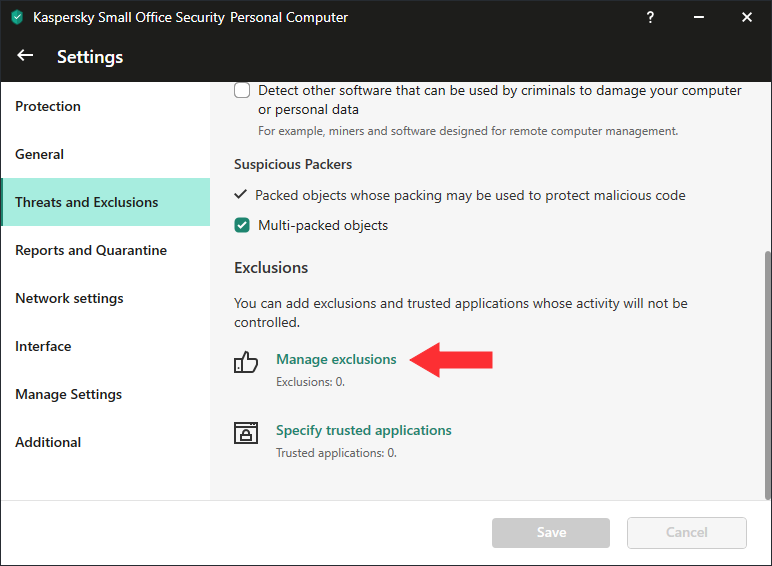
Click the Add, Browse button, and find the C:\Program files (x86)\ folder.
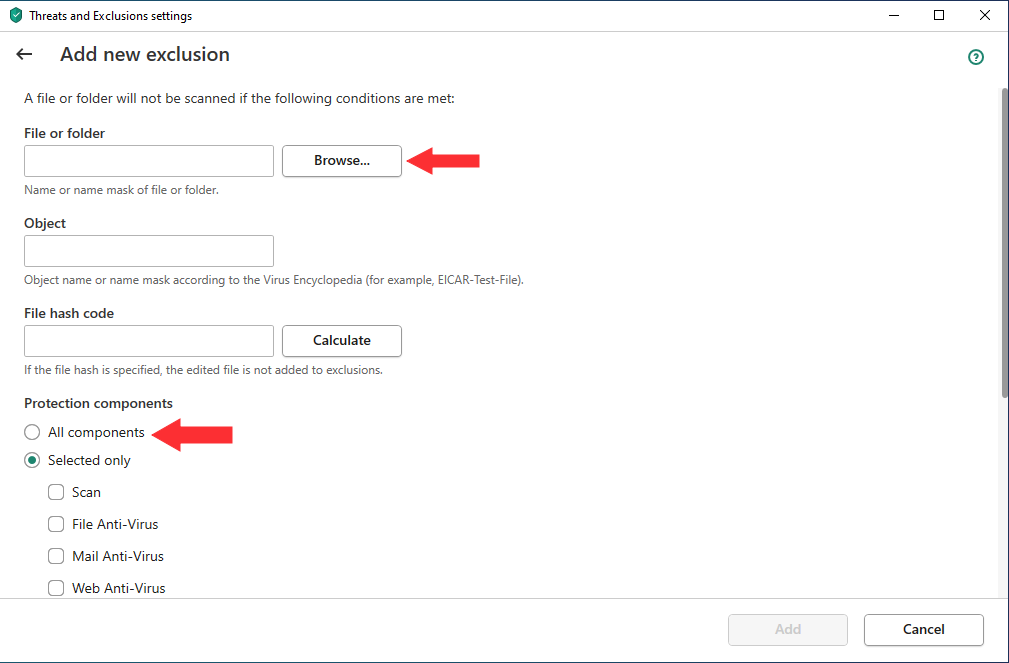
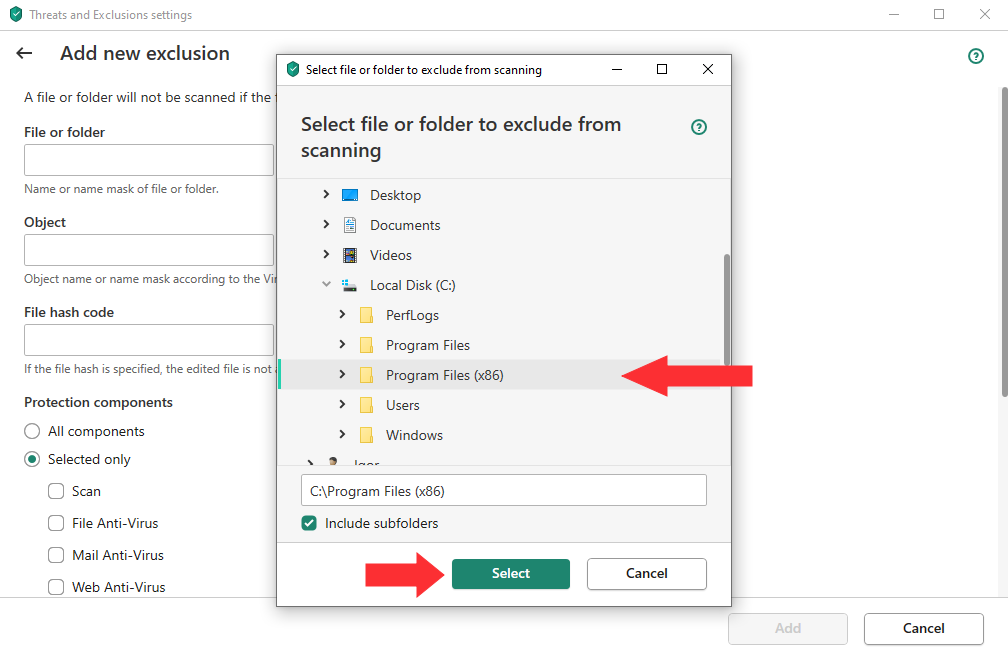
Check All components. Put the * into the Object field.
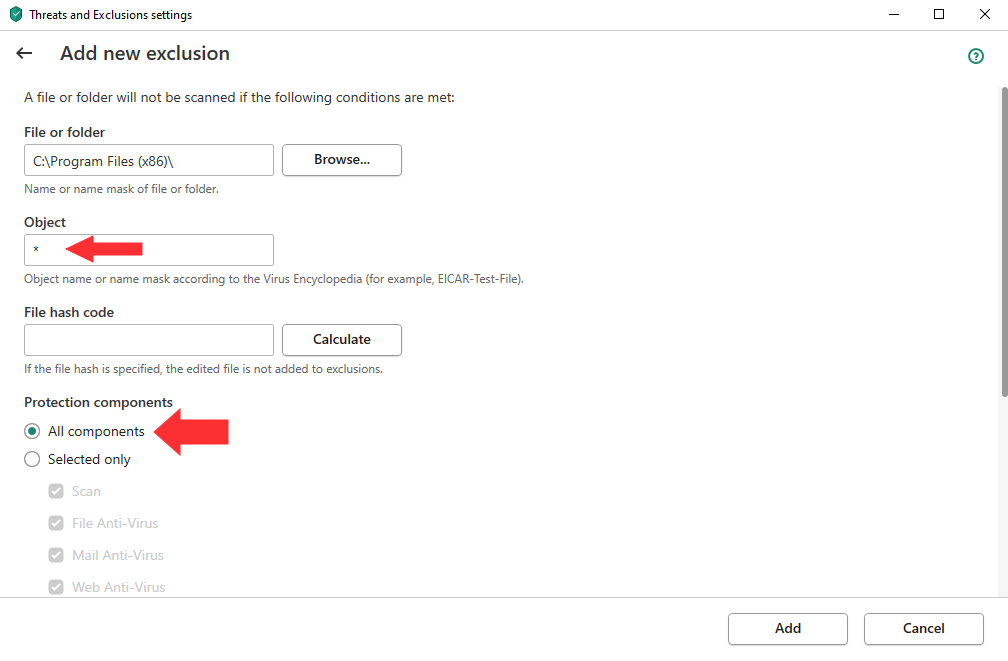
Do the same with the Downloads folder.
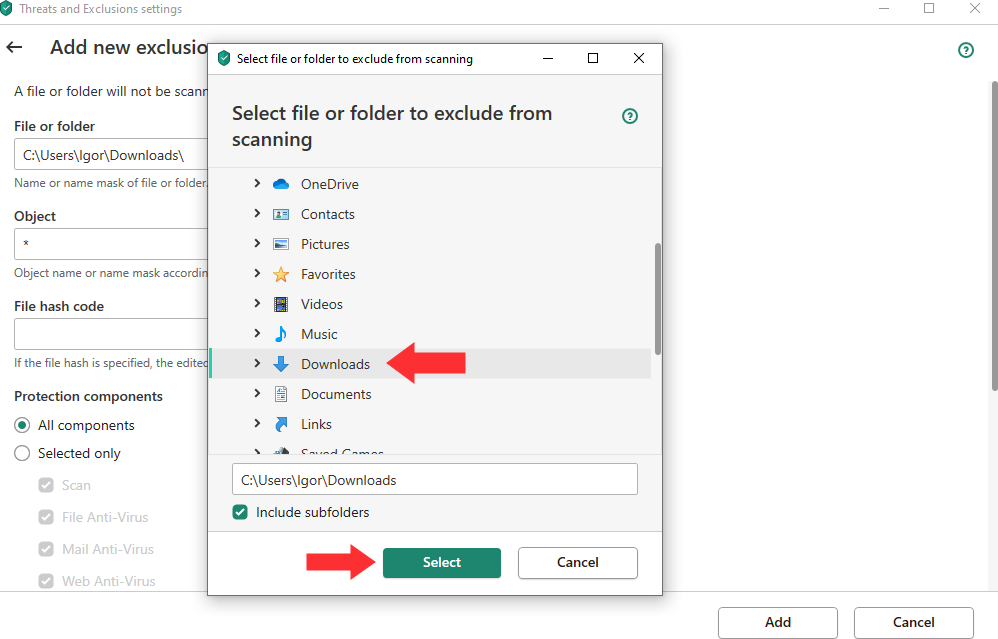
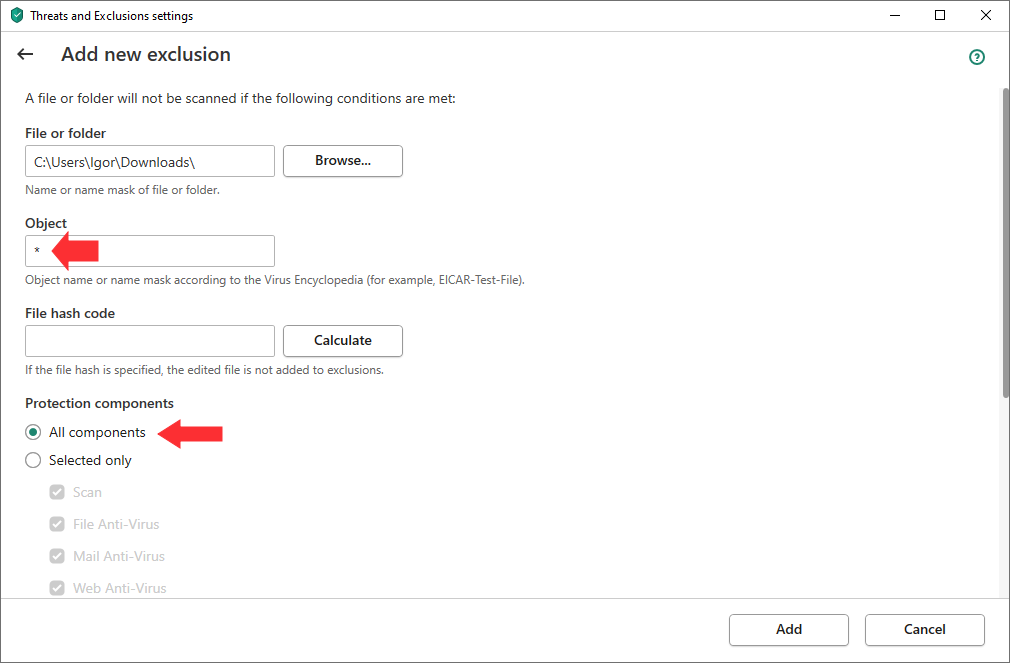
In the end, two folders will be white-listed
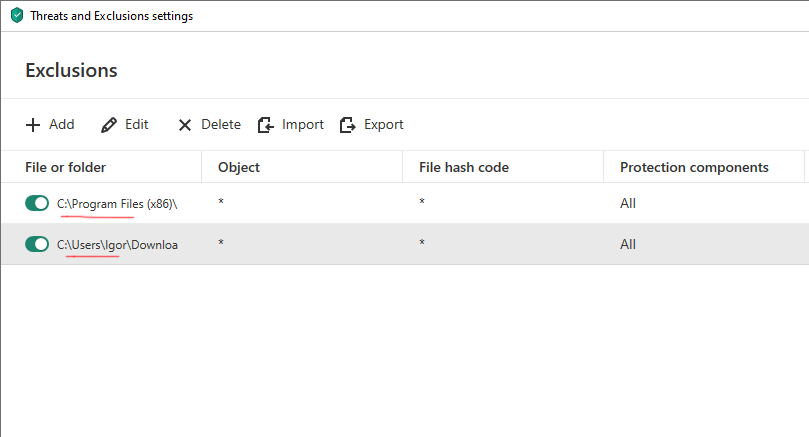
Don't forget to click the Save button.
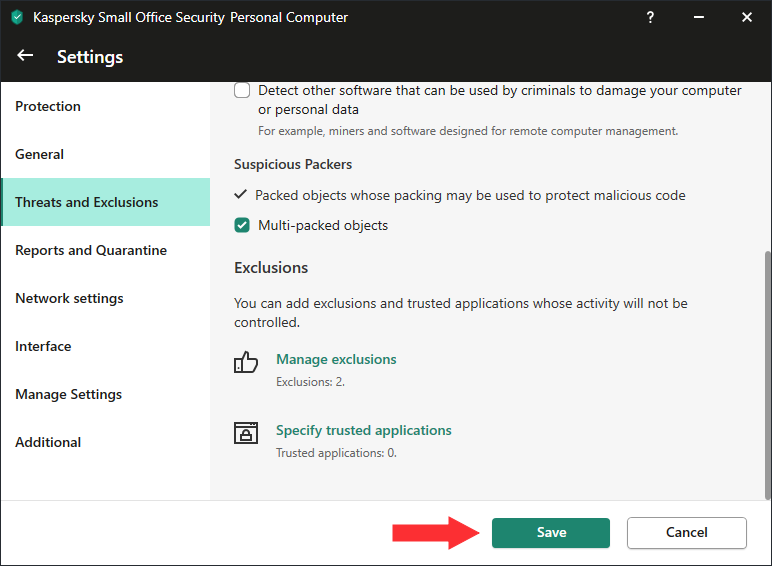
Now you can download the KidLogger application for Windows onto the target computer and connect the application to your online account.
כאן תוכל למצוא מדריכים, מאמרים והודעות על KidLogger SAS: אילו תכונות חדשות הוספנו, כיצד להתקין את KidLogger וכיצד להגדיר מעקב משתמשים לפלטפורמות שונות כגון Windows, Mac, Android.
נשמח לשמוע כל הצעה שיש לך לשיפור KidLogger.
"לעולם אל תשאירו ילדים ועובדים ללא השגחה."
Archive
חדשות אחרונות
- 10 דצמ׳
- 22 נוב׳
- 17 נוב׳
- 21 אוק׳
- 17 אוק׳
- 11 אוק׳
- 30 ספט׳
- 24 ספט׳
- 11 יוני
- 05 יוני