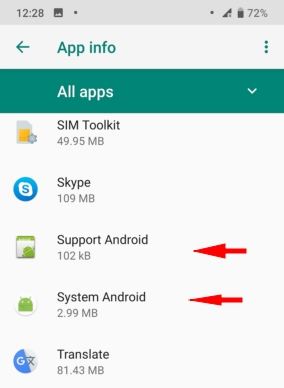किडलॉगर प्रो एप्लीकेशन संस्करण 1.6.179 और नए संस्करण का पहला लॉन्च
वीडियो: Samsung M32 Android 13 पर KidLogger PRO 2.6.36 कैसे स्थापित करें
वीडियो: Samsung A20S Android 11 पर 1.6.179 की स्थापना
वीडियो: Samsung A6+ Android 10 पर स्थापना
वीडियो: Samsung J8+ Android 8 पर स्थापना
वीडियो: Xiaomi Mi A2 Lite Android 10 पर स्थापना
1. AndroidPRO_1.6.179.apk फ़ाइल स्थापित करें।
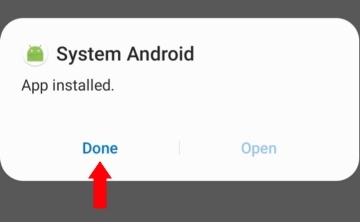
2. ऐप्लिकेशन चलाने के लिए, फ़ोन की Settings में जाएँ, फिर Accessibility में।
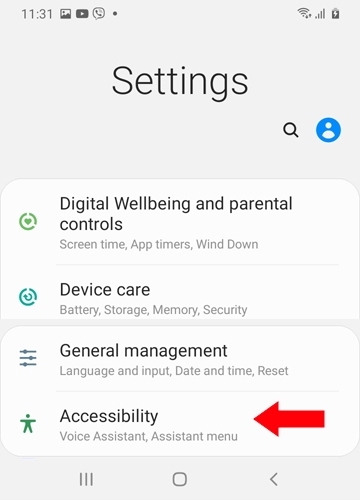
3. Installed services समूह चुनें।
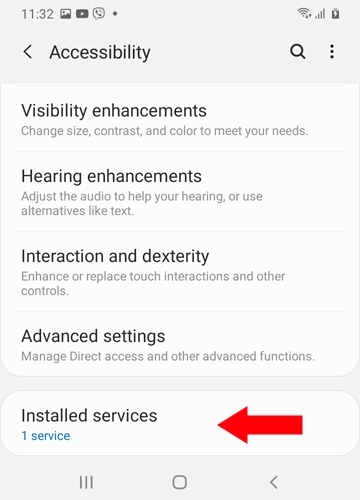
4. System Android ऐप पर टैप करें।

5. यदि System Android ऐप सक्रिय नहीं है, तब भी इस पर टैप करें।

6. एक सूचना विंडो दिखाई देगी। OK पर क्लिक करें।

7. Settings पर वापस जाएँ और Applications > System Android पर जाएँ।

8. ऐप जानकारी स्क्रीन के ऊपरी दाएँ कोने में तीन बिंदुओं पर टैप करें।

9. Allow restricted settings पर टैप करें।

10. Accessibility पर वापस जाएँ और System Android चुनें।

11. System Android सेवा सक्रिय करें।
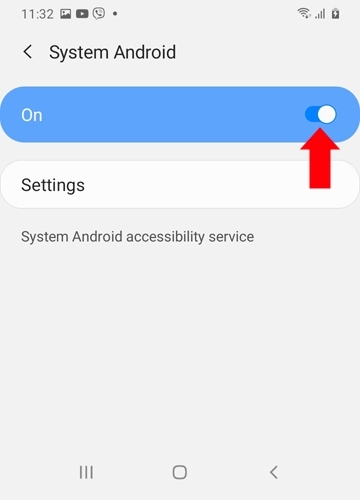
12. चेतावनी विंडो में Allow पर टैप करें।
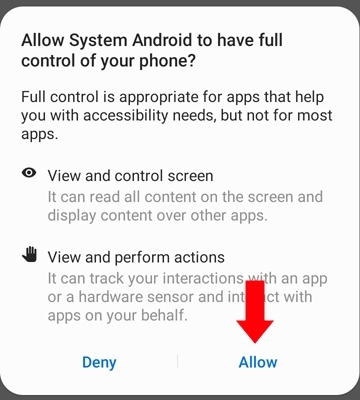
13. Settings बटन पर टैप करें।
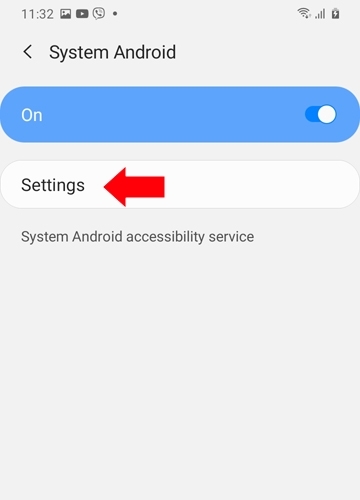
14. Activate Application बटन पर टैप करें।
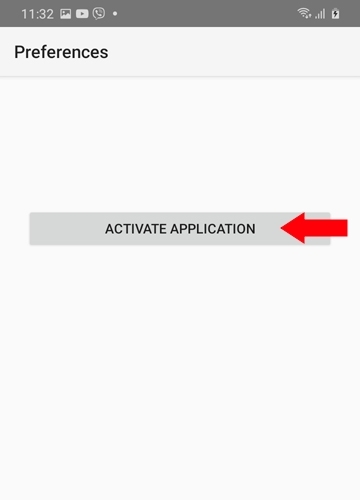
15. यहाँ आपको फ़ोन के सभी आवश्यक संसाधनों तक पहुँच देनी होगी।
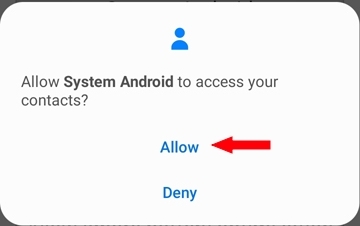
16. खाता कनेक्ट करने और सेटअप पूरा करने के लिए प्रत्येक विकल्प को ऊपर से नीचे तक चुनें। Allow usage data access पर टैप करें।
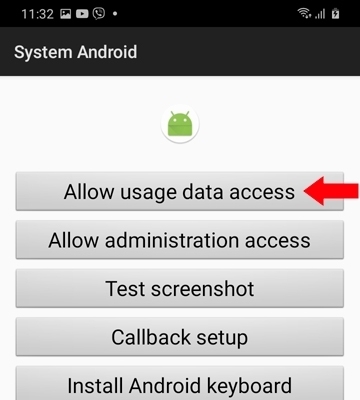
17. System Android ऐप को पहुँच दें।
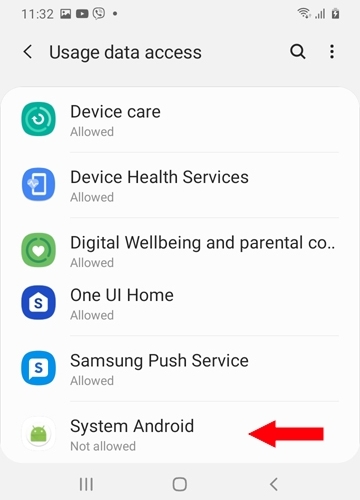
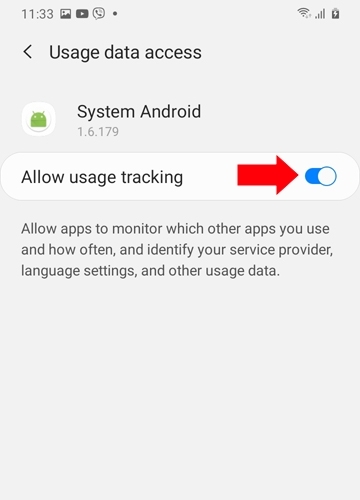
18. वापस जाएँ और Allow Administration Access बटन पर टैप करें।
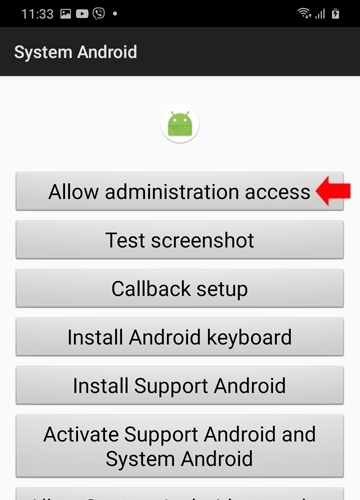
इसे डिवाइस की सेटिंग्स में सक्रिय करें।
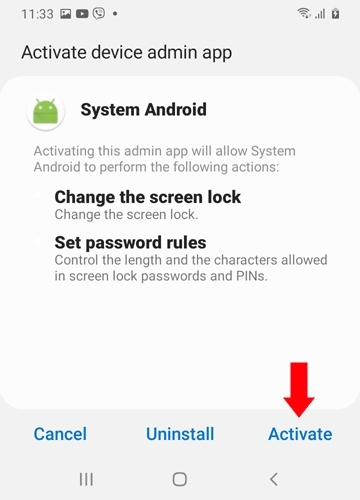
19. Test Screenshot बटन पर टैप करें।
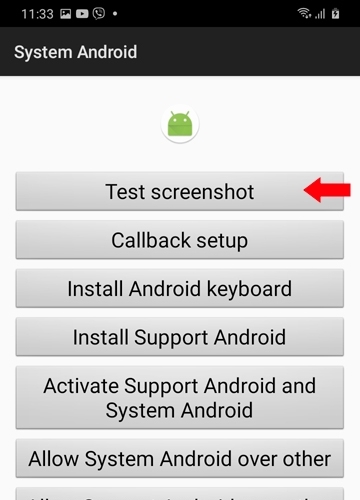
"Don't ask again" बॉक्स को चेक करें और Start पर टैप करें।
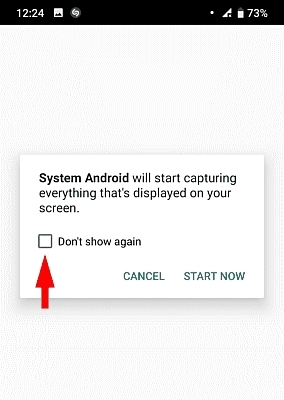
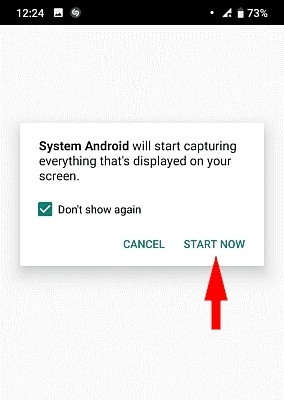
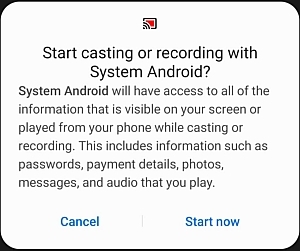
20. Test Screenshot बटन दिखाई देना जारी रखेगा। यह सामान्य है।
Callback Setup बटन पर टैप करें।
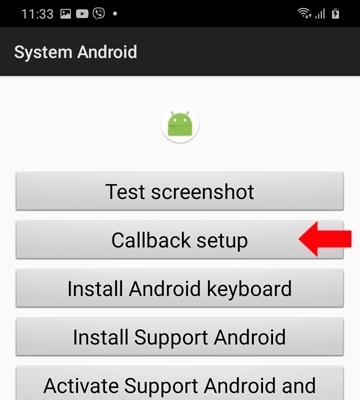
अपना फ़ोन नंबर दर्ज करें और Test Call पर टैप करें।
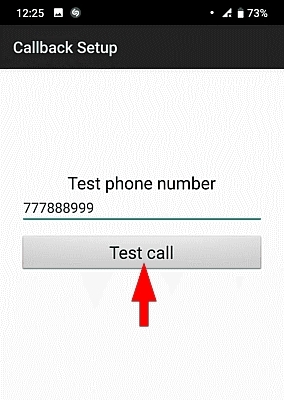
अगर कॉल के लिए ऐप चुनने का संकेत दिखे, तो Phone App चुनें और Always पर क्लिक करें।
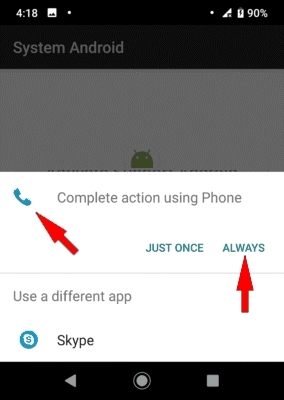
21. यदि आप पासवर्ड रिकॉर्ड करना चाहते हैं, तो Install Android Keyboard बटन पर टैप करें।
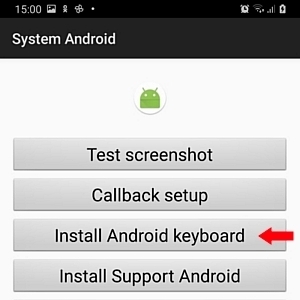
यहाँ क्लिक करें ताकि एंड्रॉइड कीबोर्ड का उपयोग करके पासवर्ड कैसे रिकॉर्ड करें, यह सीखें।
22. वापस जाएँ और Install Support Android बटन पर टैप करें।
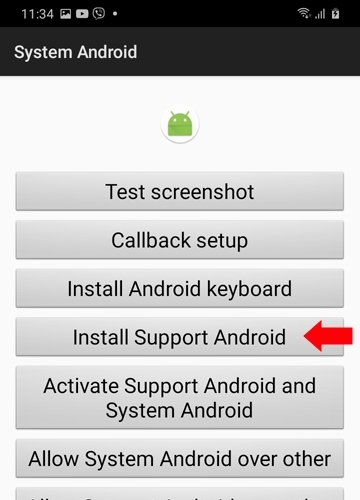
सिस्टम यह पूछ सकता है कि क्या आप इस स्रोत से ऐप्स स्थापित करने की अनुमति देते हैं। Settings पर टैप करें।
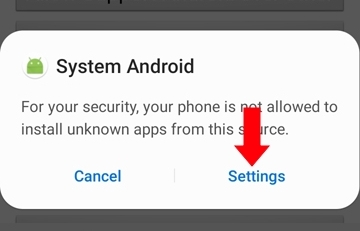
इस स्रोत से स्थापना की अनुमति दें।
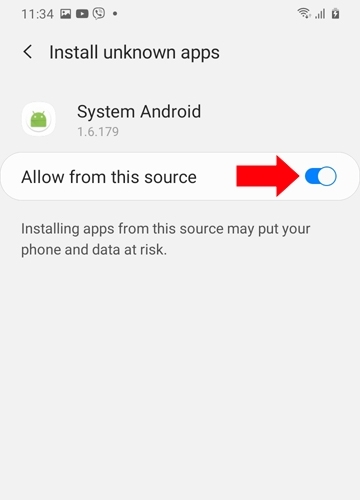
Install पर टैप करें।
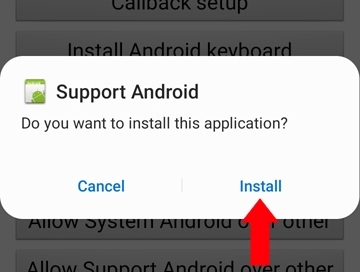
23. वापस जाएँ और Activate Support Android and System Android बटन पर टैप करें।
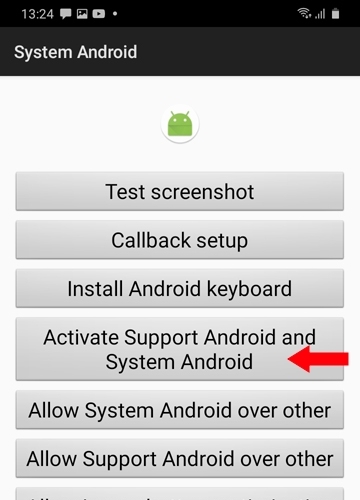
Settings > Accessibility में Support Android और System Android दोनों को सक्रिय करें।
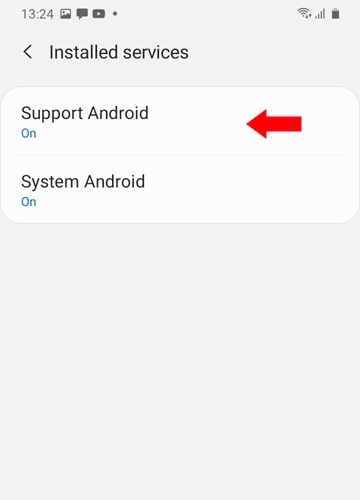
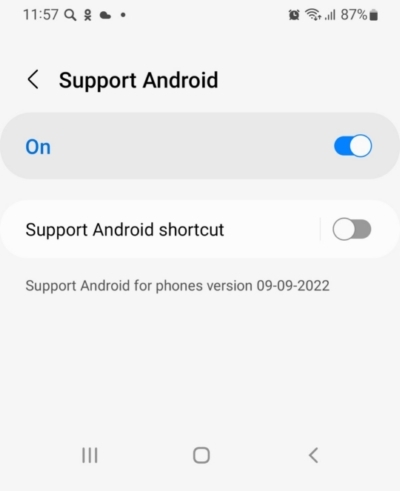
24. यदि Accessibility में Support Android निष्क्रिय है, तो भी इस पर टैप करें!

25. एक सूचना विंडो दिखाई देगी। OK पर टैप करें।

26. Settings > Applications > Support Android पर जाएँ और खोलें।

27. ऐप जानकारी स्क्रीन के ऊपरी दाएँ कोने में तीन बिंदुओं पर टैप करें।

... फिर Allow restricted settings पर टैप करें।

28. Settings > Accessibility > Support Android पर वापस जाएँ और सक्रिय करें।
29. वापस जाएँ और System Android और Support Android को अन्य ऐप्स के ऊपर चलने की अनुमति दें।
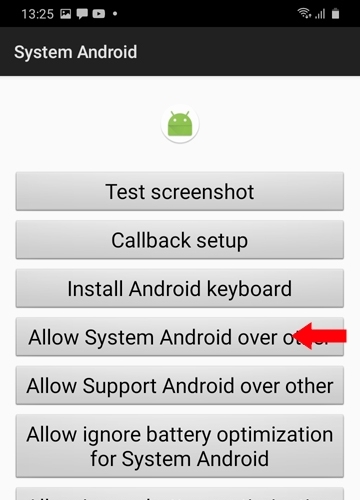
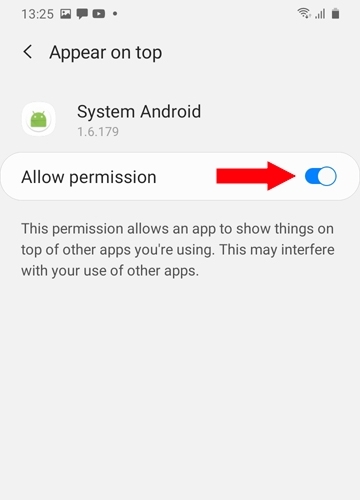
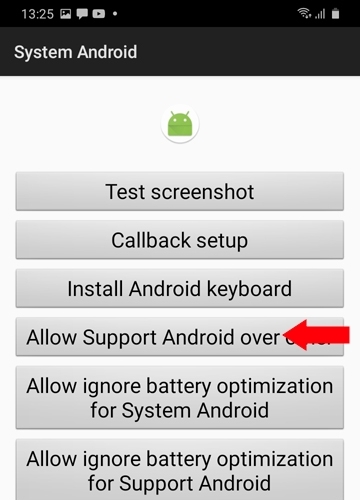
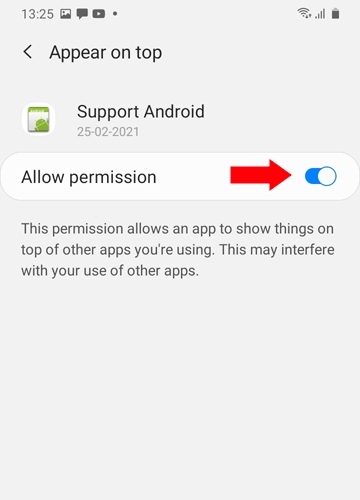
30. System Android ऐप को बैटरी ऑप्टिमाइज़ेशन सेटिंग्स को नज़रअंदाज़ करने दें।
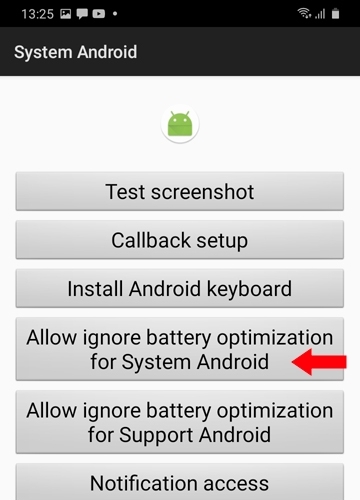
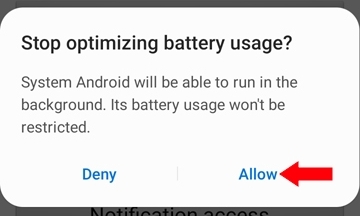
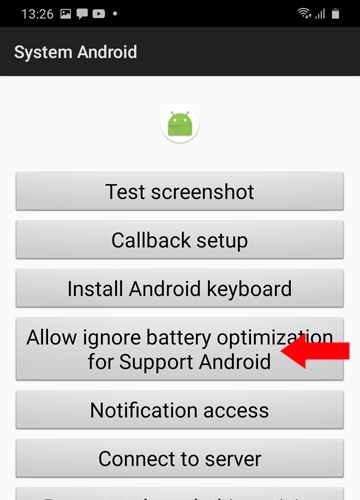
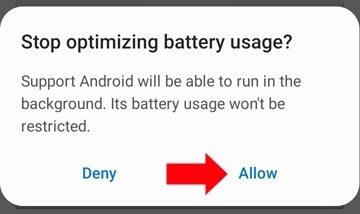
31. वापस जाएँ और Notification Access बटन पर टैप करें।
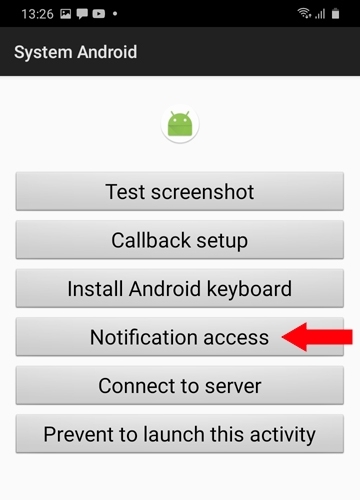
System Android ऐप को अधिसूचनाओं तक पहुँचने की अनुमति दें।
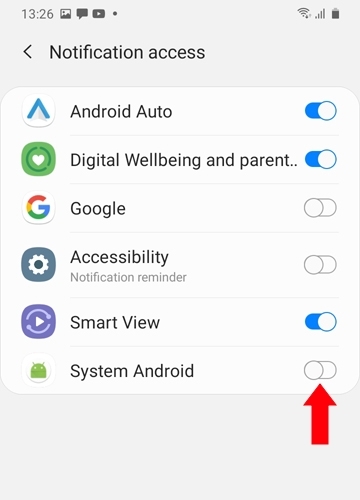
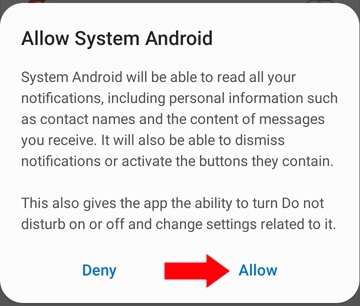
32. वापस जाएँ और Connect to Server बटन पर टैप करें।
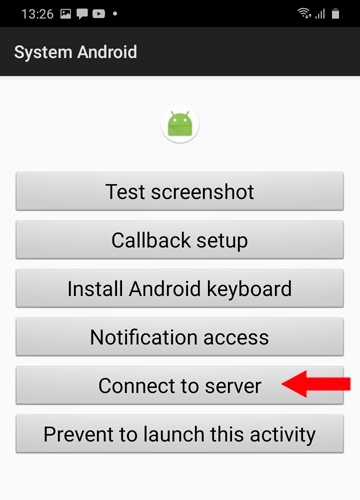
Your Account चुनें।
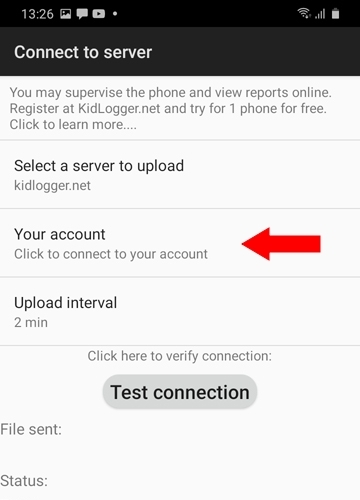
अपना ईमेल पता दर्ज करें और OK पर टैप करें।

इस फ़ील्ड में एक नया डिवाइस ID दिखाई देगा।
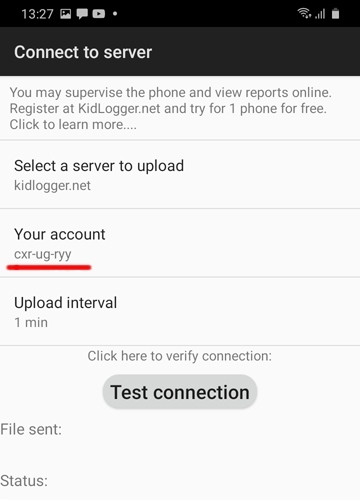
33. Prevent to launch this activity पर टैप करें। यह विज़ार्ड विंडो को दोबारा दिखने से रोकेगा।
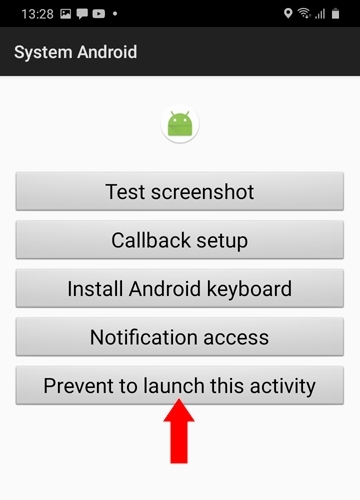
34. System Android और Support Android नामक दो मॉड्यूल अब स्थापित हैं। Settings > Accessibility में Support Android सक्रिय रहने तक यह हटाए नहीं जा सकते।