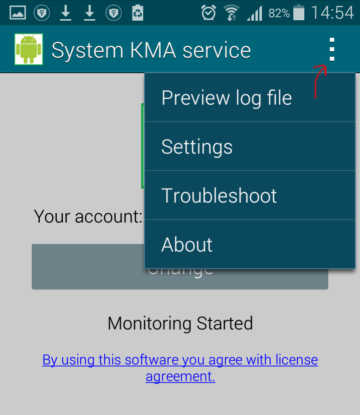How to install and configure KidLogger PRO 1.6.55-1.6.80 for Android 4.1-7
- First you need to uninstall Kidlogger Parental Control (old version of free KidLogger for Android) application, because it is incompatible with KidLogger PRO.
- Uninstall Helper Service (Kidlogger Helper) application, if it was installed before.
- Device Settings-->Security-->Unknown sources (Allow installation of non-Market applications)
- Disable for a while antivirus programs.
- Login please your personal account on Kidlogger.net site;
- Go to Download page and find KidLogger PRO for Android download link or button.
- Download the archive of KidLogger PRO for Android,
- Install RAR application from Google Play Market. Open it and find the archive of KidLogger PRO.
- Unzip it into a new folder.
Or, you can download the archive onto a computer and unzip it there, and after that copy it to the phone through USB cable. - Inside the archive you find another archive, with a password. Extract it into a new folder. Password for archive is 12345
- Open the folder and install PRO_agent.apk.
- On Android 5 and newer, you should allow KidLogger PRO(KMA) to access the applications' database. Launch Settings of the phone, Security, Apps with usage access.
Before install TalkBackTS, you have to manually uninstall previous version of TalkBackTS application and KidLogger Helper application, if it was installed before.
There are two ways to install keylogger module and first launching of Kidlogger PRO:
- with TalkBackTS:
- Install TalkBackTS_4.apk from the root of the archive;
- Open Android’s Settings, Accessibility, TalkBackTS → ON.
- TalkBackTS → OFF. (it is strict necessary to switch if off in new version!)
- After this you can call *123456# to launch the control panel of Kidlogger PRO.
- After Kidlogger PRO is launched and configured, open Android’s Settings, Accessibility, TalkBackTS → ON. (it records the keystrokes, web, messengers, etc.)
Advantages of the method:
- TalkBackTS records the keystrokes from all input methods.
- TalkBackTS restarts KidLogger PRO application, if it was stopped by other application or by system.
- TalkBackTS prevents KidLogger PRO from uninstalling.
Known issues:
- On some phones and tablets, after the activating of TalkBackTS the system begins to speak some user's actions.
- The recording of the passwords is not guaranteed
- On Samsung phones with Samsung keyboard it is impossible to change the language. Install another keyboard application (our Android keyboard for example) instead of Samsung keyboard.
- with Android Keyboard (only for Android 4.1 and newer):
- Install Tkeyboard.apk
- Device Settings-->Language&input --> Android_keyboard → ON. Make it to be default keyboard application. Click on the icon in the right part of the window, on the level of Android keyboard. Add languages that you need. Select advanced settings, insert *123456#, Launch control panel.
- In the future, on phones you can launch the application by dialing *123456#.
Advantages of the method:
- It is possible to use it, if after the activating of TalkBackTS the system begins to speak some user's actions.
- If a user uses only this keyboard, records all the keystrokes in all applications, including the passwords.
Known issues:
- If on a phone or tablet is already installed original Android keyboard by manufacturer, the installing of our Android keyboard is impossible.
- If a user changes the input method to another one, the recording of the keystrokes will be stopped.
Important: if you use password protection, ensure, that Android keyboard supports that language, your password was created with. Better to use PIN-code to unlock your phone.
It is possible to install Android keyboard and TalkBackTS side-by-side, but the records with the keystrokes will be doubled in log file.
On a tablet install tkeyboard.apk from For tablets folder. Device Settings-->Language&input --> KMA_keyboard → ON. Click on the icon in right part of window, on the level of KMA_keyboard. Insert the code *123456# in text field and press Launch Control Panel.
- Click the menu. Click Settings. Configure all features you need. Note, that some menus have sub-menu.
- Find option Connect to server → Upload Logs. Switch it on. Select a server to upload→Kidlogger.net. In the field Device ID insert your e-mail address, you have used for registration. This address MUST NOT be the same, as you used in GMAIL, EMAIL and Play Market on target phone. Click OK. The server will automatically create a new virtual device with its own ID. This ID will be automatically inserted in device ID field.
- If you want to connect Kidlogger PRO application to an existing virtual device, insert its ID in device ID field.
- Make TalkBackTS_4 inactive in Settings/Accessibility.
- Open the app Security. Go to Permissions\Autostart, turn on System KMA Service and TalkBackTS_4.
- Open the app Security. Go to Permissions\Permissions, choose System KMA Service. Allow all options. Do the same with TalkBackTS_4.
- Open Settings\Additional settings\Battery & Performance\Manage apps battery usage\Choose apps. Choose System KMA Service, go to Custom. In Background Network press Stay Connected, in Background Location press Allow. Do the same with TalkBackTS_4.
- Another variant: Settings\Battery\Manage apps battery usage\Choose apps\System KMA Service\No restrictions. The same for TalkBAckTS.
- Make TalkBackTS_4 active in Settings/Accessibility.
- Launch please Android menu, Settings, Applications.
- Find TalkBacTS_4 and uninstall it.
- Find KMA service and press on it. Click Uninstall. Find KMA_keyboard and uninstall it as well