How to prevent Kidlogger stopping by Google Play Protection?
Before installing the KidLogger application, it is necessary to perform some actions on the monitoring phone.
1. Disable security software check on Google Play Protect
How to do it:
launch Play Market app -> Google Play Menu -> Play Protect –– in the bottom, disable two options.

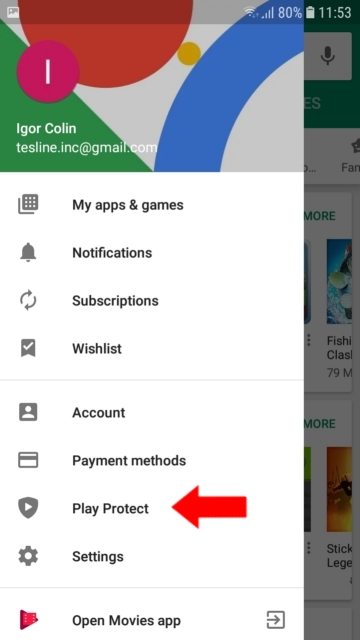
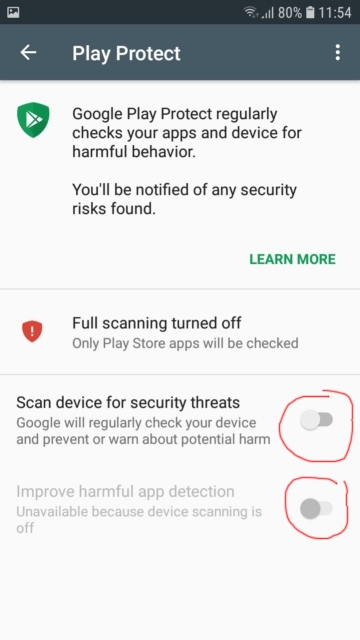
2. Turn off notifications from Play Protection and from Google service
In Android 8 and 9, it is not enough to disable Play Protection in Google Play, because after the disabling after a while, will appear a notification: “Protection is disabled” - Enable. A child will turn it on and the protection will immediately detect the installed monitoring application: “Delete the dangerous application” - Delete.
To prevent the arriving of such notifications you need to turn off the notifications in Google Play Store and Google Play services. How to do it:
Method 1.
Open Settings / Notifications
Find Google Play Store and Google Play Services in the list and disable notifications there.
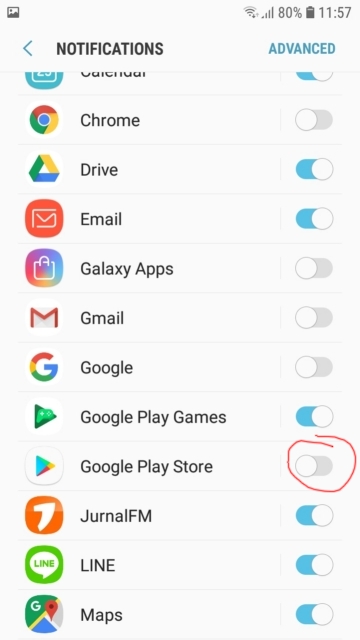
Method 2
Launch Settings / Applications, find Google Play Services - go there, move it up and open the Notifications. And turn off the main switch there.
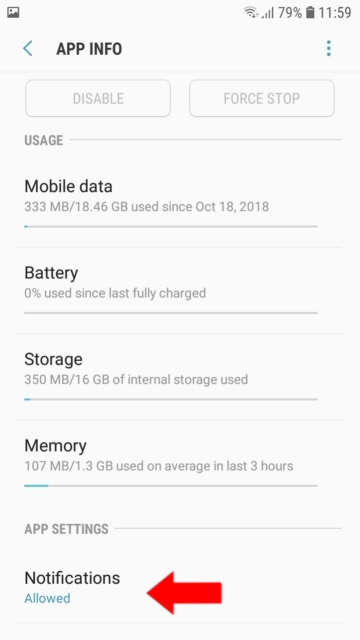
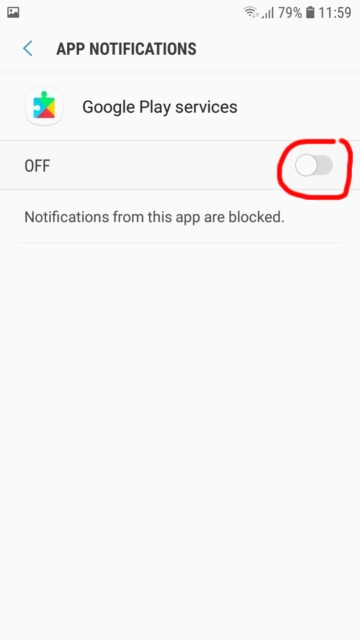
Now do the same for Google Play Store.

यहाँ आप KidLogger SAS के बारे में ट्यूटोरियल, लेख और घोषणाएँ पा सकते हैं: हमने कौन-कौन से नए फ़ीचर्स जोड़े हैं, KidLogger को कैसे इंस्टॉल करना है, और Windows, Mac, Android जैसे विभिन्न प्लेटफ़ॉर्म्स के लिए यूज़र मॉनिटरिंग कैसे सेटअप करनी है।
KidLogger को बेहतर बनाने के लिए आपके किसी भी सुझाव का हम स्वागत करते हैं।
"बच्चों और कर्मचारियों को कभी भी बिना निगरानी के न छोड़ें।"
Archive
नवीनतम समाचार
- 10 दिसं
- 22 नवं
- 17 नवं
- 21 अक्टू
- 17 अक्टू
- 11 अक्टू
- 30 सितं
- 24 सितं
- 11 जून
- 05 जून