Xiaomi, Redmi, Oppo ve Poco'da KidLogger'ı stabil bir şekilde nasıl ayarlarsınız
KidLogger neden Xiaomi, Redmi, Oppo ve Poco’da çalışmıyor?
Kullanıcılarımız uzun zamandır Xiaomi Redmi, Oppo ve Poco telefonlarında Kidlogger programının durduğunu fark etti.
Bu durum, bütçe telefonlarında Android MUI'nin kaynak tasarrufu amacıyla arka plandaki süreçleri kapatmasından kaynaklanmaktadır.
Son zamanlarda, bazı programları arka planda tutmak için sistemi kapatmamaya yönelik bir yol bulduk.
KidLogger için enerji tasarrufunu nasıl devre dışı bırakırım?
veya
Otomatik başlatma ve arka plan süreçleri ayarları
- Ayarlar / Uygulamaları Yönet / System Android / İzinler / Arka planda Başlat → Açık;
veya
- Ayarlar / Ek ayarlar / Erişim Kolaylığı / İndirilen uygulamalar / Support Android -> kapalı.
- Ayarlar / Uygulamalar / İzinler / Arka Plan otomatik başlatma / System Android -> açık;
- Support Android için de aynı işlemi yapın.
- Ayarlar / Uygulamalar / Uygulamaları Yönet / System Android / Batarya tasarrufu -> Kısıtlama yok;
- Support Android için de aynı işlemi yapın.
- Ayarlar / Ek ayarlar / Erişim Kolaylığı / İndirilen uygulamalar / Support Android -> açık.
Stabil çalışma için ek öneriler
1. Ana ekranda "Güvenlik" simgesine dokunun.
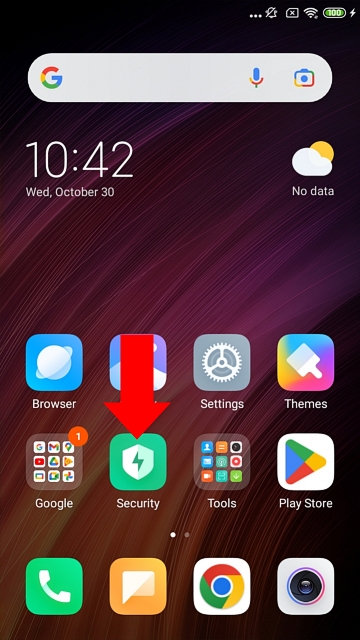
2. Sayfayı aşağı kaydırın.
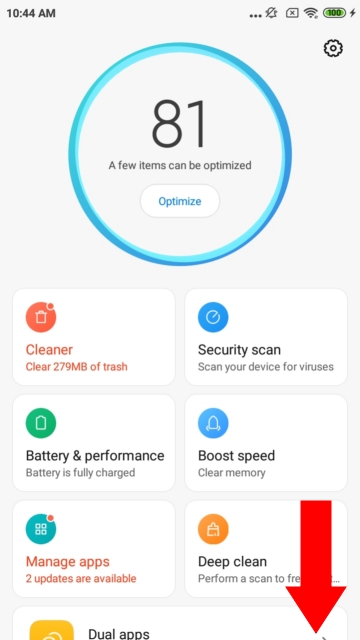
3. Uygulama Koruma simgesine dokunun.
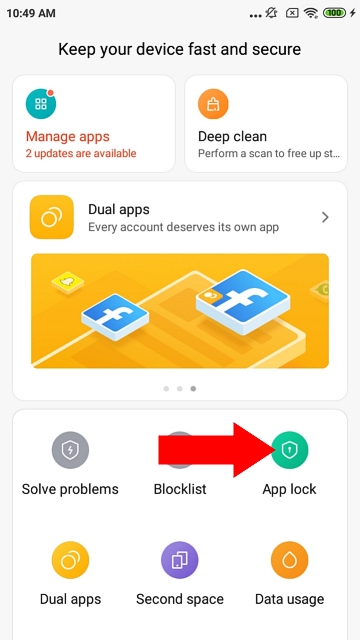
4> System Android ve Support Android’i etkinleştirin.
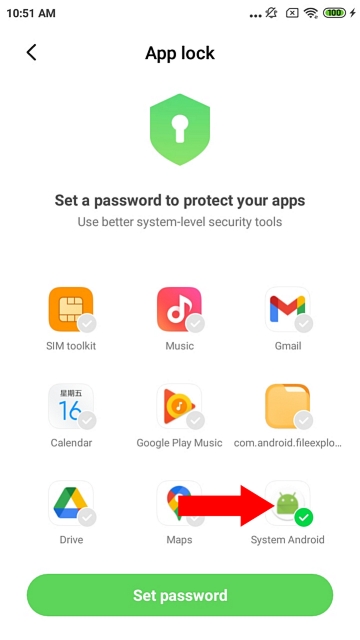
5. "Güvenlik" uygulamasında "Ayarlar" simgesine dokunun.
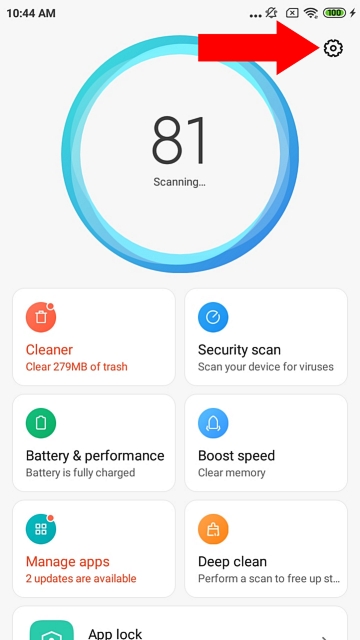
6. Hızlandırma bağlantısına dokunun.
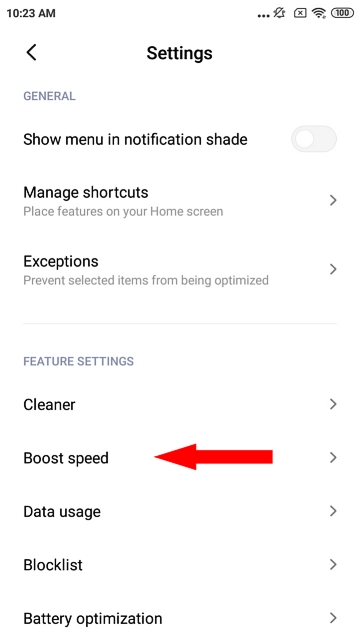
7. "Sab
Burada KidLogger SAS hakkında eğitimler, makaleler ve duyurular bulabilirsiniz: hangi yeni özellikleri eklediğimizi, KidLogger'ı nasıl kuracağınızı ve Windows, Mac, Android gibi farklı platformlarda kullanıcı takibini nasıl ayarlayacağınızı öğrenebilirsiniz.
KidLogger'ı geliştirme konusunda her türlü önerinizi duymaktan memnuniyet duyarız.
"Çocukları ve çalışanları asla gözetimsiz bırakmayın."
Archive
Son haberler
- 22 Kas
- 17 Kas
- 21 Eki
- 17 Eki
- 11 Eki
- 30 Eyl
- 24 Eyl
- 11 Haz
- 05 Haz
- 08 May