Seberapa Bagus Kontrol Orang Tua Google
Beberapa waktu yang lalu, Google meluncurkan sistem kontrol orang tua yang disebut Google Family Link. Menurut para pengembang, sistem ini berfungsi di Android 7 dan versi yang lebih baru.
Program ini terintegrasi begitu dalam ke dalam sistem Android sehingga tidak dapat dihapus bahkan setelah mengatur ulang ponsel. Sistem ini memerlukan akun Google terpisah untuk ponsel orang tua dan anak. Aplikasi Google Family Link harus diinstal di ponsel orang tua dan anak. Pengaturan kontrol orang tua dilakukan secara online melalui sinkronisasi dengan akun Google anak. Saat membuat akun Google untuk seseorang di bawah 12 tahun, layanan Google Family Link diaktifkan secara otomatis.
Deskripsi Singkat Fitur Program:
- Membatasi pencarian Google, Google Play, Google Chrome dengan menerapkan filter dan memblokir konten untuk orang dewasa.
- Melarang anak untuk menginstal aplikasi.
- Membatasi penggunaan aplikasi berdasarkan waktu.
- Menampilkan lokasi terkini anak.
- Orang tua menerima notifikasi mengenai aktivitas pengguna.
- Memberitahu anak tentang apa yang bisa dilihat orang tua dan apa yang diizinkan atau tidak diizinkan.
Kami sekarang akan merinci fitur-fitur ini dan lainnya dari program tersebut.
Pencarian yang Aman.
Setelah instalasi dan penerapan pengaturan default, anak tidak akan dapat menemukan informasi untuk orang di atas 18 tahun di pencarian Google. Dan jika anak mencoba untuk mengetik alamat sumber yang terlarang secara langsung, browser Google akan meminta izin dari orang tua.
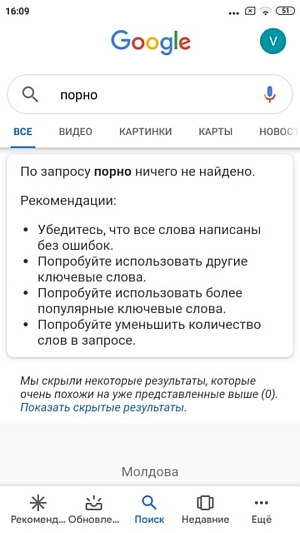
Seberapa andal filter ini? Praktek menunjukkan bahwa filter ini bisa dilanggar jika akun Google terputus saat pencarian. Untuk melakukan ini, cukup klik ikon Google, lalu klik ikon akun. Dalam menu yang ditampilkan, pilih opsi "Bekerja tanpa akun".
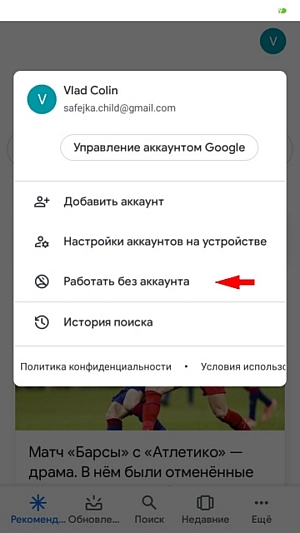
Sekarang, informasi untuk orang dewasa juga akan tersedia di pencarian Google. Khususnya, akan mungkin untuk melihat gambar yang ditujukan untuk orang di atas 18 tahun. Namun, akses ke situs untuk orang dewasa hanya mungkin jika browser selain Google Chrome diinstal. Oleh karena itu, orang tua harus menonaktifkan semua browser lain kecuali Google Chrome.
Memblokir Aplikasi.
Untuk melakukannya, mulai Family Link di ponsel orang tua, pilih anak (mungkin ada beberapa) dan temukan Aplikasi.
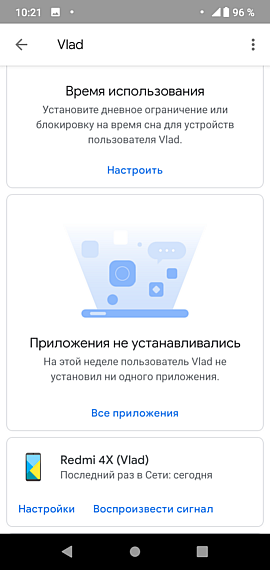
Klik pada Semua Aplikasi dan di sebelah nama browser, klik ikon jam pasir kecil dan pilih Blokir.
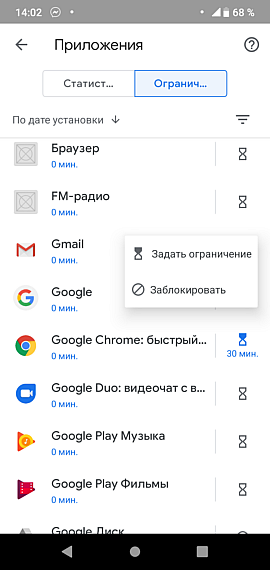
Memblokir aplikasi menghapus pintasan dari layar dan catatan dari daftar aplikasi yang diinstal. Untuk aplikasi non-natif, ini berarti akan dilakukan pencopotan.
Jika aplikasi diizinkan kembali, aplikasi tersebut akan muncul kembali di layar.
YouTube, seperti halnya Google Chrome, tidak akan mengizinkan menonton video untuk orang dewasa.
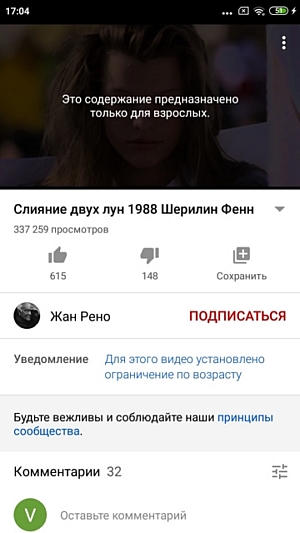
Oleh karena itu, fitur ini berfungsi dengan stabil.
Anak Tidak Dapat Menginstal Aplikasi.
Ketika mencoba menginstal aplikasi apa pun dari Play Store, akan muncul permintaan izin dari orang tua.
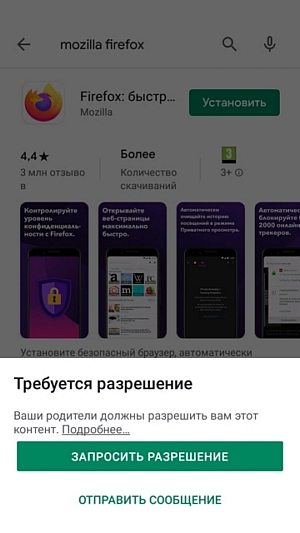
Dengan cara ini, anak tidak dapat menginstal browser atau messenger di mana filter Google tidak akan berfungsi. Instalasi aplikasi dari media juga memerlukan izin dari orang tua.
Batasi Penggunaan Aplikasi Berdasarkan Waktu.
Untuk menjaga kesehatan anak-anak, orang tua kami biasanya mematikan televisi dan mengirim kami bermain di luar. Dengan Google Family Link, Anda bisa sepenuhnya memblokir aplikasi yang tidak asli atau menentukan batasan waktu untuk itu. Selain itu, Anda dapat menentukan batas waktu untuk penggunaan seluruh aplikasi di ponsel, kecuali untuk panggilan dan kontak.
Kami sudah membahas tentang pemblokiran aplikasi, tetapi untuk membatasi penggunaan aplikasi hingga beberapa jam, Anda perlu melakukan hal berikut:
Batasan Waktu untuk Aplikasi
Pilih anggota grup (anak) dan temukan opsi Semua Aplikasi.
Pilih aplikasi dan klik pada jam pasir kecil di sampingnya. Pilih opsi Tetapkan Batas.
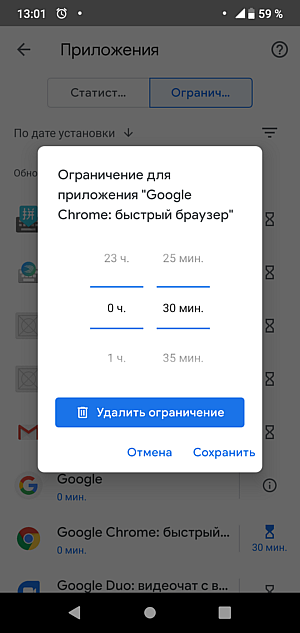
Anda dapat membatasi waktu total penggunaan aplikasi per hari, yang pasti akan berdampak positif pada penglihatan anak dan mengajarinya disiplin. Namun, Anda tidak dapat mengatur kapan anak akan menggunakan aplikasi ini, baik di malam hari atau siang hari.
Batasi Waktu untuk Seluruh Telepon.
Opsi ini memungkinkan Anda untuk melarang sepenuhnya peluncuran aplikasi, hanya memungkinkan penggunaan ponsel untuk panggilan masuk dan keluar. Untuk ini, di ponsel orang tua, Anda harus menemukan grup Batasan Harian dalam aplikasi Family Link dan mengklik Ubah link.
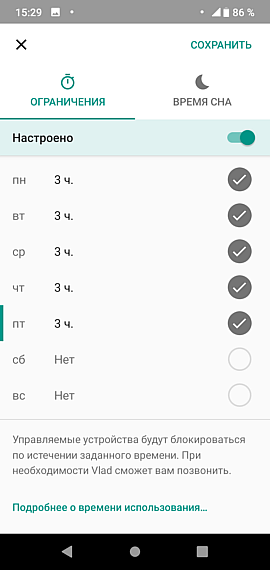
Untuk setiap hari dalam seminggu, Anda dapat membatasi waktu total penggunaan aplikasi di ponsel. Di luar waktu itu, hanya akan berfungsi sebagai ponsel.
Selain itu, Anda dapat mengatur jadwal tidur yang ketat sehingga anak tidak merusak penglihatannya di malam hari. Ini sangat berguna untuk melatih ritme sirkadian.
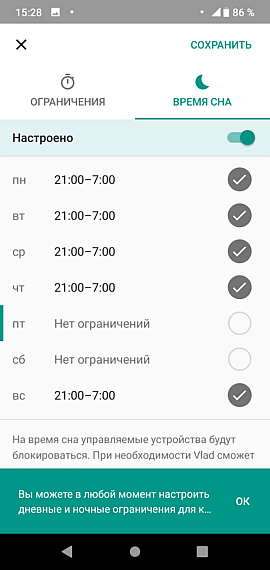
Jika Anda berpikir bahwa anak menggunakan ponselnya terlalu banyak, Anda dapat memblokir semua aplikasi dari jarak jauh dan juga membukanya sesuai perintah dari ponsel orang tua.
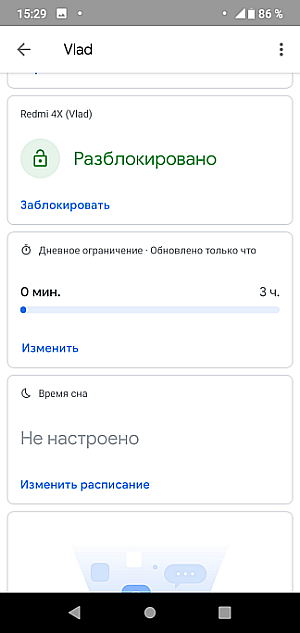
Namun, ada risiko di sini. Jika ponsel orang tua hilang atau tidak tersedia, ponsel anak akan tetap berfungsi sebagai ponsel biasa. Tidak ada opsi pembukaan kunci dari server.
Mendapatkan Koordinat Terkini Anak.
Jika anak tersesat di kota, di hutan, atau berpotensi membolos sekolah, opsi ini akan sangat berguna. Koordinat anak ditampilkan segera setelah kita membuka profilnya di aplikasi orang tua. Dengan mengklik lokasi saat ini, Google Maps terbuka dengan informasi lebih lanjut.
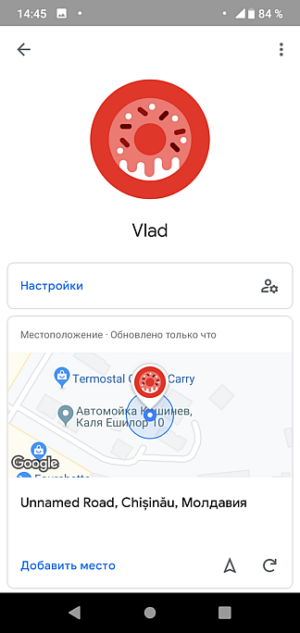
Namun, opsi ini juga memiliki kekurangan.
Pertama, hanya koordinat terakhir dari ponsel anak yang ditampilkan. Tidak mungkin mengetahui di mana ia berada setengah jam yang lalu.
Kedua, mendapatkan koordinat hanya dimungkinkan jika ponsel anak terhubung ke jaringan. Jadi, di hutan atau kota, anak harus mengaktifkan internet seluler untuk mentransmisikan koordinat. Secara umum, anak-anak "menghabiskan" seluruh trafik seluler untuk menonton video di YouTube atau bermain game online. Seringkali setelah itu, paket data mereka habis, dan mereka bahkan tidak bisa melakukan panggilan, meskipun mereka memiliki menit yang tersedia dalam paketan. Jika siswa yang membolos tidak ingin Anda menemukannya, ia cukup mematikan Wi-Fi dan data seluler, dan ia akan menjadi benar-benar tidak terjangkau bagi Anda.
Notifikasi kepada Orang Tua Mengenai Aktivitas Anak.
Biasanya, program ini memberi tahu bahwa tidak ada data yang tersedia untuk hari ini, dan ketika kita mengklik "Lihat Riwayat", ia menampilkan statistik penggunaan aplikasi untuk beberapa hari terakhir.
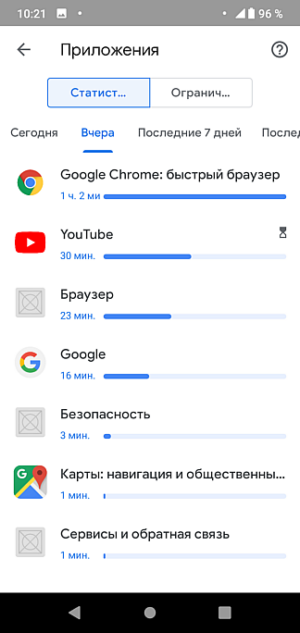
Dengan data yang diterima, kita bisa memperkirakan berapa lama setiap aplikasi telah digunakan, tetapi tidak akan ada tindakan anak yang tersedia. Dengan kata lain, Anda tidak akan melihat video apa yang telah ia tonton di YouTube, situs apa yang telah ia kunjungi di Chrome dan apa yang telah ia tulis kepada teman-temannya melalui email dan aplikasi pesan.
Informasi untuk Anak tentang Tindakan yang Diizinkan dan Dilarang.
Anak juga melihat ikon Google Family Link di layar. Dengan mengkliknya, ia akan melihat tindakan apa yang diizinkan dan yang mana yang dilarang. Dalam daftar aplikasi, aplikasi yang diblokir diidentifikasi.
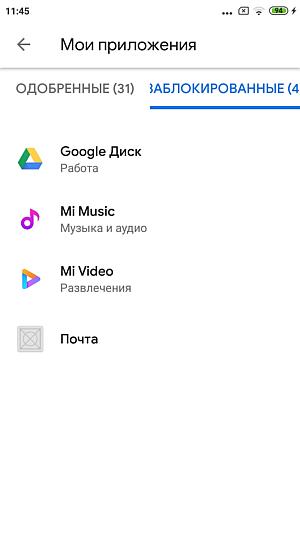
Selain itu, waktu penggunaan aplikasi yang mungkin dan mode tidur juga dicantumkan. Sebenarnya, anak melihat hal yang sama seperti orang tua, hanya tanpa kemampuan untuk mengubah apapun.
Sekarang mari kita buat beberapa kesimpulan.
Di antara keuntungan dari program Google Family Link, tidak diragukan lagi bahwa pemblokiran yang dapat diandalkan dari aplikasi dan situs yang tidak diinginkan menonjol. Program ini terintegrasi ke dalam Android sehingga dalam kasus ponsel terbaru pun tidak dapat dihapus dengan melakukan reset pabrik. Dengan demikian, "kolam pasir" yang sebenarnya dibuat di mana anak tidak bisa melarikan diri.
Namun, anak-anak tumbuh dan seiring waktu, cakrawala mereka meluas hingga mereka merasa terjepit dalam "kolam pasir" ini. Sebuah dorongan untuk melarikan diri muncul di alam bawah sadar mereka. Sangat menyakitkan bagi mereka ketika mereka melihat bahwa di perangkat teman-teman mereka, ada hal-hal yang tidak dapat mereka akses. Percayalah, cepat atau lambat anak akan mendapatkan perangkat baru yang tidak dapat diacak oleh orang tua.
Tetapi mari kita kembali ke program Family Link. Saat ia menunjukkan berapa lama anak menghabiskan waktu di aplikasi, alat pemantau tidak menunjukkan riwayat situs yang dikunjungi, pencarian, dan film yang telah ditonton di YouTube. Untuk melihat semua ini, orang tua harus memiliki ponsel kedua atau browser terpisah di komputer, di mana mereka dapat menggunakan akun Gmail anak untuk memeriksa riwayatnya. Anda setuju bahwa ini tidak praktis; ini adalah kekurangan.
Meskipun memiliki seperangkat alat yang luas, pengembang Google tidak memikirkan keylogging, yaitu penangkapan teks yang diketik anak. Sungguh menarik untuk melihat apa yang ditulis anak kepada kontaktinya.
Topik khusus adalah media sosial. Mereka begitu terintegrasi ke dalam hidup kita sehingga sulit membayangkan anak tanpa akun di Facebook atau Snapchat.
Dan apa yang ditawarkan Family Link? - Tidak ada. Kami hanya melihat bahwa anak telah membuka Facebook. Tanpa kontak, tanpa tangkapan layar, tanpa percakapan. Sekali lagi, satu poin negatif.
Foto dan rekaman panggilan. Pengembang secara jelas menyatakan bahwa Family Link tidak melakukan itu. Tentu saja, Anda dapat masuk ke akun anak dan melihat Google Photos, tetapi sinkronisasi dinonaktifkan secara default.
Perekaman SMS dan panggilan – ini diserahkan kepada pengembang independen oleh pengembang Google.
Mari kita sekarang daftar keuntungan dan kerugian lain dari Google Family Link:
Keuntungan:
- Ada pengaturan keluarga default yang mempercepat proses pengaturan opsi;
- Pemblokiran yang andal dari konten dewasa di Google Chrome dan YouTube;
- Dalam hal akses nyata ke konten berusia 16 tahun ke atas, ada kemungkinan meminta izin dari orang tua;
- Anda dapat membuat daftar alamat yang diizinkan untuk dikunjungi di Google Chrome;
- Perlindungan yang dapat diandalkan pada tingkat sistem terhadap pemasangan program baru. Jika ada kebutuhan nyata, semuanya dapat dipasang dengan izin orang tua;
- Pemasangan aplikasi dari media juga hanya dapat dilakukan dengan izin orang tua;
- Kemungkinan untuk melarang pembelian atau pengunduhan di Google Play tanpa izin orang tua.
Kerugian:
- Proses panjang untuk menginstal dan mengaitkan akun, yang mencegah anak masuk segera;
- Semua aplikasi perlu diperbarui agar berfungsi dengan baik dengan Google Family Link;
- Di perangkat anak, baik orang tua maupun anak harus masuk;
- Ada ikon di layar ponsel anak;
- Banyak informasi diungkapkan kepada anak (apa yang dapat dilihat orang tuanya);
- Perlu untuk menyinkronkan semua layanan Google untuk memperbarui pengaturan;
- Layanan YouTube tidak tersedia untuk anak-anak di banyak negara;
- Hanya menunjukkan koordinat terkini anak;
- Tidak menunjukkan tangkapan layar, foto, navigasi terperinci di web, input teks, atau film apa yang telah ditonton anak di YouTube;
- Pemantauan riwayat hanya mungkin jika orang tua masuk ke akun Gmail anak di perangkat lain (menghapus sejarah dan mode pribadi tidak tersedia untuk anak), tetapi anak dapat menonaktifkan sinkronisasi;
- Perlindungan pencarian dapat dinonaktifkan jika Anda bekerja tanpa akun: klik ikon pencarian dan pilih "bekerja tanpa akun", tetapi program pencarian itu sendiri tidak dapat dinonaktifkan oleh orang tua.
- Melihat hasil dan menetapkan batasan hanya mungkin dari perangkat seluler.
Tabel Perbandingan Fitur Google Family Link dan Perangkat Lunak Kontrol Orang Tua KidLogger:
|
Kemampuan pemantauan, fitur. |
Google Family Link |
KidLogger |
|
Durasi penggunaan aplikasi |
+ |
+ |
|
Kemampuan untuk memblokir aplikasi |
+ |
+ |
|
Web browser |
- |
+ |
|
Riwayat YouTube |
- |
+ |
|
Riwayat pencarian di web |
- |
+ |
|
Filter Web |
+ |
- |
|
Larangan pemasangan program baru |
+ |
- |
|
Batasi waktu penggunaan aplikasi |
+ |
+ |
|
Batasi waktu untuk ponsel |
+ |
+ |
|
Tanpa perlu mengatur program penghemat daya bawaan |
+ |
- |
|
Perlindungan terhadap pencopotan |
+ |
+ |
|
Perekaman panggilan telepon |
- |
+ |
|
Perekaman SMS dan pesan di media sosial |
- |
+ |
|
Perekaman foto yang diambil dengan kamera |
- |
+ |
|
Kontrol jarak jauh dari server |
- |
+ |
|
Tangkapan layar dan pesan di media sosial |
- |
+ |
|
Riwayat koordinat |
- |
+ |
| Mendapatkan koordinat terkini secara offline | - | + |
| Mendapatkan koordinat terkini secara online | + | + |
| Perekaman suara lingkungan | - | + |
| Keylogging (perekaman teks yang diketik) | - | + |
| Pengawasan tersembunyi | - | + |
| Konfigurasi terpusat dari server. | - | + |
Secara keseluruhan, kami menemukan 14 fitur yang dimiliki KidLogger dan tidak dimiliki oleh Family Link, dan 3 fitur yang dimiliki oleh Family Link dan tidak ditawarkan oleh KidLogger.
Orang tua memiliki pilihan untuk memasang kolam pasir nyata yang tidak bisa dihindari anak, tetapi yang juga tidak terlihat, atau alat pemantauan yang sebenarnya yang dapat membatasi aktivitas anak dalam hal waktu.
Di sini Anda dapat menemukan tutorial, artikel, dan pengumuman tentang KidLogger SAS: fitur baru apa yang telah kami terapkan, cara menginstal KidLogger, dan cara mengatur pemantauan pengguna untuk berbagai platform seperti Windows, Mac, Android.
Kami dengan senang hati mendengar saran Anda tentang cara meningkatkan KidLogger.
"Jangan pernah biarkan anak-anak dan karyawan tanpa pengawasan."
Archive
Berita terbaru
- 11 jún.
- 05 jún.
- 08 maí
- 01 mar.
- 08 jan.
- 19 des.
- 16 des.
- 30 nóv.
- 31 okt.
- 26 sep.